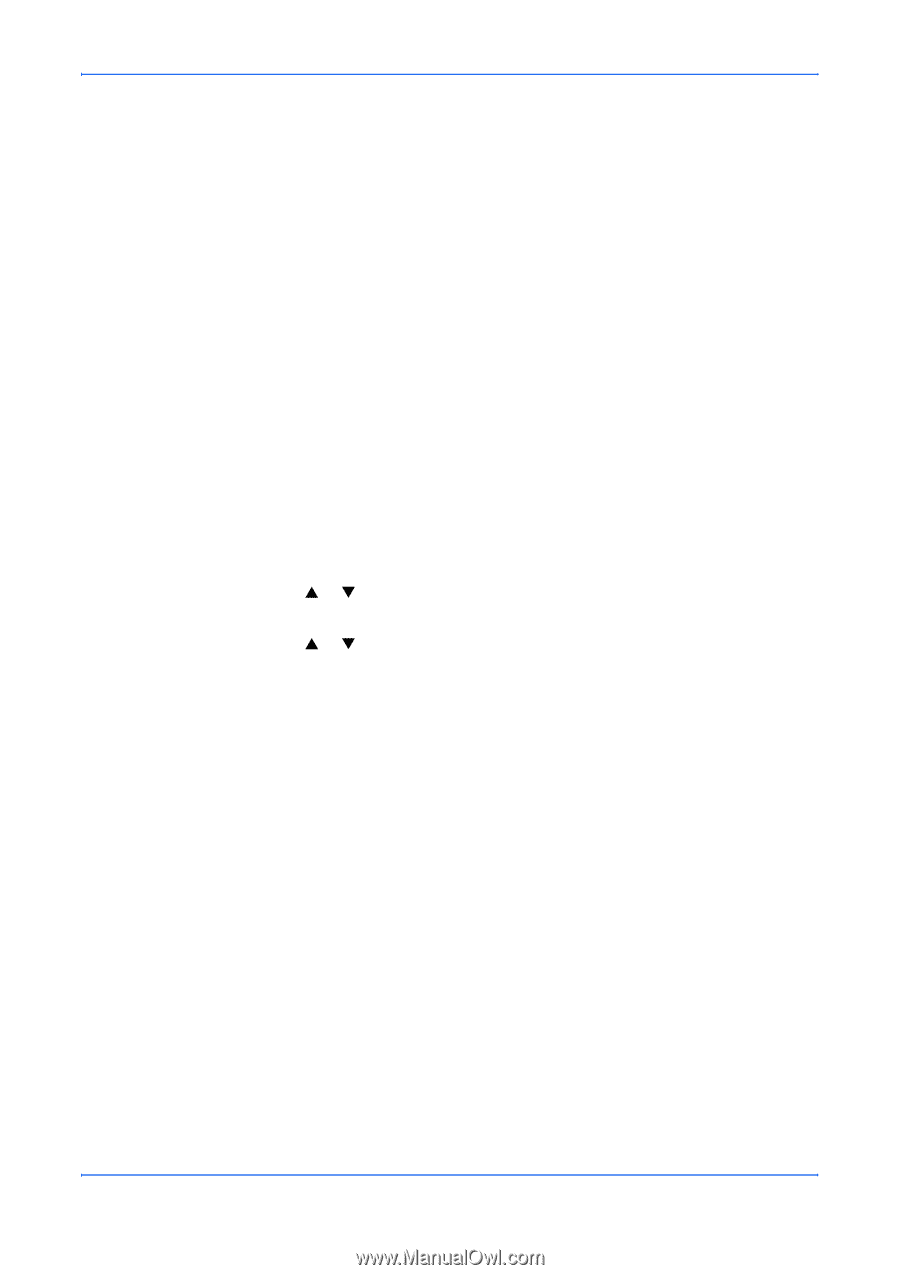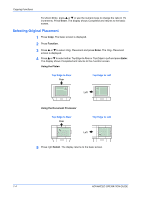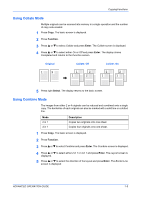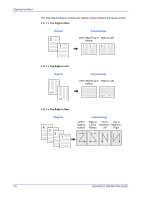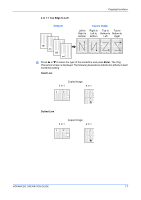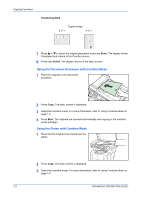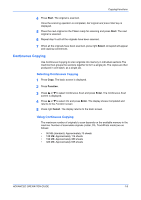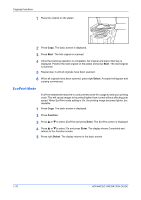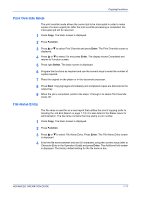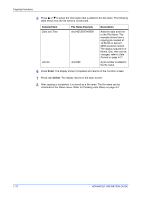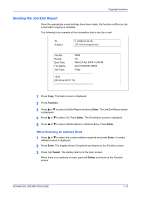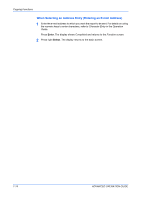Kyocera KM-1820 1820 Operation Guide (Advanced Edition) - Page 16
Continuous Copying
 |
View all Kyocera KM-1820 manuals
Add to My Manuals
Save this manual to your list of manuals |
Page 16 highlights
Copying Functions 4 Press Start. The original is scanned. Once the scanning operation is completed, Set original and press Start key is displayed. 5 Place the next original on the Platen ready for scanning and press Start. The next original is scanned. 6 Repeat step 5 until all the originals have been scanned. 7 When all the originals have been scanned, press right Select. Accepted will appear and copying commences. Continuous Copying Use Continuous Copying to scan originals into memory in individual sections.The machine then groups the sections together to form a single job. The copies are then produced in one batch, as a single job. Selecting Continuous Copying 1 Press Copy. The basic screen is displayed. 2 Press Function. 3 Press S or T to select Continuous Scan and press Enter. The Continuous Scan screen is displayed. 4 Press S or T to select On and press Enter. The display shows Completed and returns to the Function screen. 5 Press right Select. The display returns to the basic screen. Using Continuous Copying The maximum number of originals to scan depends on the available memory in the machine. Number of scannable originals (Letter, 5%, Text+Photo mode) are as follows: • 96 MB (standard): Approximately 70 sheets • 128 MB: Approximately 115 sheets • 192 MB: Approximately 380 sheets • 320 MB: Approximately 535 sheets ADVANCED OPERATION GUIDE 1-9