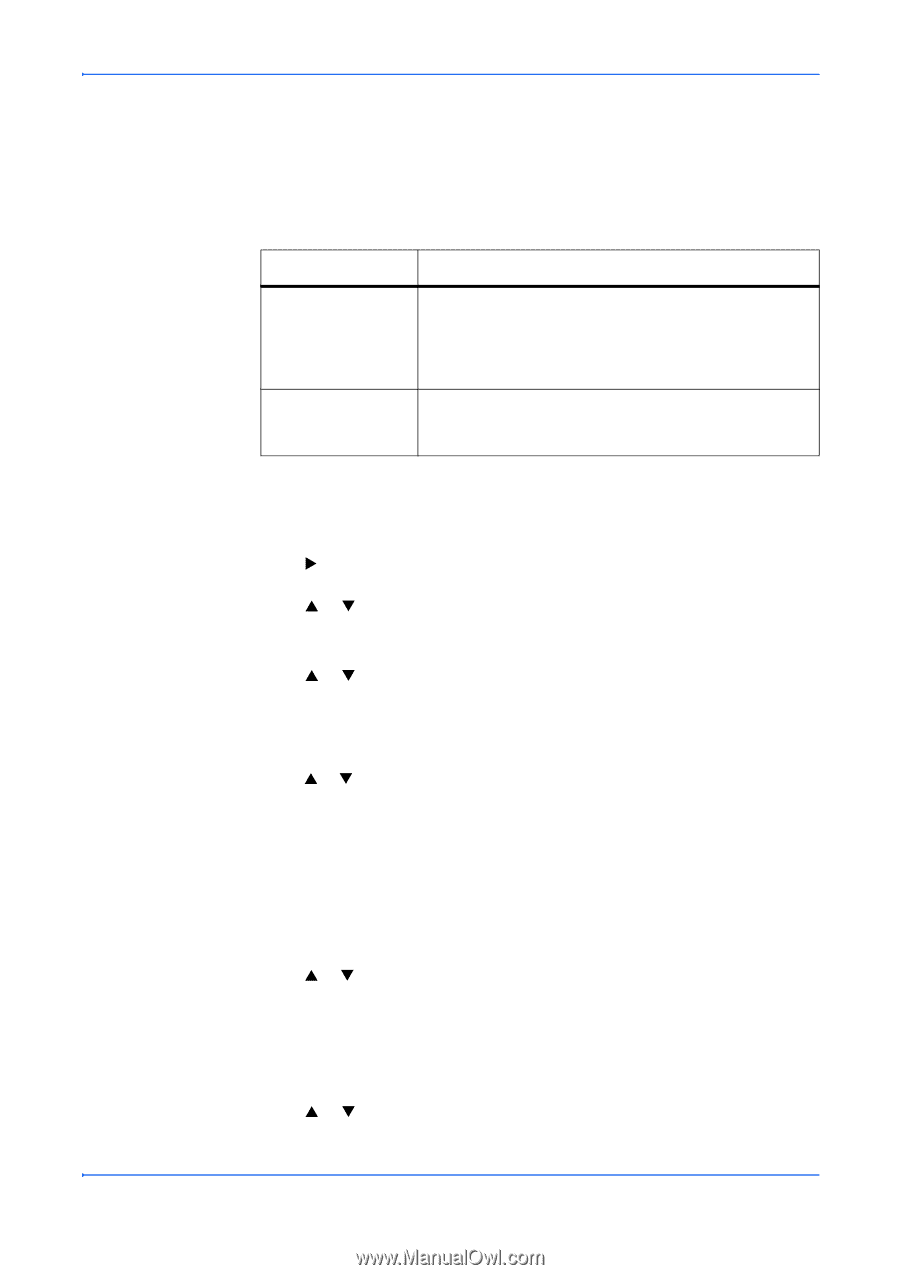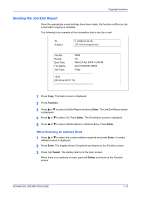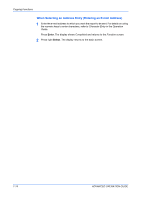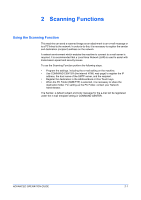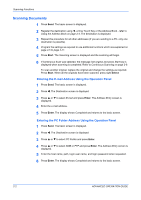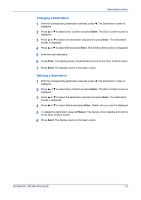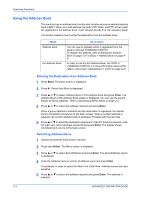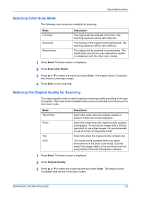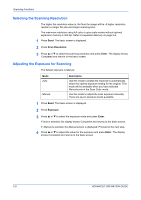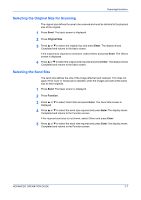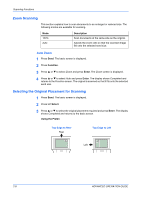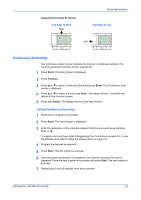Kyocera KM-1820 1820 Operation Guide (Advanced Edition) - Page 25
Using the Address Book, Entering the Destination from Address Book, Searching Address Name
 |
View all Kyocera KM-1820 manuals
Add to My Manuals
Save this manual to your list of manuals |
Page 25 highlights
Scanning Functions Using the Address Book This machine has an address book function and can also access an external address book (LDAP). When an e-mail address, the path of PC folder, and FTP server's path are registered in the address book, it can transmit directly from the operation panel. This section explains how to enter the destination from the address book. Mode Address Book Ext Address Book Description You can use an address which is registered from the panel or through COMMAND CENTER. To register the address, refer to Editing the Address Book on page 5-21 or Basic > Address Book on page 89. In order to use the Ext Address Book, set LDAP in COMMAND CENTER. For more information about LDAP, refer to Advanced > Management > LDAP on page 8-25. Entering the Destination from Address Book 1 Press Send. The basic screen is displayed. 2 Press X. Select Addr Book is displayed. 3 Press S or T to select Address Book or Ext Address Book and press Enter. The Address Book or Ext Address Book screen is displayed. You can use the search feature to find an address - refer to Searching Address Name on page 2-4. 4 Press S or T to select the address required and press Enter. When a group address is selected and the destination is registered, the display shows Completed and returns to the basic screen. When a contact address is selected, the contact address book is displayed. Proceed with the next step. 5 Press S or T to select the destination required or, if the PC Folder is selected, enter the login user name and login password and press Enter. The display shows Completed and returns to the basic screen. Searching Address Name 1 Display the Address Book screen required. 2 Press right Select. The Menu screen is displayed. 3 Press S or T to select Search(Name) and press Enter. The Search(Name) screen is displayed. 4 Enter the Address name or portion of address name and press Enter. For example. in order to search for New York. Enter New. Address names are casesensitive. 5 Press S or T to select the address required and press Enter. The address is selected. 2-4 ADVANCED OPERATION GUIDE