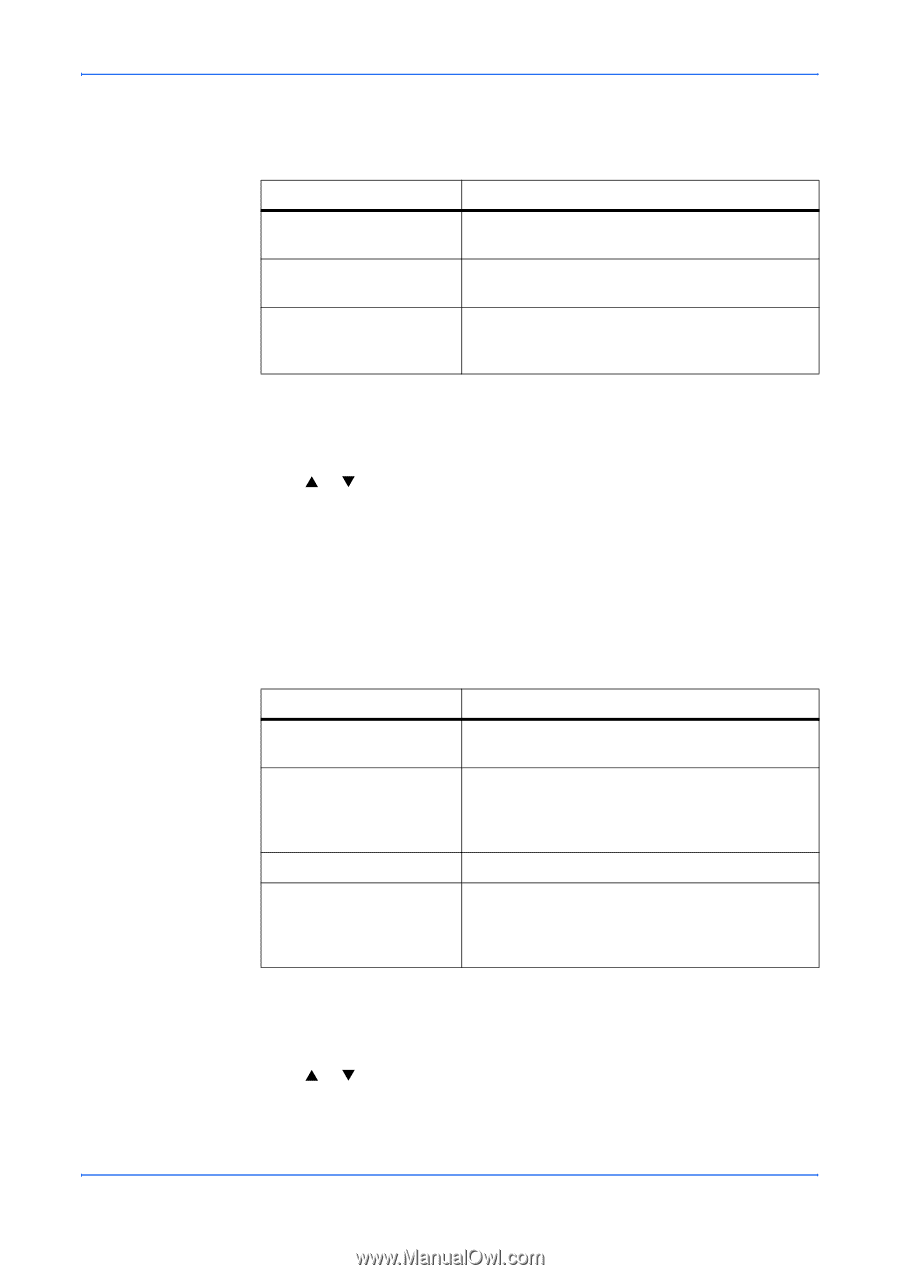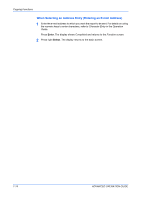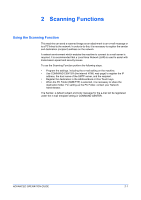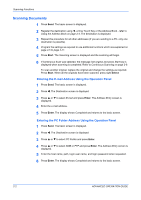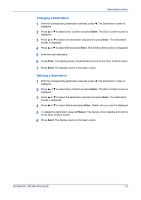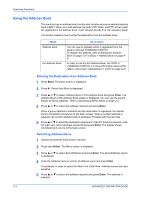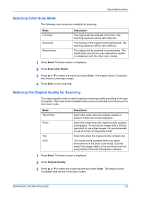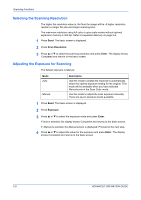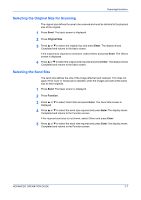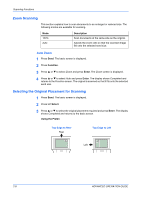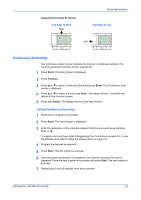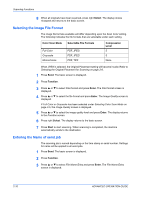Kyocera KM-1820 1820 Operation Guide (Advanced Edition) - Page 26
Selecting Color Scan Mode, Selecting the Original Quality for Scanning, Scan Color Select, Enter
 |
View all Kyocera KM-1820 manuals
Add to My Manuals
Save this manual to your list of manuals |
Page 26 highlights
Scanning Functions Selecting Color Scan Mode The following color modes are available for scanning: Mode Full Color Grayscale Monochrome Description The original will be scanned in full color. The scanning exposure will be set to Manual. The shading of the original will be reproduced. The scanning exposure will be set to Manual. The original will be scanned in monochrome. The resulting file size for the scan data will be smaller in comparison with the other color modes. 1 Press Send. The basic screen is displayed. 2 Press Scan Color Select. 3 Press S or T to select the mode and press Enter. The display shows Completed and returns to the basic screen. 4 Press Start to start scanning. Selecting the Original Quality for Scanning The original quality mode is used to optimize scanning quality according to the type of originals. This mode will be available when you have selected monochrome in the color scan mode. Mode Text+Photo Photo Text OCR Description Select this mode when the original contains a mixture of both text and photographs. Select this mode when the original mostly contains photographs. To send photo images with a 200 dpi resolution for smoother images, it is recommended to use Full Color or Grayscale mode. Select this when the original mostly contains text. This mode will be available when you select monochrome in the Scan Color mode. Use this mode if the image data is to be converted into text using Optical Character Recognition software. 1 Press Send. The basic screen is displayed. 2 Press Original Quality. 3 Press S or T to select the mode required and press Enter. The display shows Completed and returns to the basic screen. ADVANCED OPERATION GUIDE 2-5