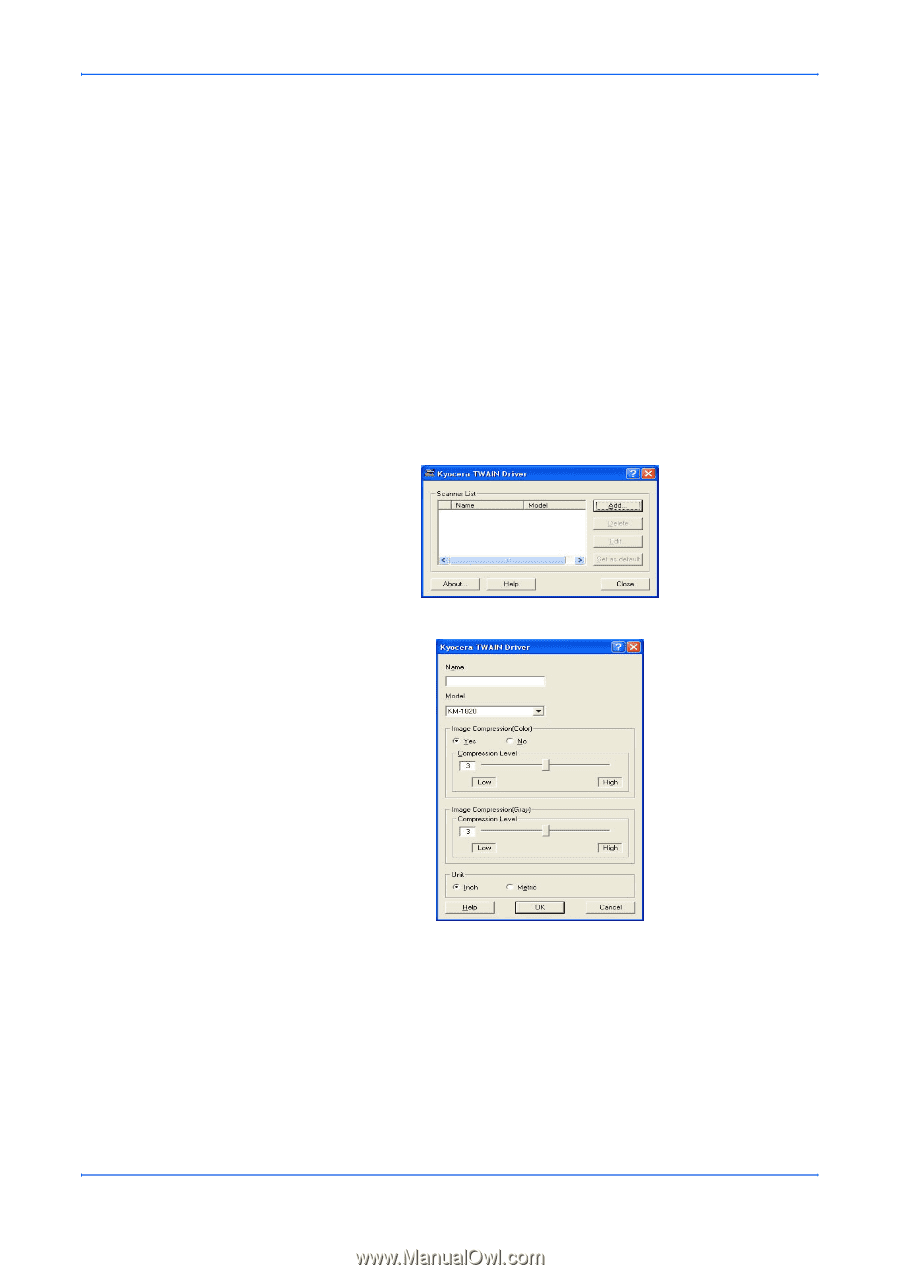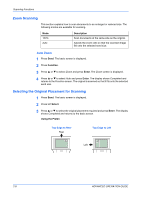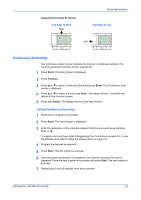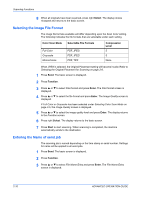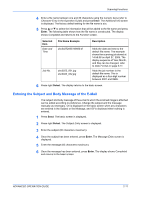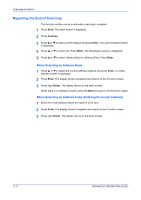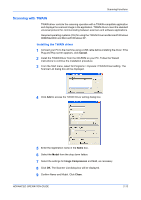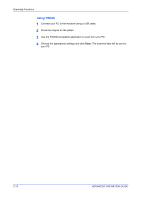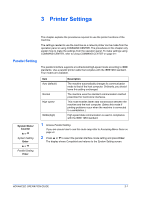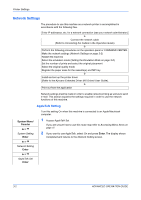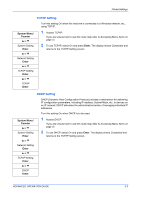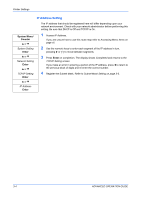Kyocera KM-1820 1820 Operation Guide (Advanced Edition) - Page 34
Scanning with TWAIN, Installing the TWAIN driver - scanner software
 |
View all Kyocera KM-1820 manuals
Add to My Manuals
Save this manual to your list of manuals |
Page 34 highlights
Scanning Functions Scanning with TWAIN TWAIN driver controls the scanning operation with a TWAIN-compatible application and displays the scanned image in the application. TWAIN drivers meet the standard universal protocol for communicating between scanners and software applications. Required operating systems (OS) for using the TWAIN Driver are Microsoft Windows 98SE/Me/2000 and Microsoft Windows XP. Installing the TWAIN driver 1 Connect your PC to the machine using a USB cable before installing the driver. If the Plug and Play screen appears, click Cancel. 2 Install the TWAIN Driver from the CD-ROM on your PC. Follow the Wizard instructions to continue the installation procedure. 3 From the Start menu, select All Programs > Kyocera >TWAIN Driver setting. The Scanner List dialog box will be displayed. 4 Click Add to access the TWAIN Driver setting dialog box. 5 Enter the registration name in the Name box. 6 Select the Model from the drop down listbox. 7 Select the settings for Image Compression and Unit, as necessary. 8 Click OK. The Scanner List dialog box will be displayed. 9 Confirm Name and Model. Click Close. ADVANCED OPERATION GUIDE 2-13