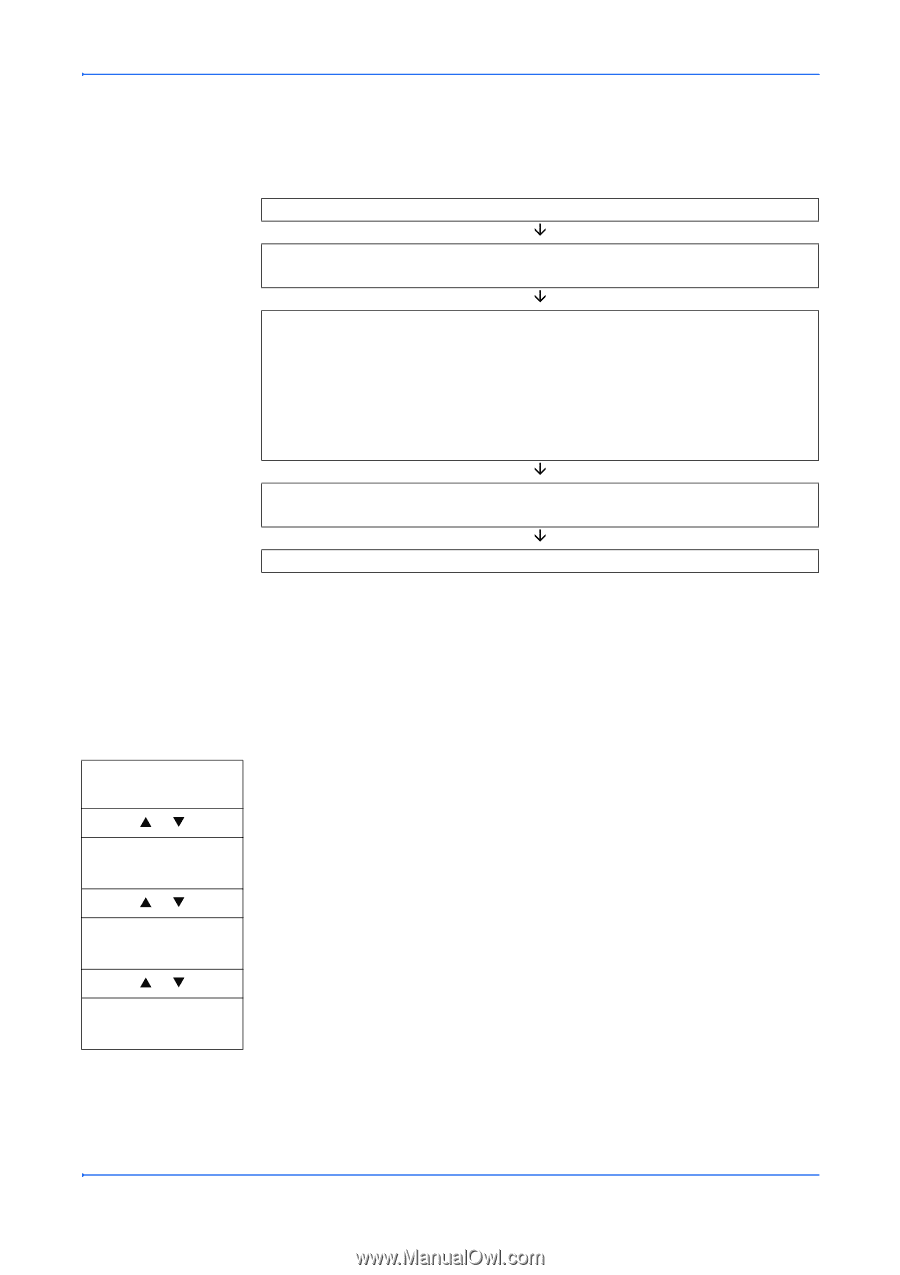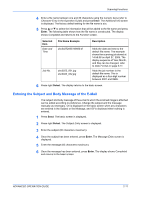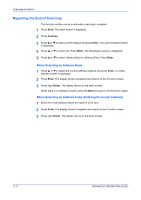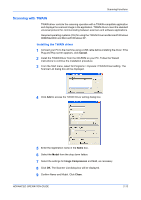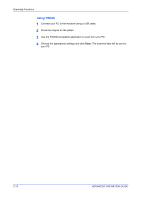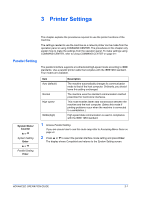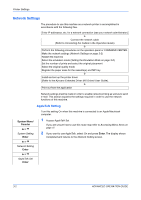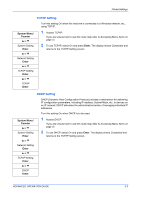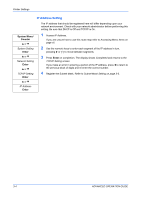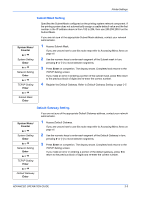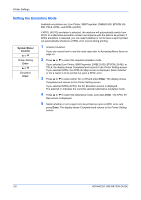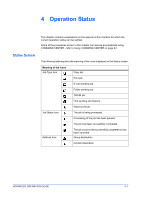Kyocera KM-1820 1820 Operation Guide (Advanced Edition) - Page 37
Network Settings, AppleTalk Setting
 |
View all Kyocera KM-1820 manuals
Add to My Manuals
Save this manual to your list of manuals |
Page 37 highlights
Printer Settings Network Settings The procedure to use this machine as a network printer is accomplished in accordance with the following flow. Enter IP addresses, etc. for a network connection (see your network administrator) È Connect the network cable (Refer to Connecting the Cables in the Operation Guide) È Perform the following procedures on the operation panel or COMMAND CENTER. Make the network settings (Network Settings on page 3-2) Restart the machine Select the emulation mode (Setting the Emulation Mode on page 3-6) Set the number of prints and select the original placement Select the original quality mode Register the paper sizes for the cassette(s) and MP tray È Install and set-up the printer driver (Refer to the Kyocera Extended Driver (KX Driver) User Guide). È Print out from the application Network settings must be made in order to enable network printing as well as to send e-mail. This section explains the settings required in order to use the network functions of this machine. AppleTalk Setting Turn this setting On when this machine is connected to an Apple Macintosh computer. System Menu/ Counter S or T System Setting Enter S or T Network Setting Enter S or T AppleTalk Set Enter 1 Access AppleTalk Set. If you are unsure how to use this route map refer to Accessing Menu Items on page vii. 2 If you want to use AppleTalk, select On and press Enter. The display shows Completed and returns to the Network Setting screen. 3-2 ADVANCED OPERATION GUIDE