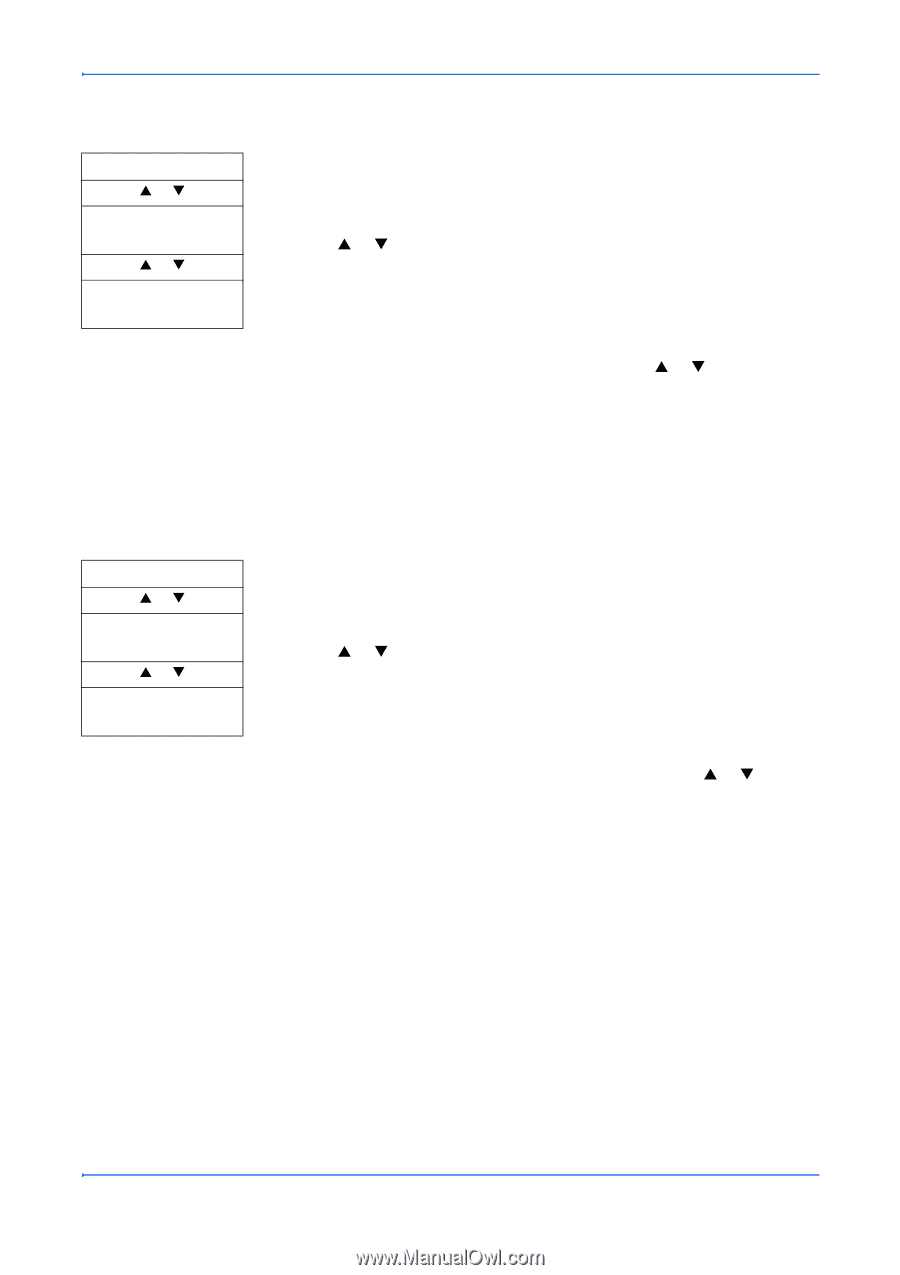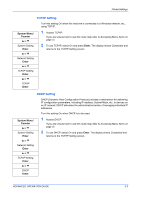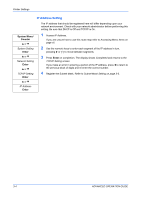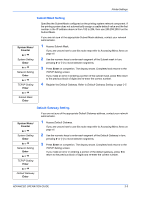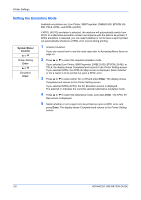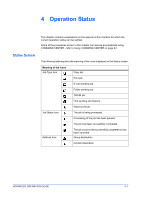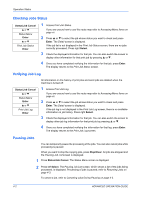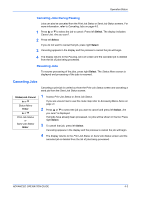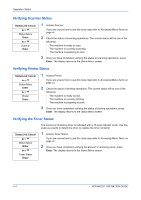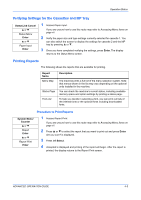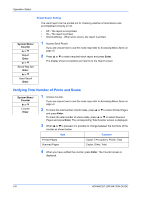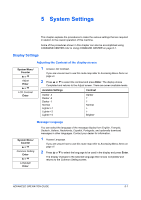Kyocera KM-1820 1820 Operation Guide (Advanced Edition) - Page 43
Checking Jobs Status, Verifying Job Log, Pausing Jobs, Enter, Select, Stop/Clear, Status/Job Cancel
 |
View all Kyocera KM-1820 manuals
Add to My Manuals
Save this manual to your list of manuals |
Page 43 highlights
Operation Status Checking Jobs Status Status/Job Cancel S or T Status Menu Enter S or T Print Job Status Enter 1 Access Print Job Status. If you are unsure how to use this route map refer to Accessing Menu Items on page vii. 2 Press S or T to select the job whose status you want to check and press Enter. The Detail screen is displayed. If the job list is not displayed in the Print Job Status screen, there are no jobs currently processed. Press right Select. 3 Check the displayed information for that job. You can also switch the screen to display other information for that print job by pressing S or T. 4 Once you have completed verifying the information for that job, press Enter. The display returns to the Print Job Status screen. Verifying Job Log Status/Job Cancel S or T Status Menu Enter S or T Print Job Log Enter All information on the history of print jobs and send jobs are deleted when the machine is turned off. 1 Access Print Job Log. If you are unsure how to use this route map refer to Accessing Menu Items on page vii. 2 Press S or T to select the job whose status you want to check and press Enter. The Detail screen is displayed. If the job log is not displayed in the Print Job Log screen, there is no available information on job history. Press right Select. 3 Check the displayed information for that job. You can also switch the screen to display other job log information for that print job by pressing S or T. 4 Once you have completed verifying the information for that log, press Enter. The display returns to the Print Job Log screen. Pausing Jobs You can temporarily pause the processing of the jobs. You can also cancel jobs while processing is paused. When you want to stop the copying jobs, press Stop/Clear. All jobs are stopped and the Pausing Job List screen is displayed. 1 Press Status/Job Cancel. The Status Menu screen is displayed. 2 Press left Select. The Pausing Job List screen, which shows a list of the jobs being processed, is displayed. Processing of jobs is paused, refer to Resuming Jobs on page 4-3. To cancel a job, refer to Canceling Jobs During Pausing on page 4-3. 4-2 ADVANCED OPERATION GUIDE