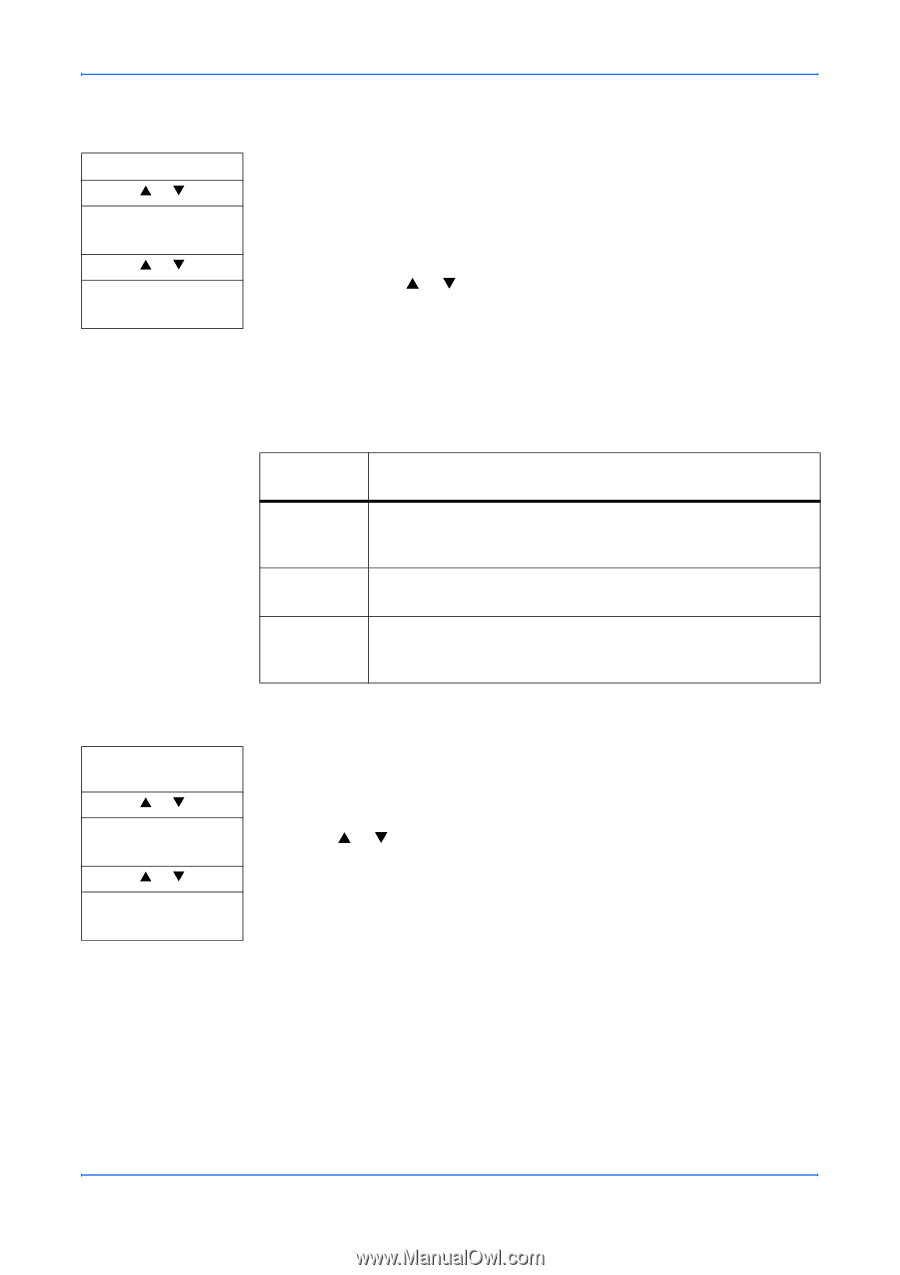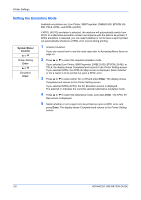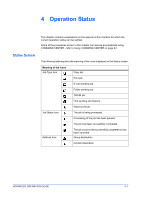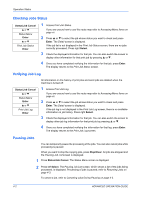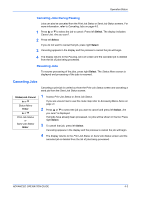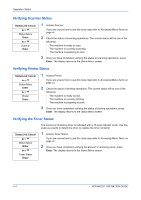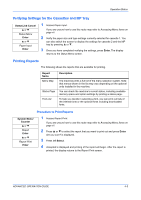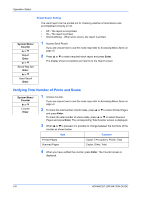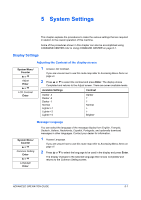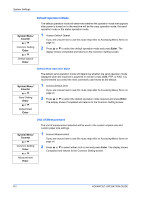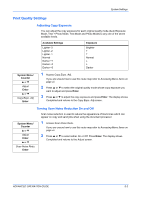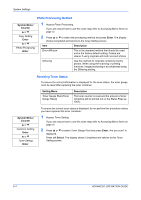Kyocera KM-1820 1820 Operation Guide (Advanced Edition) - Page 46
Verifying Settings for the Cassettes and MP Tray, Printing Reports, Procedure to Print Reports
 |
View all Kyocera KM-1820 manuals
Add to My Manuals
Save this manual to your list of manuals |
Page 46 highlights
Operation Status Verifying Settings for the Cassettes and MP Tray Status/Job Cancel S or T Status Menu Enter S or T Paper Input Enter 1 Access Paper Input. If you are unsure how to use this route map refer to Accessing Menu Items on page vii. 2 Verify the paper size and type settings currently selected for cassette 1. You can also switch the screen to display the settings for cassette 2 and the MP tray by pressing S or T. 3 Once you have completed verifying the settings, press Enter. The display returns to the Status Menu screen. Printing Reports The following shows the reports that are available for printing. Report Name Menu Map Status Page Font List Description The machine prints a full list of the menu selection system. Note that menus shown in the list may vary depending on the optional units installed in the machine. You can check the machine's current status, including available memory space and option settings by printing a status page. To help you decide in selecting a font, you can print out lists of the internal fonts or the optional fonts including downloaded fonts. Procedure to Print Reports System Menu/ Counter S or T Report Enter S or T Report Print Enter 1 Access Report Print. If you are unsure how to use this route map refer to Accessing Menu Items on page vii. 2 Press S or T to select the report that you want to print out and press Enter. Are you sure? is displayed. 3 Press left Select. 4 Accepted is displayed and printing of the report will begin. After the report is printed, the display returns to the Report Print screen. ADVANCED OPERATION GUIDE 4-5