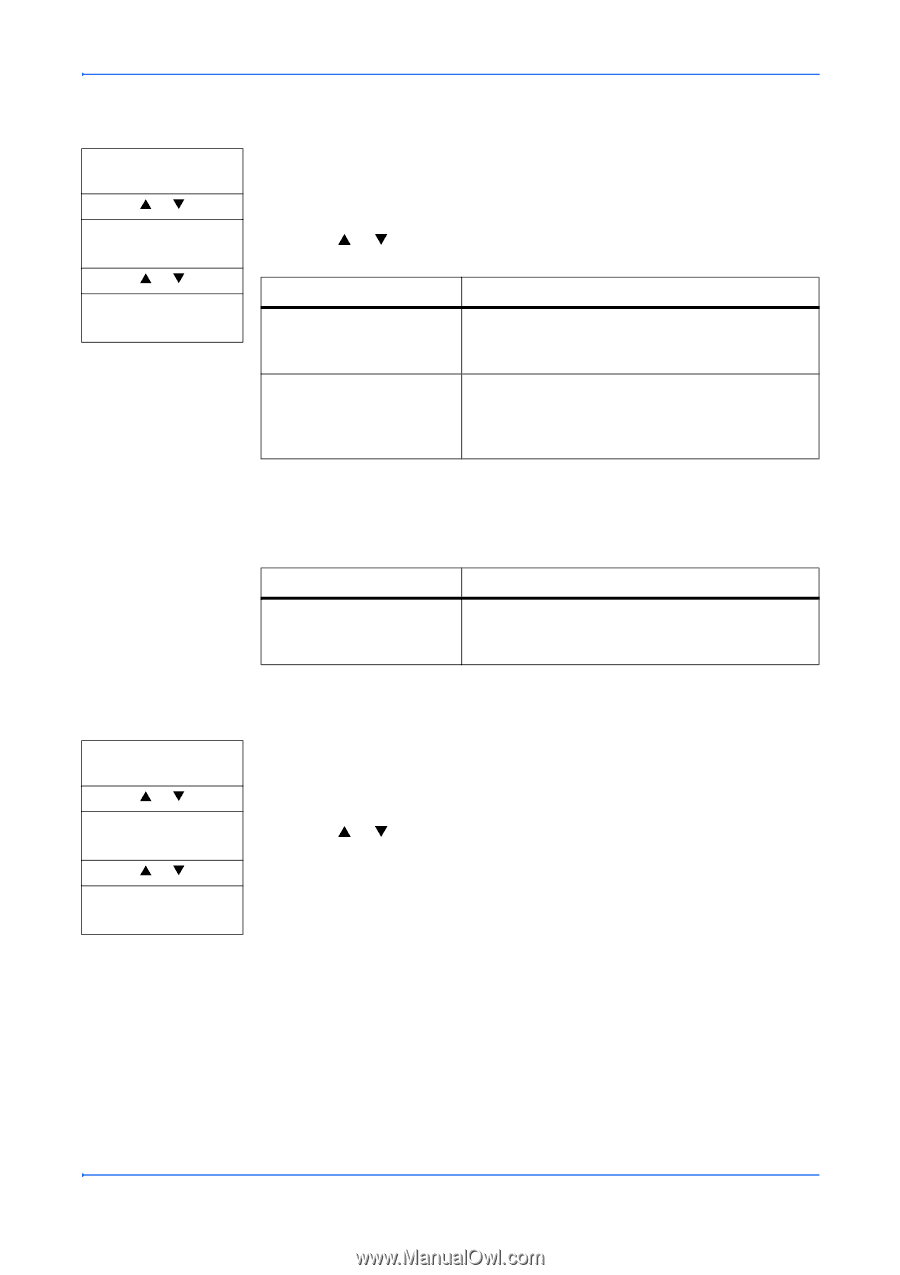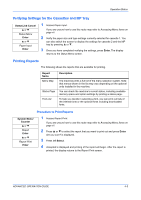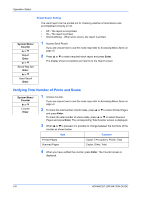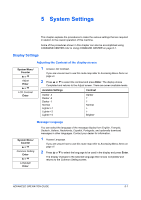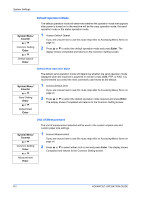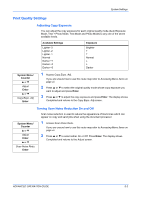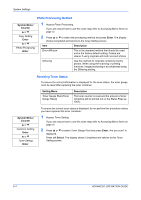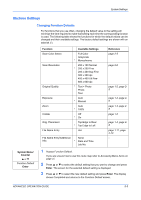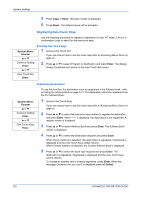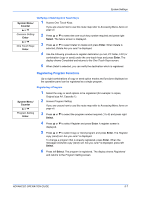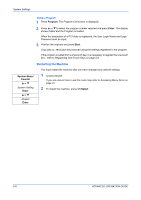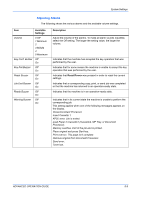Kyocera KM-1820 1820 Operation Guide (Advanced Edition) - Page 51
Photo Processing Method, Resetting Toner Status, Enter, Select, System Menu, Counter, Description - factory reset
 |
View all Kyocera KM-1820 manuals
Add to My Manuals
Save this manual to your list of manuals |
Page 51 highlights
System Settings Photo Processing Method System Menu/ Counter S or T Copy Setting Enter S or T Photo Processing Enter 1 Access Photo Processing. If you are unsure how to use this route map refer to Accessing Menu Items on page vii. 2 Press S or T to select the processing method and press Enter. The display shows Completed and returns to the Copy Setting screen. Item Description Error diffusion This is the standard method that should be used and is the factory default setting. Copies are clearer if using originals with both text and photos. Dithering Use this method for originals containing mainly photos. When using the scanning or printing functions, image processing is accomplished using the Dithering setting. Resetting Toner Status To ensure the correct information is displayed for the toner status, the toner gauge must be reset after replacing the toner container. Setting Menu Toner Gauge Rset (Toner Gauge Reset) Description The toner counter is reset and the amount of toner remaining will be printed out on the Status Page as 100%. System Menu/ Counter S or T Common Setting Enter S or T Toner Setting Enter To ensure the correct toner status is displayed, do not perform this procedure unless you have replaced the toner container. 1 Access Toner Setting. If you are unsure how to use this route map refer to Accessing Menu Items on page vii. 2 Press S or T to select Toner Gauge Rset and press Enter. Are you sure? is displayed. Press left Select. The display shows Completed and returns to the Toner Setting screen. 5-4 ADVANCED OPERATION GUIDE