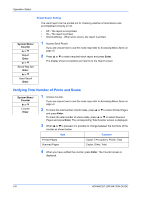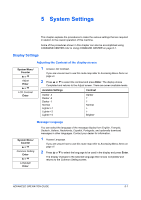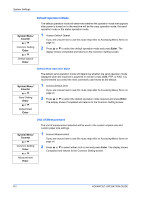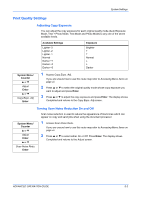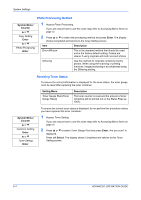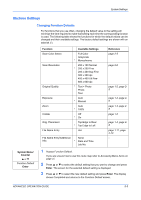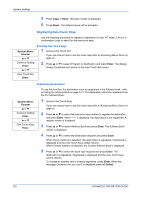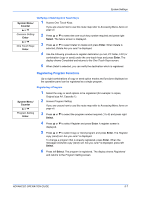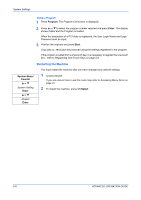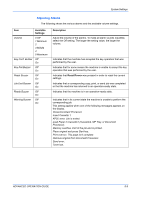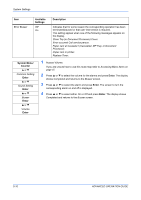Kyocera KM-1820 1820 Operation Guide (Advanced Edition) - Page 52
Machine Settings, Changing Function Defaults
 |
View all Kyocera KM-1820 manuals
Add to My Manuals
Save this manual to your list of manuals |
Page 52 highlights
System Settings Machine Settings Changing Function Defaults For functions that you use often, changing the default value to the setting will minimize the time required to make that setting each time the corresponding function is used. The following table shows the functions for which the default values can be changed and their available settings. The factory default settings are shown with an asterisk (*). System Menu/ Counter S or T Function Default Enter Function Scan Color Select Scan Resolution Original Quality Exposure Zoom Collate Orig. Placement File Name Entry Available Settings Full Color Grayscale * Monochrome 200 x 100 Normal * 200 x 200 Fine 200 x 400 Sup Fine 300 x 300 dpi 400 x 400 Ult Fine 600 x 600 dpi * Text + Photo Photo Text Auto * Manual Auto * 100% Off * On Top Edge to Rear * Top Edge to Left doc File Name Entry/Additional Info. None * Date and Time Job No. Reference page 2-5 page 2-6 page 1-2, page 25 page 1-2, page 26 page 1-3, page 28 page 1-5 page 1-4, page 28 page 1-11, page 2-10 - 1 Access Function Default. If you are unsure how to use this route map refer to Accessing Menu Items on page vii. 2 Press S or T to select the default setting that you want to change and press Enter. The screen for the selected default setting is displayed. 3 Press S or T to select the new default setting and press Enter. The display shows Completed and returns to the Function Default screen. ADVANCED OPERATION GUIDE 5-5