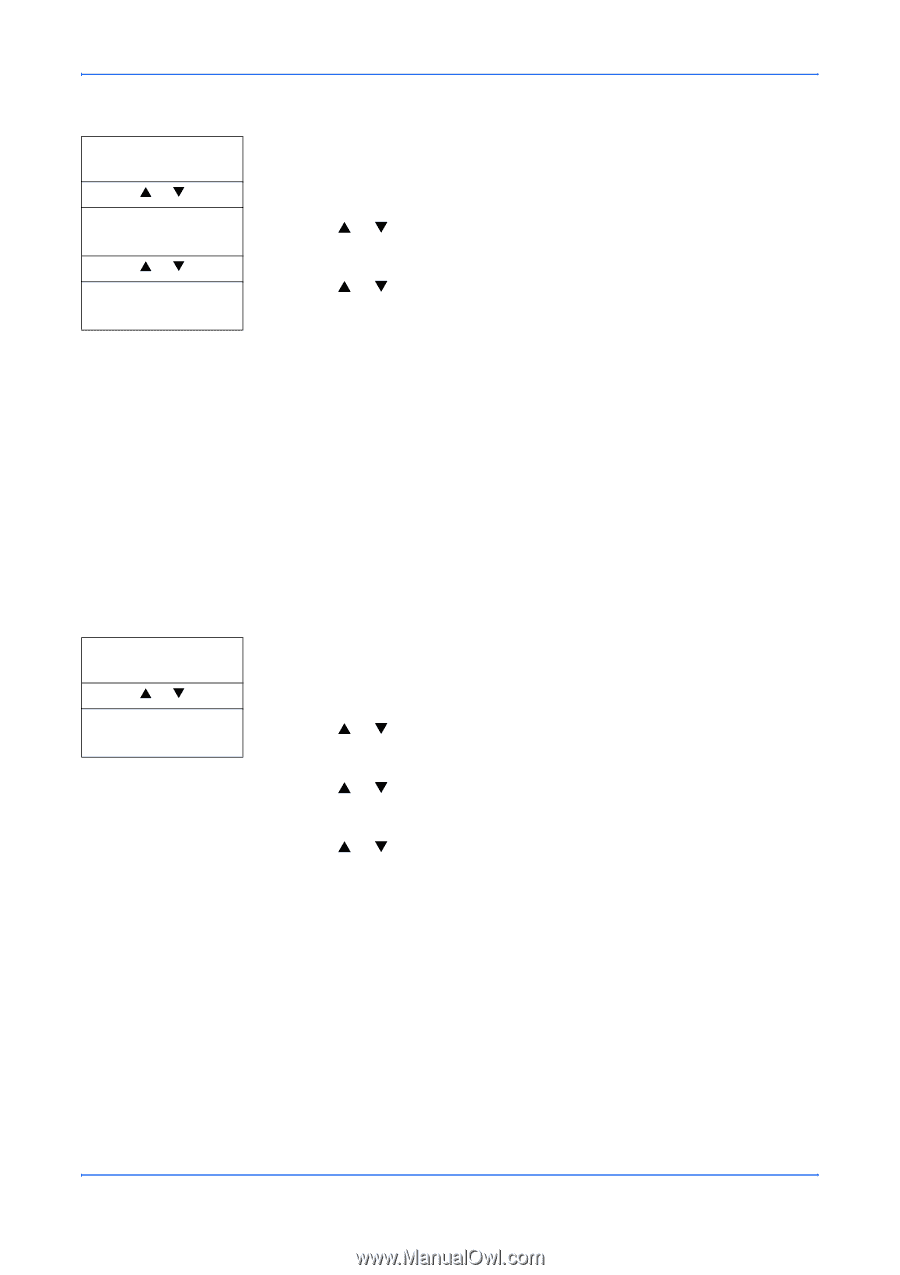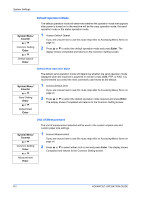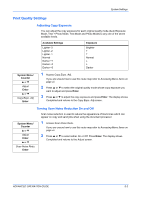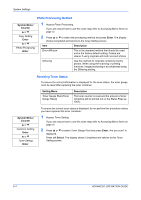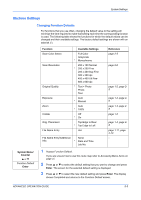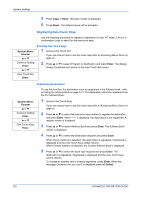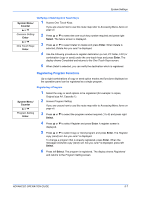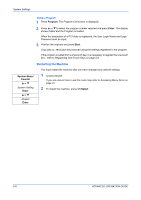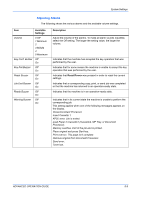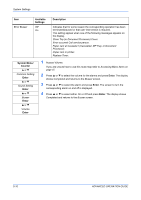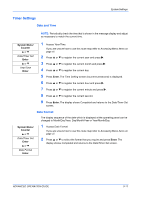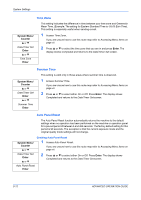Kyocera KM-1820 1820 Operation Guide (Advanced Edition) - Page 54
Registering Program Functions, Verifying or Deleting One Touch Keys, Registering a Program
 |
View all Kyocera KM-1820 manuals
Add to My Manuals
Save this manual to your list of manuals |
Page 54 highlights
System Settings System Menu/ Counter S or T Verifying or Deleting One Touch Keys 1 Access One Touch Keys. If you are unsure how to use this route map refer to Accessing Menu Items on page vii. Common Setting Enter S or T One Touch Keys Enter 2 Press S or T to select the one touch key number required and press right Select. The Menu screen is displayed. 3 Press S or T to select Detail or Delete and press Enter. When Delete is selected, Delete Are you sure? is displayed. 4 Use the following procedure to register destination (e-mail, PC folder, FAX) or combination (copy or send) under the one-touch keys and press Enter. The display shows Completed and returns to the One Touch Keys screen. 5 When Detail is selected, you can verify the destination which is registered. Registering Program Functions Up to eight combinations of copy or send option modes and functions displayed on the operation panel can be registered as a single program. Registering a Program System Menu/ Counter S or T Program Setting Enter 1 Select the copy or send options to be registered (for example: 5 copies, Original size A4, Cassette 1). 2 Access Program Setting. If you are unsure how to use this route map refer to Accessing Menu Items on page vii. 3 Press S or T to select the program number required (1 to 8) and press right Select. 4 Press S or T to select Register and press Enter. A register screen is displayed. 5 Press S or T to select Copy or Send program and press Enter. The Register copy (send) set. Are you sure? is displayed. To change a program that is already registered, press Enter. When the message Overwrite copy (send) set. Are you sure? is displayed, press left Select. 6 Press left Select. The program is registered. The display shows Registered and returns to the Program Setting screen. ADVANCED OPERATION GUIDE 5-7