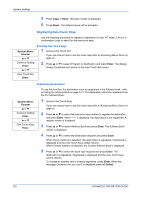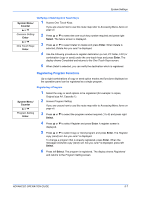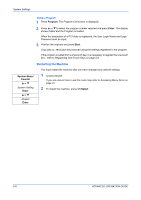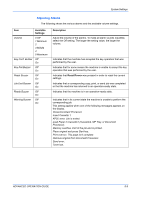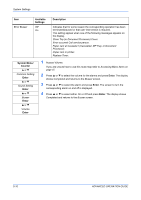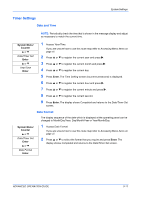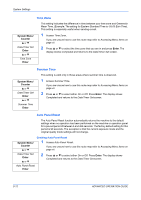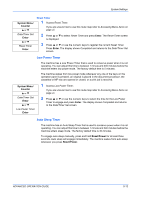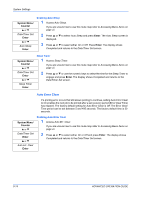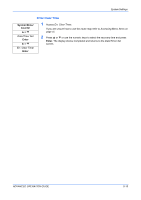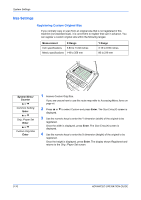Kyocera KM-1820 1820 Operation Guide (Advanced Edition) - Page 58
Timer Settings, Date and Time, Date Format
 |
View all Kyocera KM-1820 manuals
Add to My Manuals
Save this manual to your list of manuals |
Page 58 highlights
System Settings Timer Settings Date and Time NOTE: Periodically check the time that is shown in the message display and adjust as necessary to match the current time. System Menu/ Counter S or T Date/Timer Set Enter S or T Year/Time Enter 1 Access Year/Time. If you are unsure how to use this route map refer to Accessing Menu Items on page vii. 2 Press S or T to register the current year and press X. 3 Press S or T to register the current month and press X. 4 Press S or T to register the current day. 5 Press Enter. The Time Setting screen (hour/minute/second) is displayed. 6 Press S or T to register the current hour and press X. 7 Press S or T to register the current minute and press X. 8 Press S or T to register the current second. 9 Press Enter. The display shows Completed and returns to the Date/Timer Set screen. Date Format The display sequence of the date which is displayed at the operating panel can be changed to Month/Day/Year, Day/Month/Year or Year/Month/Day. System Menu/ Counter S or T Date/Timer Set Enter S or T Date Format Enter 1 Access Date Format. If you are unsure how to use this route map refer to Accessing Menu Items on page vii. 2 Press S or T to select the format that you require and press Enter. The display shows Completed and returns to the Date/Timer Set screen. ADVANCED OPERATION GUIDE 5-11