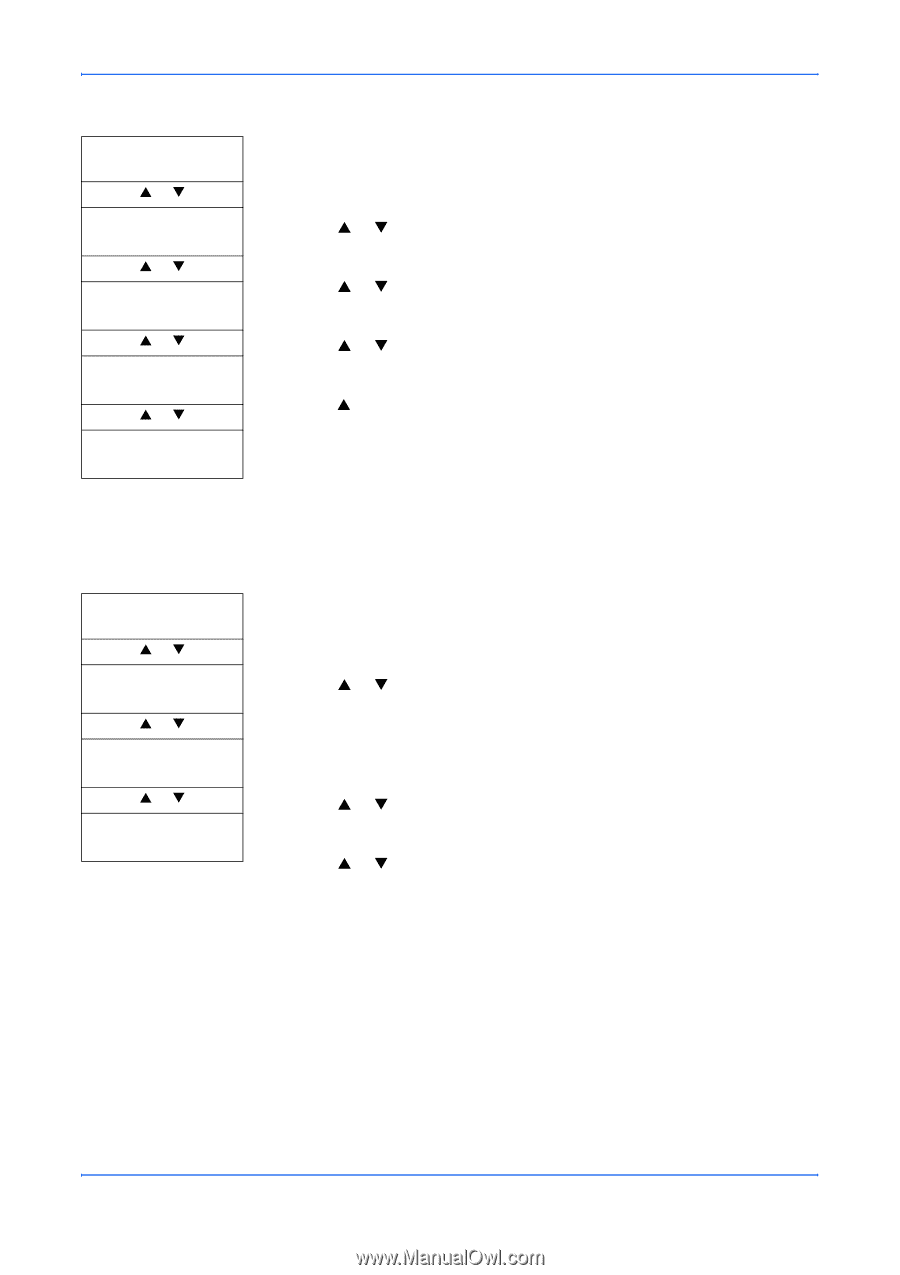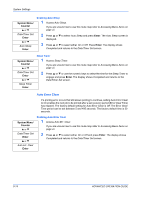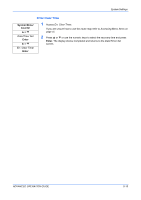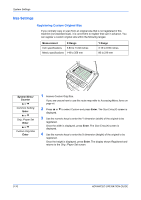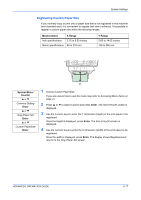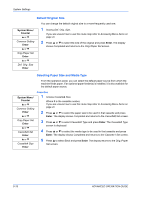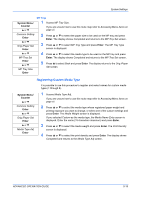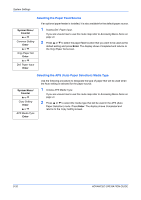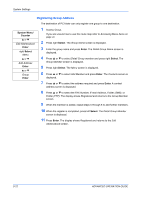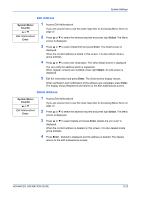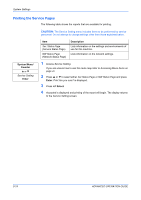Kyocera KM-1820 1820 Operation Guide (Advanced Edition) - Page 66
Registering Custom Media Type
 |
View all Kyocera KM-1820 manuals
Add to My Manuals
Save this manual to your list of manuals |
Page 66 highlights
System Settings System Menu/ Counter S or T MP Tray 1 Access MP Tray Size. If you are unsure how to use this route map refer to Accessing Menu Items on page vii. Common Setting Enter S or T Orig./Paper Set Enter 2 Press S or T to select the paper size to be used on the MP tray and press Enter. The display shows Completed and returns to the MP Tray Set screen. 3 Press S or T to select MP Tray Type and press Enter. The MP Tray Type screen is displayed. S or T MP Tray Set Enter S or T MP Tray Size Enter 4 Press S or T to select the media type to be used on the MP tray and press Enter. The display shows Completed and returns to the MP Tray Set screen. 5 Press S to select Back and press Enter. The display returns to the Orig./Paper Set screen. Registering Custom Media Type It is possible to use this procedure to register and select names for custom media types (1 through 8). System Menu/ Counter S or T Common Setting Enter S or T Orig./Paper Set Enter S or T Media Type Adj Enter 1 Access Media Type Adj. If you are unsure how to use this route map refer to Accessing Menu Items on page vii. 2 Press S or T to select the media type whose registered paper weight and printing exposure you want to change, or select one of the custom settings and press Enter. The Media Weight screen is displayed. If you selected Custom as the media type, the Media Name Entry screen is displayed. Enter the name (15 characters maximum) and press Enter. 3 Press S or T to select the media weight and press Enter. The Print Density screen is displayed. 4 Press S or T to select the print density and press Enter. The display shows Completed and returns to the Media Type Adj screen. ADVANCED OPERATION GUIDE 5-19