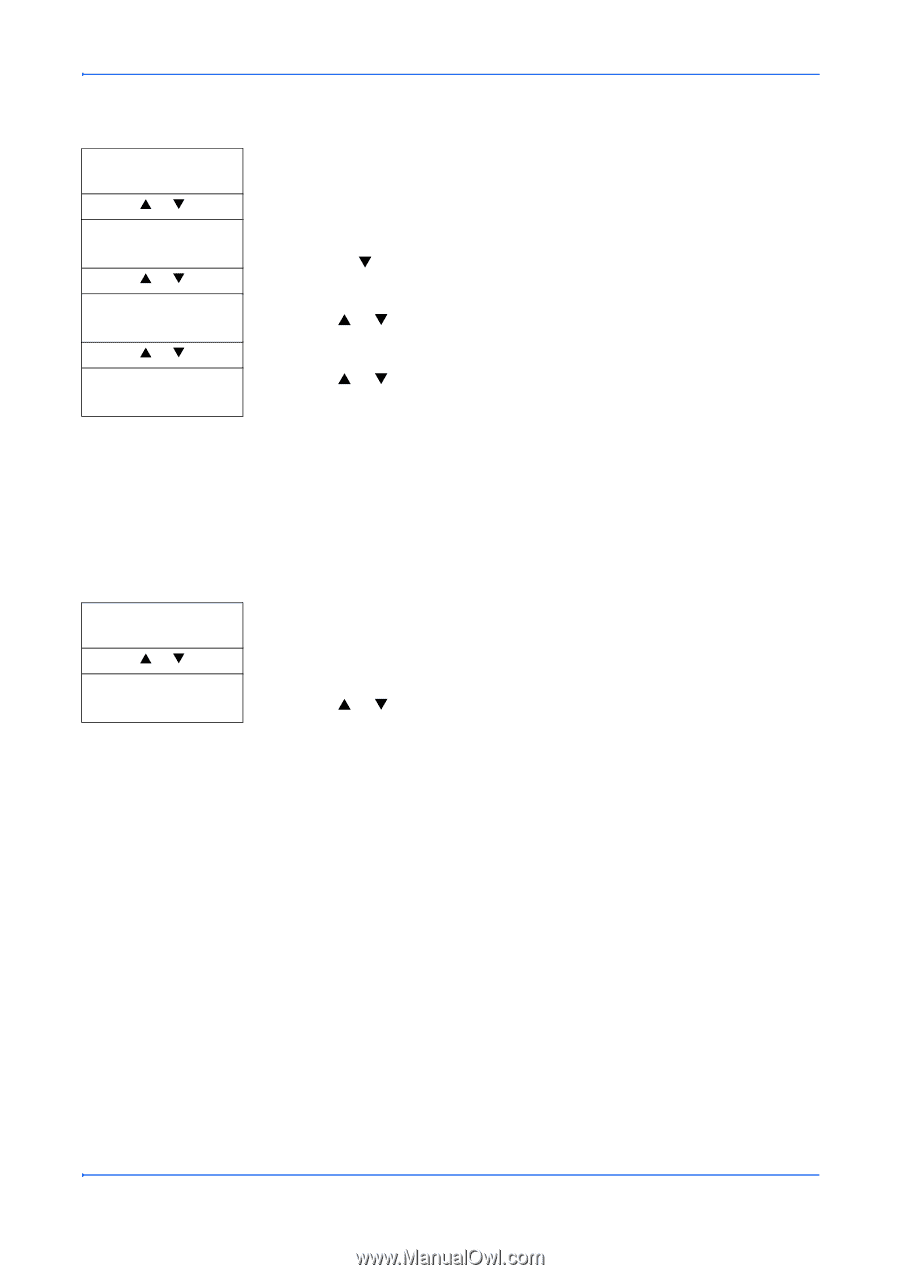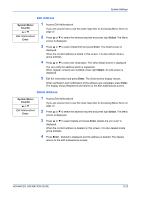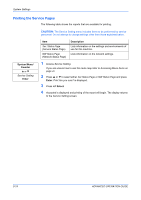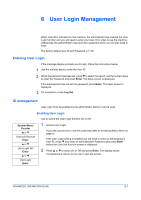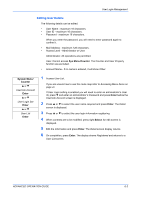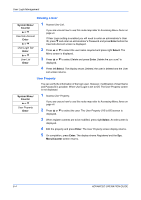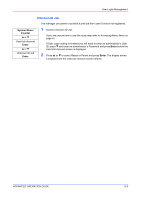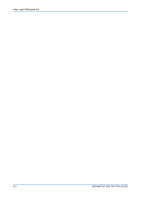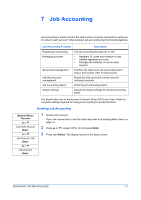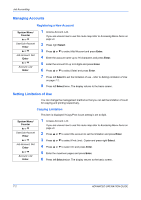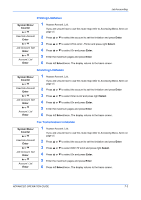Kyocera KM-1820 1820 Operation Guide (Advanced Edition) - Page 75
Deleting a User, User Property, Enter, Select, Menu/Counter, System Menu, Counter
 |
View all Kyocera KM-1820 manuals
Add to My Manuals
Save this manual to your list of manuals |
Page 75 highlights
User Login Management Deleting a User System Menu/ Counter S or T User/Job Account Enter S or T User Login Set Enter S or T User List Enter 1 Access User List. If you are unsure how to use this route map refer to Accessing Menu Items on page vii. If User Login setting is enabled you will need to enter an administrator's User ID, press T and enter an administrator's Password and press Enter before the User/Job Account screen is displayed. 2 Press S or T to select the user name required and press right Select. The Menu screen is displayed. 3 Press S or T to select Delete and press Enter. Delete Are you sure? is displayed. 4 Press left Select. The display shows Deleted, the user is deleted and the User List screen returns. User Property You can verify the information of the login user. However, modification of User Name and Password is possible. When User Login is set to Off, The User Property screen is not displayed. System Menu/ Counter S or T User Property Enter 1 Access User Property. If you are unsure how to use this route map refer to Accessing Menu Items on page vii. 2 Press S or T to select the user. The User Property (1/6 to 6/6) screen is displayed. 3 When register contents are to be modified, press right Select. An edit screen is displayed. 4 Edit the property and press Enter. The User Property screen display returns. 5 On completion, press Enter. The display shows Registered and the Sys. Menu/Counter screen returns. 6-4 ADVANCED OPERATION GUIDE