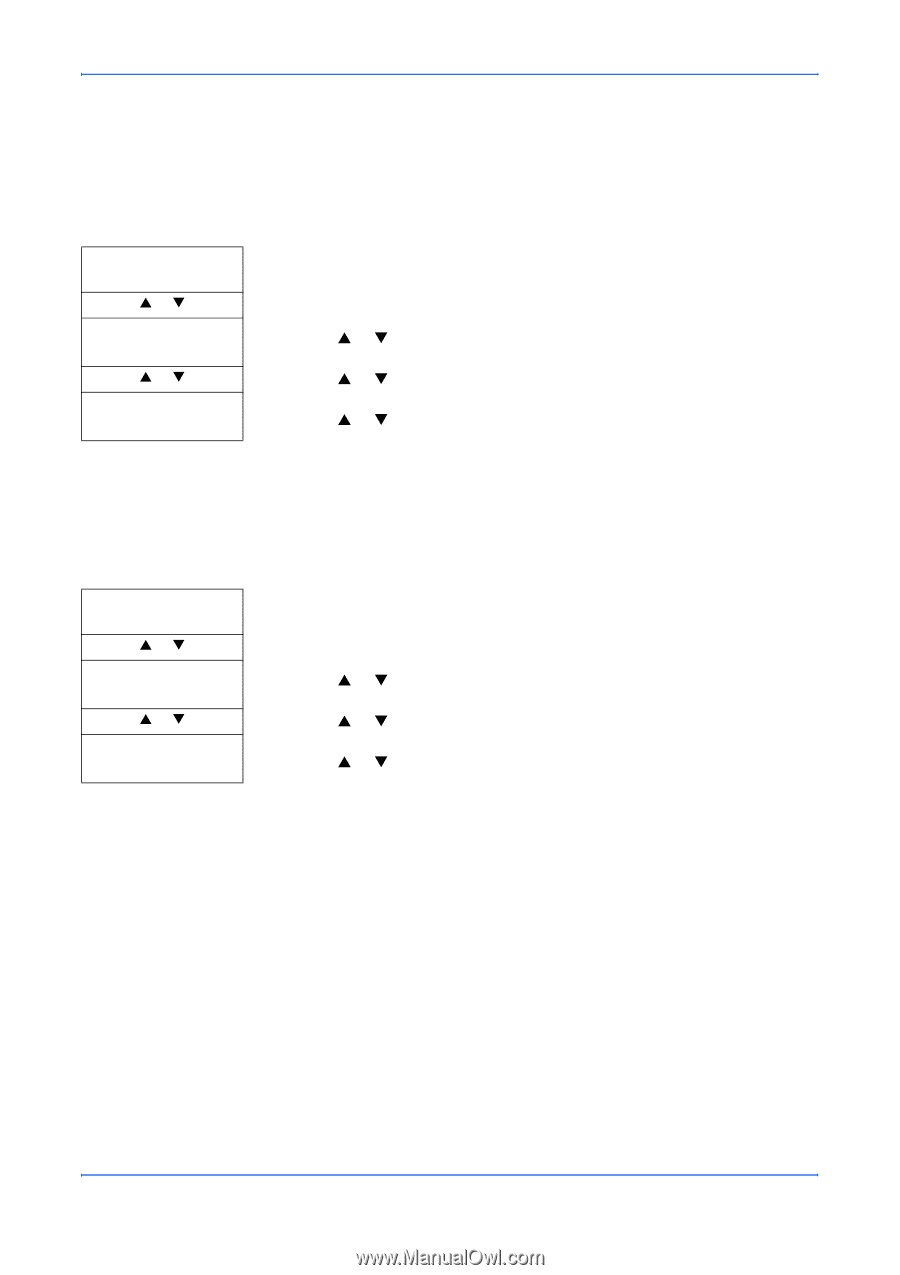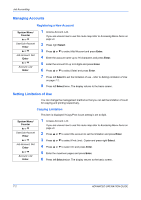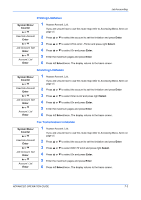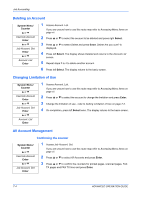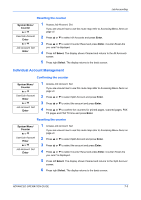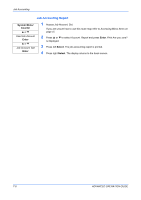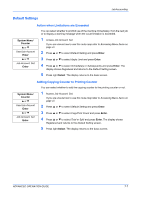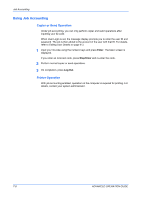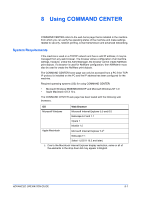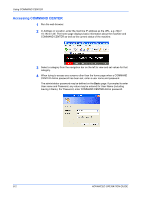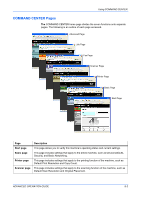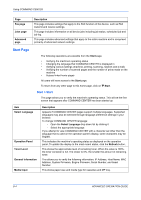Kyocera KM-1820 1820 Operation Guide (Advanced Edition) - Page 84
Default Settings, Action when Limitations are Exceeded, Adding Copying Counter to Printing Counter
 |
View all Kyocera KM-1820 manuals
Add to My Manuals
Save this manual to your list of manuals |
Page 84 highlights
Job Accounting Default Settings Action when Limitations are Exceeded You can select whether to prohibit use of the machine immediately, from the next job or to display a warning message when the count limitation is exceeded. System Menu/ Counter S or T User/Job Account Enter S or T Job Account. Set Enter 1 Access Job Account. Set. If you are unsure how to use this route map refer to Accessing Menu Items on page vii. 2 Press S or T to select Default Setting and press Enter. 3 Press S or T to select Apply Limit and press Enter. 4 Press S or T to select Immediately or Subsequently and press Enter. The display shows Registered and returns to the Default Setting screen. 5 Press right Select. The display returns to the basic screen. Adding Copying Counter to Printing Counter You can select whether to add the copying counter to the printing counter or not. System Menu/ Counter S or T User/Job Account Enter S or T Job Account. Set Enter 1 Access Job Account. Set. If you are unsure how to use this route map refer to Accessing Menu Items on page vii. 2 Press S or T to select Default Setting and press Enter. 3 Press S or T to select Copy/Print Count and press Enter. 4 Press S or T to select Total or Split and press Enter. The display shows Registered and returns to the Default Setting screen. 5 Press right Select. The display returns to the basic screen. ADVANCED OPERATION GUIDE 7-7