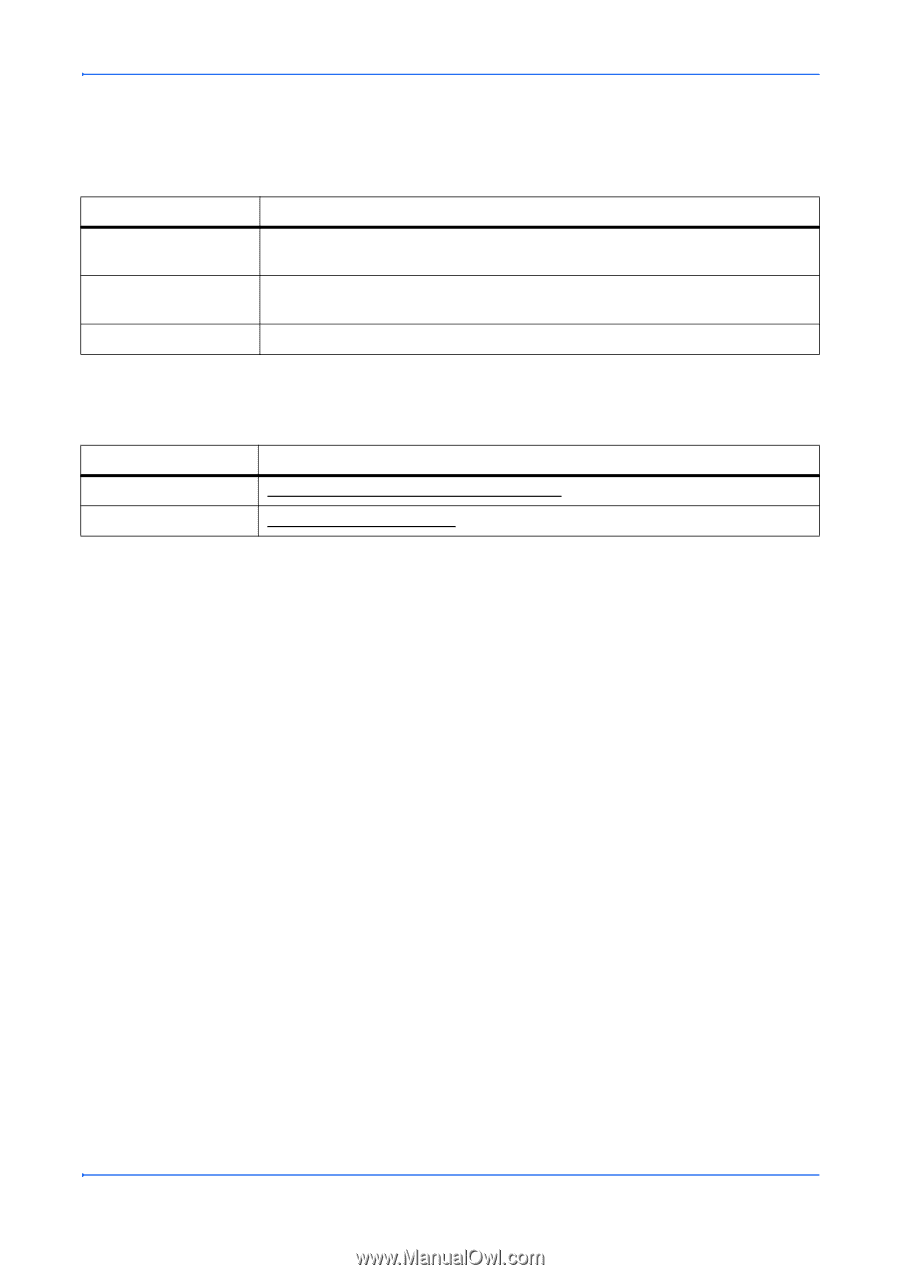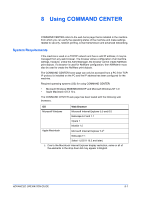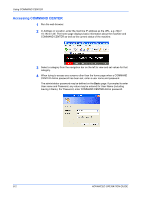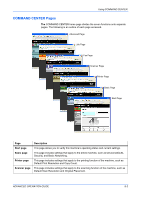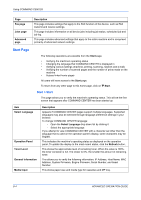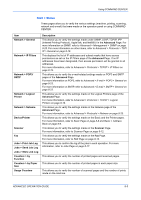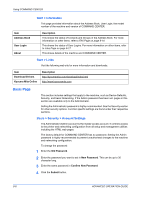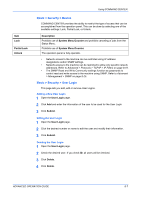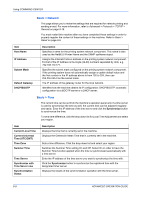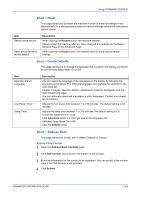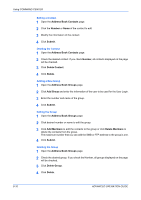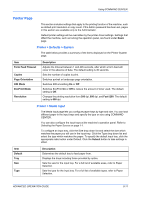Kyocera KM-1820 1820 Operation Guide (Advanced Edition) - Page 91
Start > Information, Start > Links, Basic Basic > Security > Account Settings - driver download
 |
View all Kyocera KM-1820 manuals
Add to My Manuals
Save this manual to your list of manuals |
Page 91 highlights
Using COMMAND CENTER Start > Information This page provides information about the Address Book, User Login, the model number of the machine and version of COMMAND CENTER. Item Address Book User Login About Description This shows the status of Contacts and Groups in the Address Book. For more information on other items, refer to FAX Page on page 8-14. This shows the status of User Logins. For more information on other items, refer to Jobs Page on page 8-17. This shows details of the machine and COMMAND CENTER. Start > Links Visit the following web site for more information and downloads. Item Download Drivers Kyocera Mita Online Description http://kyoceramita.com/download/index.html http://www.kyoceramita.com Basic Page This section includes settings that apply to the machine, such as Device Defaults, Security, and basic Networking. If the Admin password has been set, pages in this section are available only to the Administrator. Setting the Administrator password is highly recommended. See the Security section for other security options. Function specific settings are found under their respective sections. Basic > Security > Account Settings The Administrator (Admin) account is the master access account. It controls access to the printer and networking configuration from all setup and management utilities including the HTML web pages. The factory default for COMMAND CENTER has no password. Setting the Admin password is highly recommended to prevent unauthorized changes to the machine and networking configuration. To change the password: 1 Enter the Old Password. 2 Enter the password you want to set in New Password. This can be up to 30 character long. 3 Enter the same password in Confirm New Password. 4 Click the Submit button. 8-6 ADVANCED OPERATION GUIDE