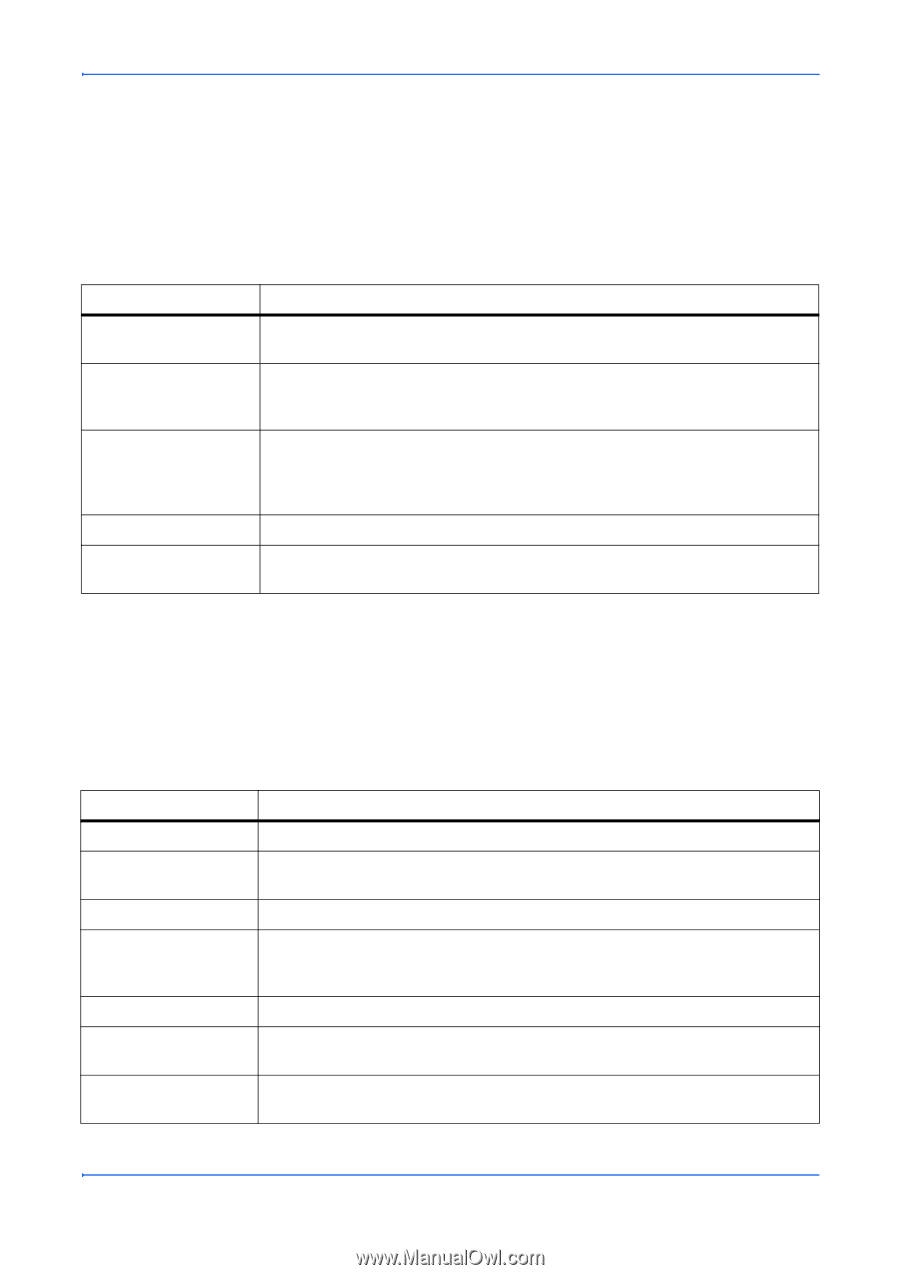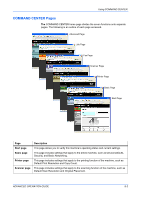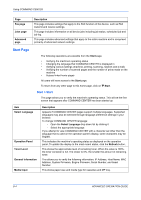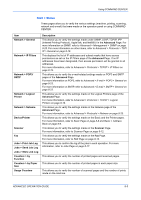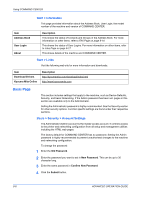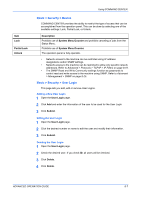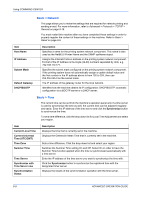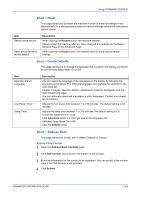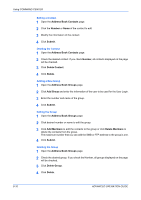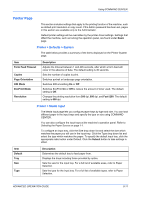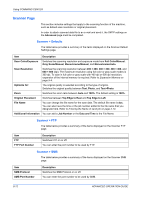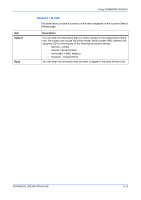Kyocera KM-1820 1820 Operation Guide (Advanced Edition) - Page 93
Basic > Network, Basic > Time, Using COMMAND CENTER, ADVANCED OPERATION GUIDE
 |
View all Kyocera KM-1820 manuals
Add to My Manuals
Save this manual to your list of manuals |
Page 93 highlights
Using COMMAND CENTER Basic > Network This page allows you to make the settings that are required for network printing and sending e-mail. For more information, refer to Advanced > Protocols > TCP/IP > General on page 8-18. You must restart this machine after you have completed these settings in order to properly register the content of those settings in the machine. Refer to Basic > Reset on page 8-9. Item Host Name IP Address Subnet Mask Default Gateway DHCP/BOOTP Description Specifies a name for the printing system network component. This name is also used as the NetBEUI Printer Name and the SNMP sysName object. Assigns the Internet Protocol address on the printing system network component. Format of the IP Address is four-byte (32-bit) numbers separated by dots, e.g. 192.168.110.171. Specifies the subnet mask configured on the printing system network component. If the printing system does not automatically assign a usable default value and the first number in the IP address above is from 192 to 254, then use 255.255.255.0 as the subnet mask. The IP address of the gateway router for the local network. Identifies how the machine obtains its IP configuration: DHCP/BOOTP: automatic configuration via a BOOTP server or a DHCP server. Basic > Time The current time can be set from the machine's operation panel and, if a time server is used to synchronize the time as well, the current time can be adjusted regularly and easily. Enter the IP address of the time server and click the Synchronize button to synchronize the time. To set a time difference, click the drop down list for Local Time Adjustment and select your region. Item Current Local Time Current Universal Time (UTC/GMT) Time Zone Summer Time Time Server Synchronize with Time Server now Synchronization Status Description Displays the time that is currently set in the machine. Displays the Greenwich Mean Time that is currently set in the machine. Sets a time difference. Click the drop down list and select your region. Switches the Summer Time setting On and Off. Select On in order to have the Summer Time function applied when the time is synchronized automatically with a time server. Enter the IP address of the time server you want to synchronize the time with. Click the Synchronize button to synchronize the registered time with the designated timer server. Displays the results of the synchronization operation with the time server. 8-8 ADVANCED OPERATION GUIDE