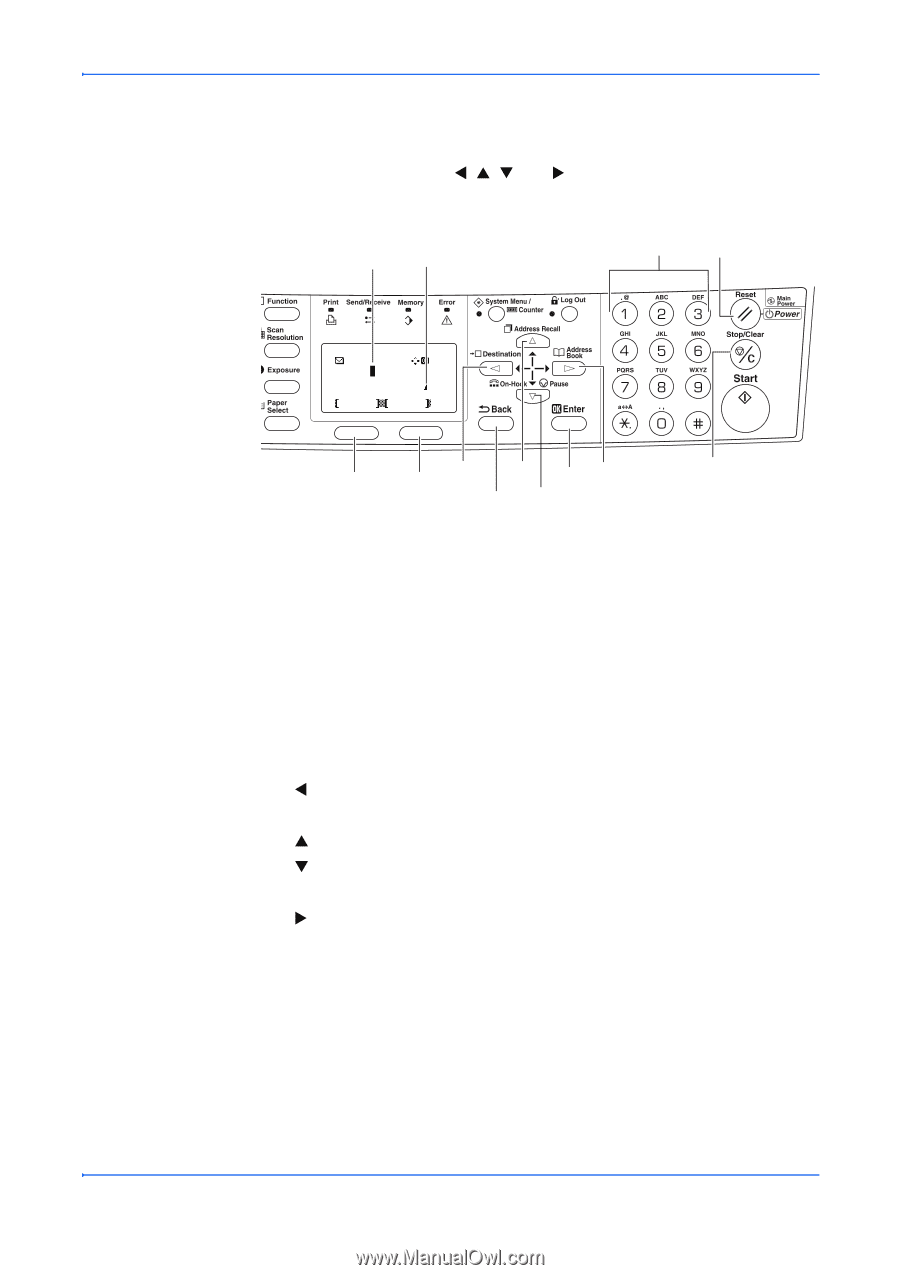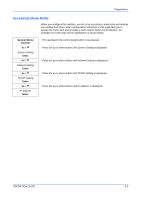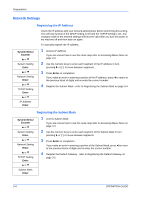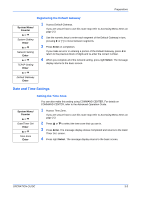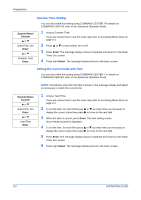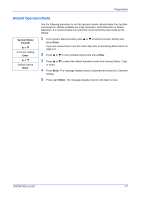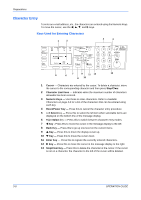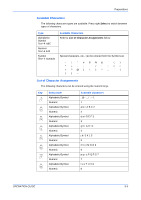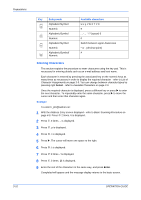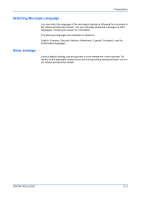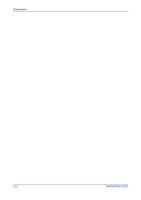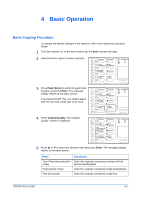Kyocera KM-1820 1820 Operation Guide (Basic Edition) Rev-1.1 - Page 44
Character Entry, Keys Used for Entering Characters
 |
View all Kyocera KM-1820 manuals
Add to My Manuals
Save this manual to your list of manuals |
Page 44 highlights
Preparations Character Entry To enter an e-mail address, etc., the characters are entered using the Numeric Keys. To move the cursor, use the W, S, T, and X keys. Keys Used for Entering Characters 1 2 3 4 Address Entry: h_pttr@ ABC Cancel Text 5 7 6 9 11 12 13 8 10 1 Cursor - Characters are entered by the cursor. To delete a character, move the cursor to the corresponding character and then press Stop/Clear. 2 Character Limit Icon - Indicates when the maximum number of characters allowable has been entered. 3 Numeric Keys - Use these to enter characters. Refer to Available Characters on page 3-9 for a list of the characters that can be entered using each key. 4 Reset/Power Key - Press this to cancel the character entry procedure. 5 Left Select key - Press this to select the left item when selectable items are displayed on the bottom line of the message display. 6 Right Select key - Press this to switch between character entry modes. 7 W Key - Press this to move the cursor in the message display to the left. 8 Back Key - Press this to go up one level on the current menu. 9 S Key - Press this to move the display cursor up. 10 T Key - Press this to move the cursor down. 11 Enter Key - Press this to register the currently entered characters. 12 X Key - Press this to move the cursor in the message display to the right. 13 Stop/Clear Key - Press this to delete the character at the cursor. If the cursor is not on a character, the character to the left of the cursor will be deleted. 3-8 OPERATION GUIDE