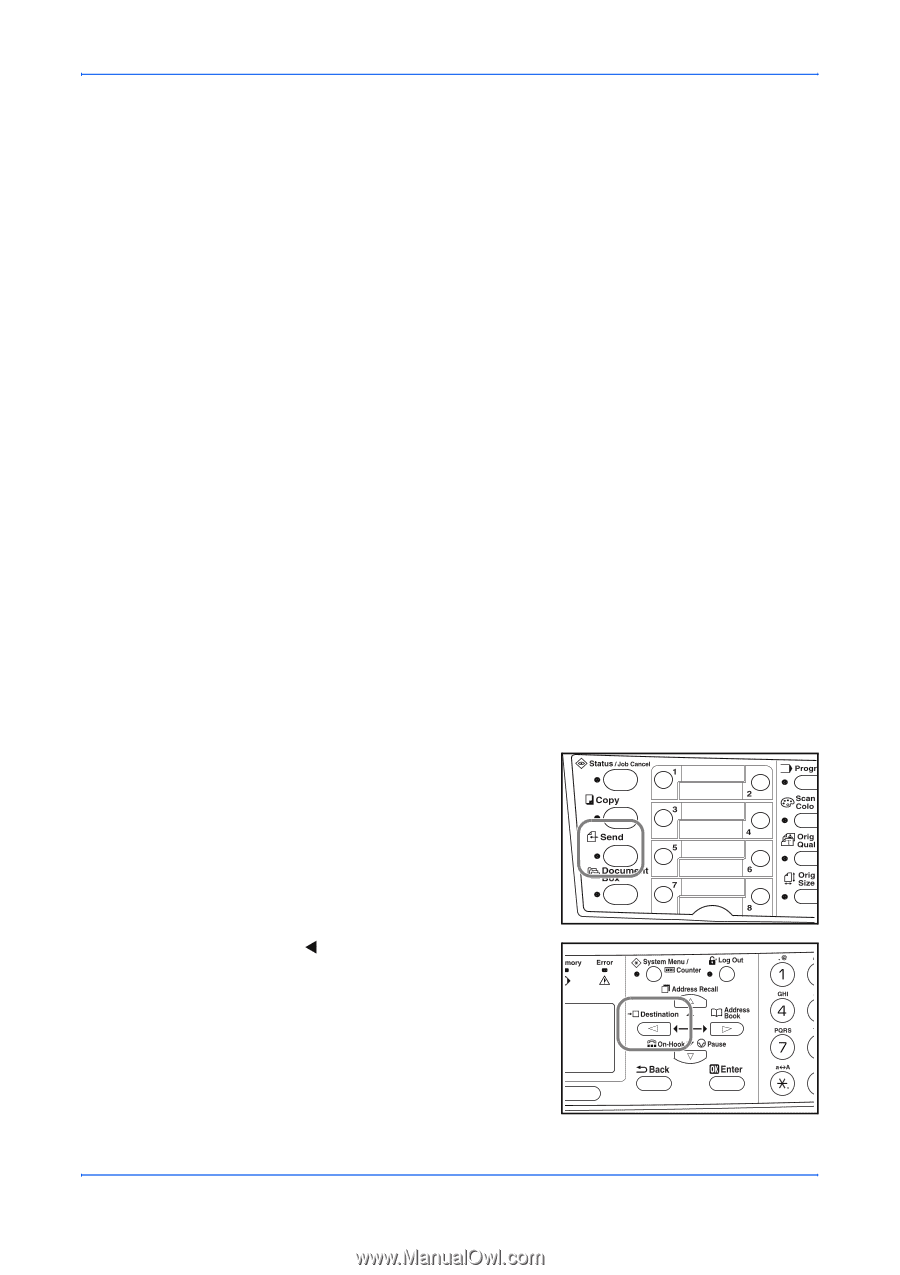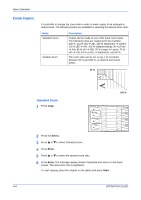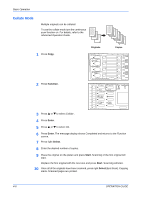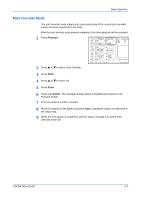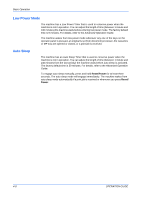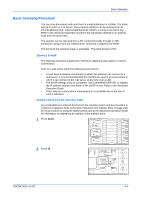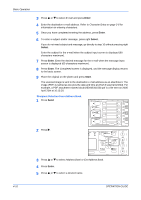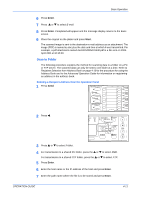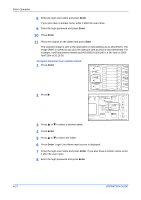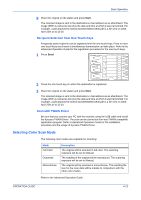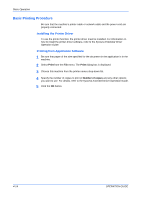Kyocera KM-1820 1820 Operation Guide (Basic Edition) Rev-1.1 - Page 57
Basic Scanning Procedure, Scan to E-mail - scan to folder
 |
View all Kyocera KM-1820 manuals
Add to My Manuals
Save this manual to your list of manuals |
Page 57 highlights
Basic Operation Basic Scanning Procedure You can scan documents and send them to e-mail addresses or a folder. The folder can be on a PC or FTP server. The recipients address can be entered from an internal address book, external address book (LDAP) or using a one-touch key. Refer to the Advanced Operation Guide for the registration method to an address book and one-touch keys. The scanner can be operated from a PC connected locally through a USB connection using a Kyocera TWAIN driver contained in attached CD-ROM. The format of the scanned image is selectable. The initial format is PDF. Scan to E-mail The following procedure explains the method for attaching scan data to e-mail for transmission. Scan to e-mail works within the following environments: • It must have a network environment in which this machine can connect to a mail server. It is recommended that the machine be used in an environment in which it can connect to the mail server at any time over a LAN. • The SMTP settings must be completed. Use COMMAND CENTER, to register the IP address and the host name of the SMTP server. Refer to the Advanced Operation Guide. • There may be a times where transmission is not possible due to the size of each e-mail item. Recipient Entry from the Operation Panel An e-mail address is entered directly from the operation panel, and the procedure to transmit is explained. Refer to Recipient Selection from Address Book on page 4-10 for the procedure for using the Address Book and to the Advanced Operation Guide for information on registering an address in the address book. 1 Press Send. 2 Press W. OPERATION GUIDE 4-9