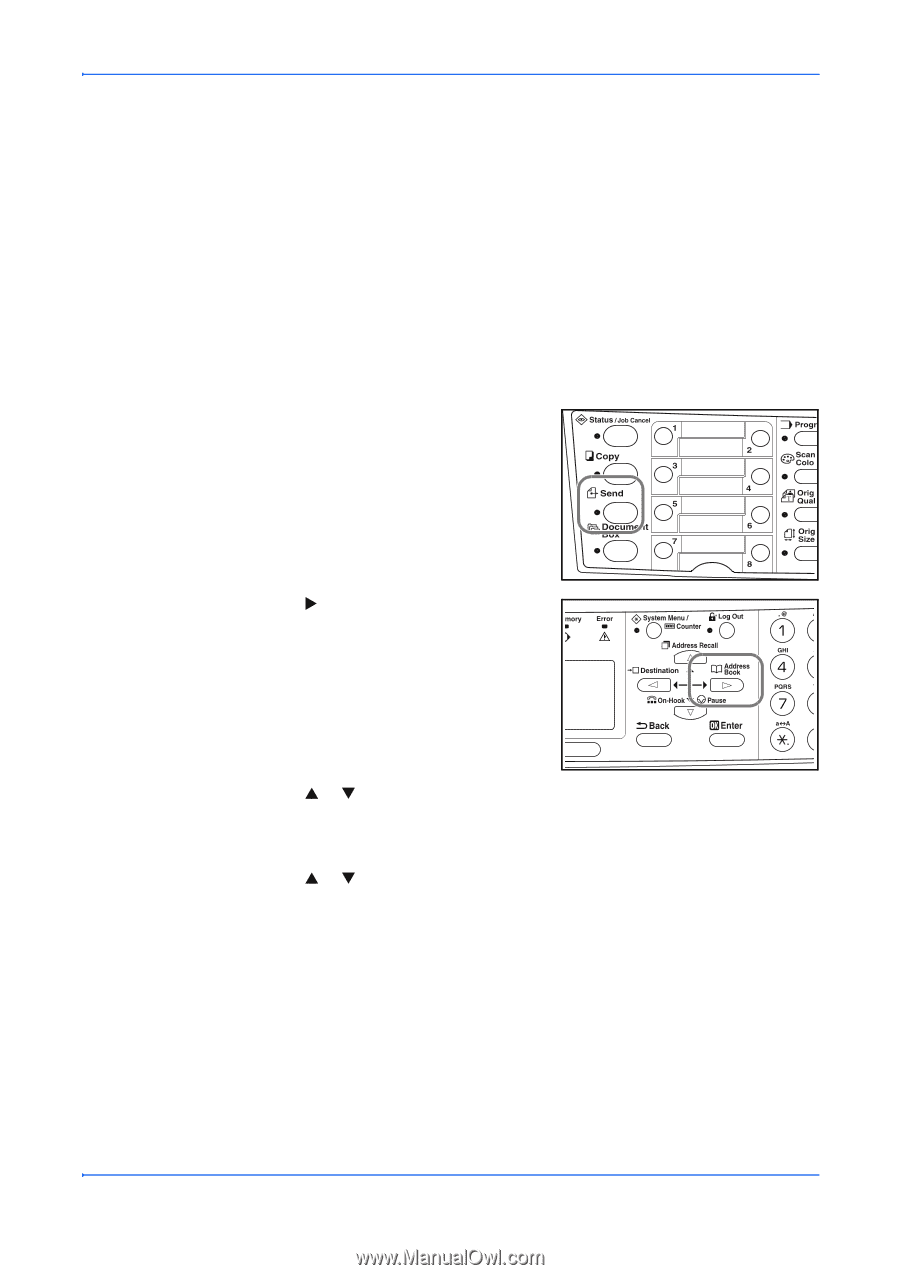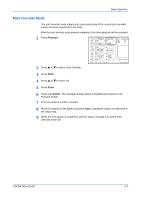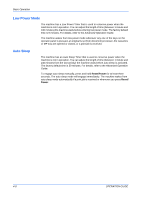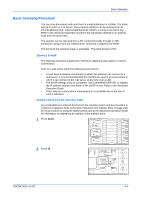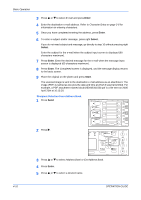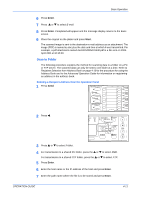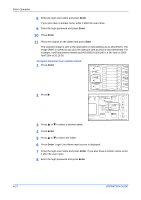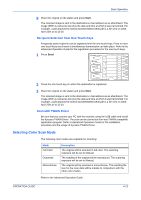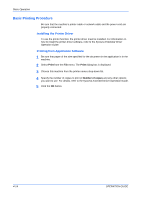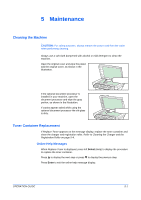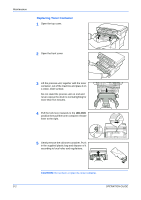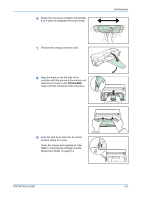Kyocera KM-1820 1820 Operation Guide (Basic Edition) Rev-1.1 - Page 60
Recipient Selection from Address Book, Enter, Start
 |
View all Kyocera KM-1820 manuals
Add to My Manuals
Save this manual to your list of manuals |
Page 60 highlights
Basic Operation 8 Enter the login user name and press Enter. If you also have a domain name, enter it after the user name. 9 Enter the login password and press Enter. 10 Press Enter. 11 Place the original on the platen and press Start. The scanned image is sent to the destination e-mail address as an attachment. The image (PDF) is named as doc plus the date and time at which it was transmitted. For example, a pdf attachment named doc04252005101530.pdf is a file sent on 2005 April 25th at 10:15:30. Recipient Selection from Address Book 1 Press Send. 2 Press X. 3 Press S or T to select a desired name. 4 Press Enter. 5 Press S or T to select the folder. 6 Press Enter. Login User Name input screen is displayed. 7 Enter the login user name and press Enter. If you also have a domain name, enter it after the user name. 8 Enter the login password and press Enter. 4-12 OPERATION GUIDE