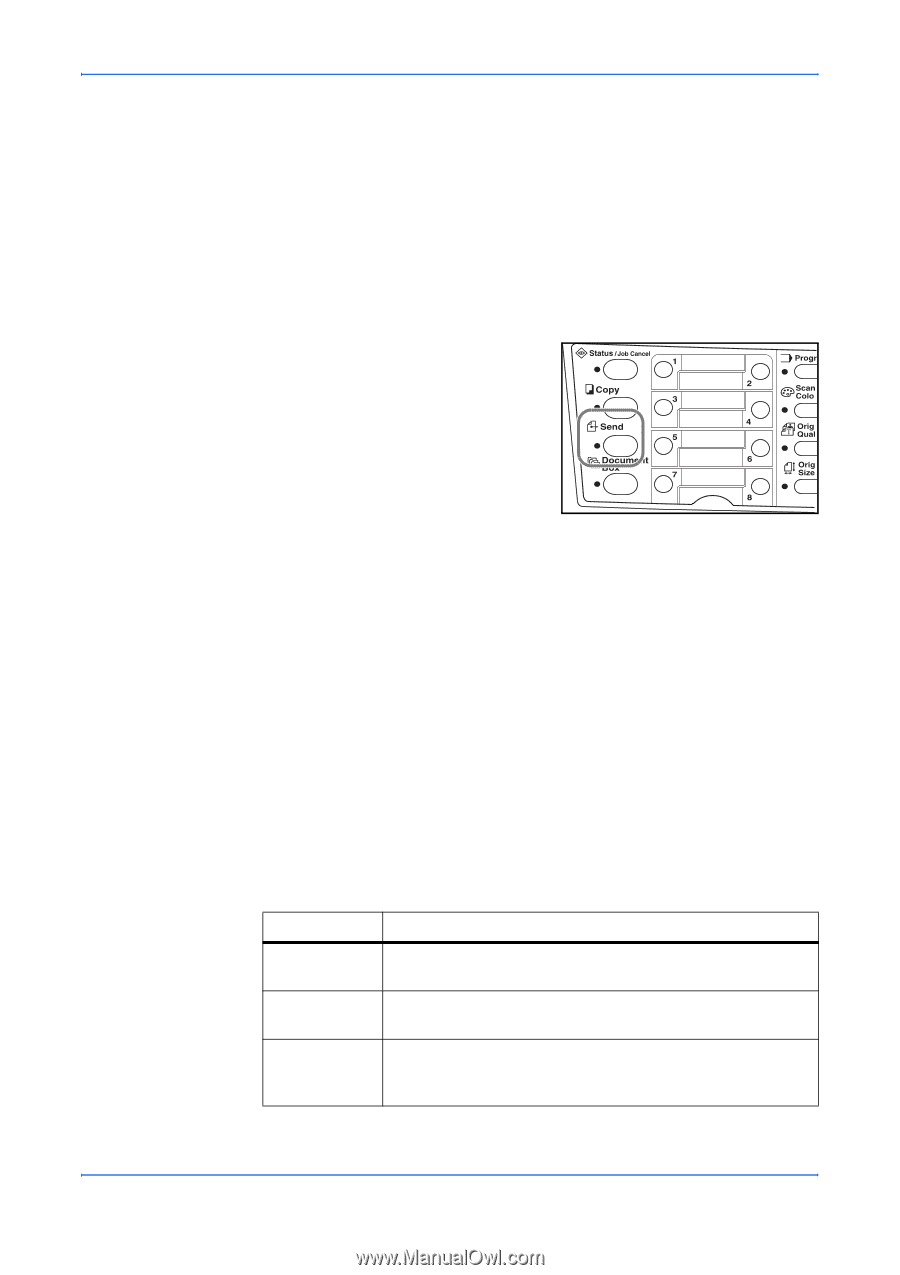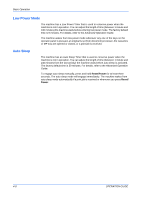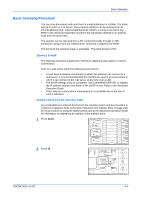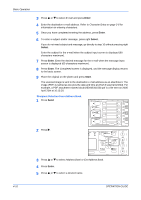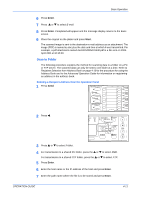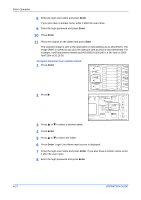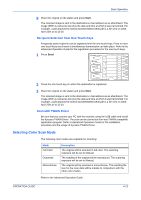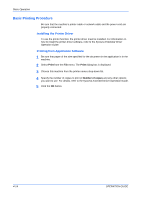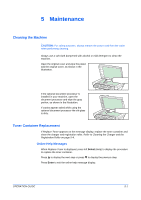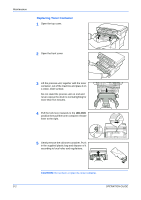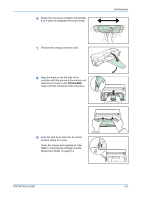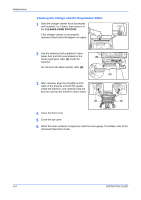Kyocera KM-1820 1820 Operation Guide (Basic Edition) Rev-1.1 - Page 61
Recipient Selection from One-Touch Keys, Scan with TWAIN Driver, Selecting Color Scan Mode
 |
View all Kyocera KM-1820 manuals
Add to My Manuals
Save this manual to your list of manuals |
Page 61 highlights
Basic Operation 9 Place the original on the platen and press Start. The scanned image is sent to the destination e-mail address as an attachment. The image (PDF) is named as doc plus the date and time at which it was transmitted. For example, a pdf attachment named doc04252005101530.pdf is a file sent on 2005 April 25th at 10:15:30. Recipient Selection from One-Touch Keys Frequently used recipients can be registered into the one-touch keys. If two or more one-touch keys are chosen a simultaneous transmission can take place. Refer to the Advanced Operation Guide for the registration procedure for the one-touch keys. 1 Press Send. 2 Press the one-touch key on which the destination is registered. 3 Place the original on the platen and press Start. The scanned image is sent to the destination e-mail address as an attachment. The image (PDF) is named as doc plus the date and time at which it was transmitted. For example, a pdf attachment named doc04252005101530.pdf is a file sent on 2005 April 25th at 10:15:30. Scan with TWAIN Driver Be sure that you connect your PC with the machine using the USB cable and install the Kyocera TWAIN Driver. The scan can be carried out from any TWAIN compatible application program. Refer to Advanced Operation Guide for the installation procedure and the usage of Kyocera TWAIN Driver. Selecting Color Scan Mode The following color modes are available for scanning: Mode Full Color Grayscale Monochrome Description The original will be scanned in full color. The scanning exposure will be set to Manual. The shading of the original will be reproduced. The scanning exposure will be set to Manual. The original will be scanned in monochrome. The resulting file size for the scan data will be smaller in comparison with the other color modes. Refer to the Advanced Operation Guide. OPERATION GUIDE 4-13