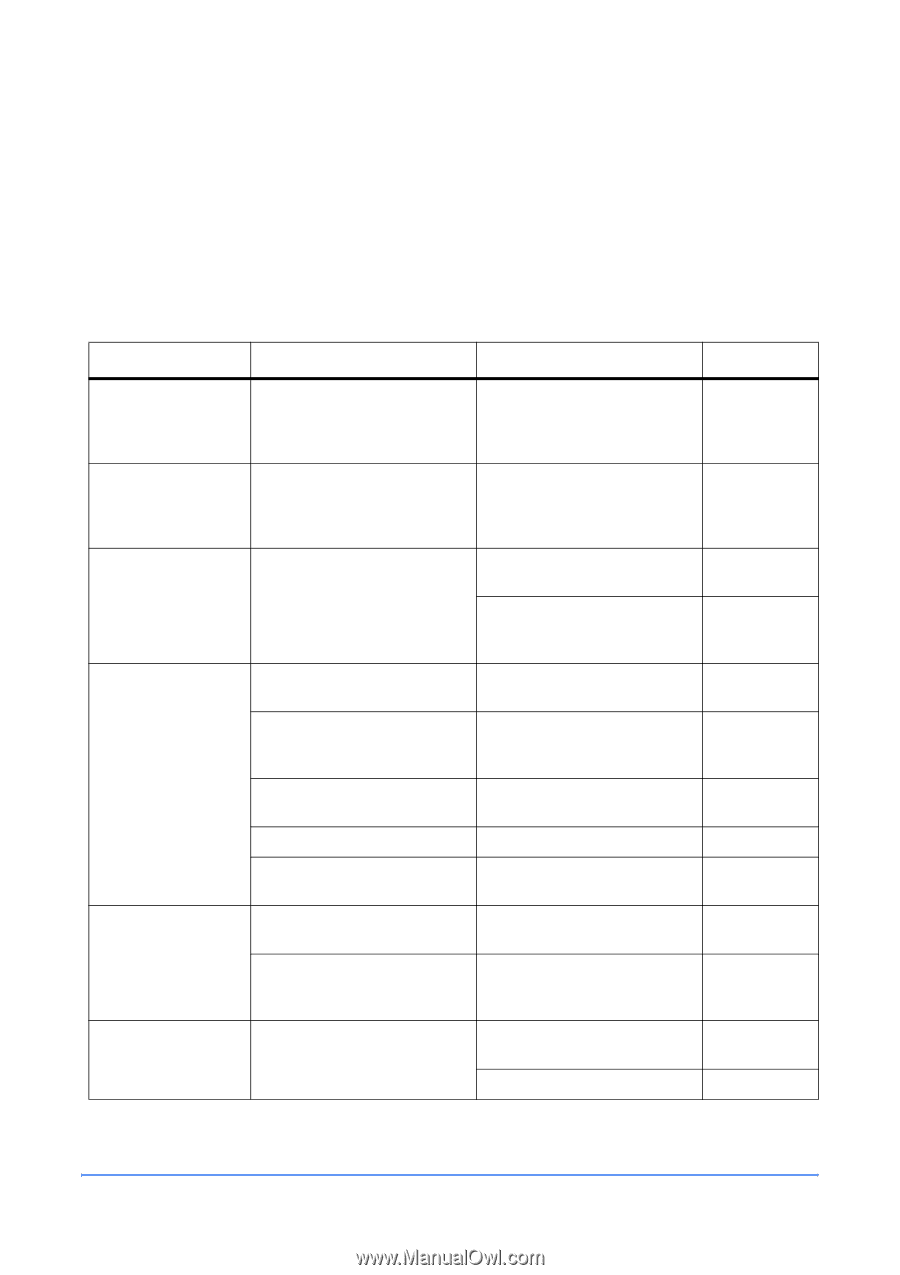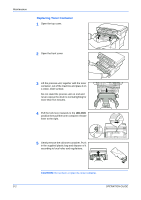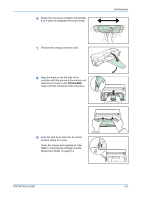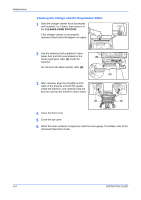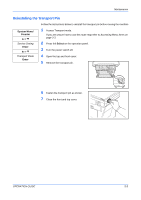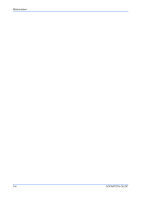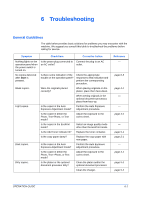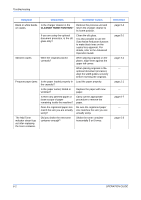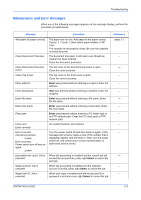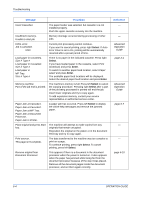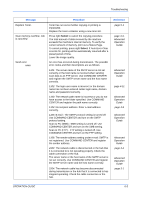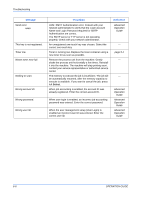Kyocera KM-1820 1820 Operation Guide (Basic Edition) Rev-1.1 - Page 69
Troubleshooting, General Guidelines - copier troubleshooter
 |
View all Kyocera KM-1820 manuals
Add to My Manuals
Save this manual to your list of manuals |
Page 69 highlights
6 Troubleshooting General Guidelines The table below provides basic solutions for problems you may encounter with the machine. We suggest you consult this table to troubleshoot the problems before calling for service. Symptom Check Item Corrective Action Nothing lights on the operation panel when the power switch is turned on. Is the power plug connected to an AC outlet? Connect the plug to an AC outlet. No copies delivered after Start is pressed. Is there some indication of the trouble on the operation panel? Check the appropriate response to that indication and perform the corresponding procedure. Blank copies. Were the originals placed correctly? When placing originals on the platen, place them face-down. When setting originals in the optional document processor, place them face-up. Light copies. Is the copier in the Auto Exposure Adjustment mode? Perform the Auto Exposure Adjustment procedure. Is the copier in either the Photo, Text+Photo, or Text mode? Adjust the exposure to the correct level. Is the copier in the EcoPrint mode? Select an image quality mode other than the EcoPrint mode. Is the Add Toner indicator lit? Replace the toner container. Is the copy paper damp? Replace the copy paper with new paper. Dark copies. Is the copier in the Auto Exposure Adjustment mode? Perform the Auto Exposure Adjustment procedure. Is the copier in either the Photo, Text +Photo, or Text mode? Adjust the exposure to the correct level. Dirty copies. Is the platen or the optional document processor dirty? Clean the platen and/or the optional document processor. Clean the charger. Reference - page 6-3 page 4-1 - - page 4-1 - page 5-1 page 2-1 - page 4-1 page 5-1 page 5-4 OPERATION GUIDE 6-1