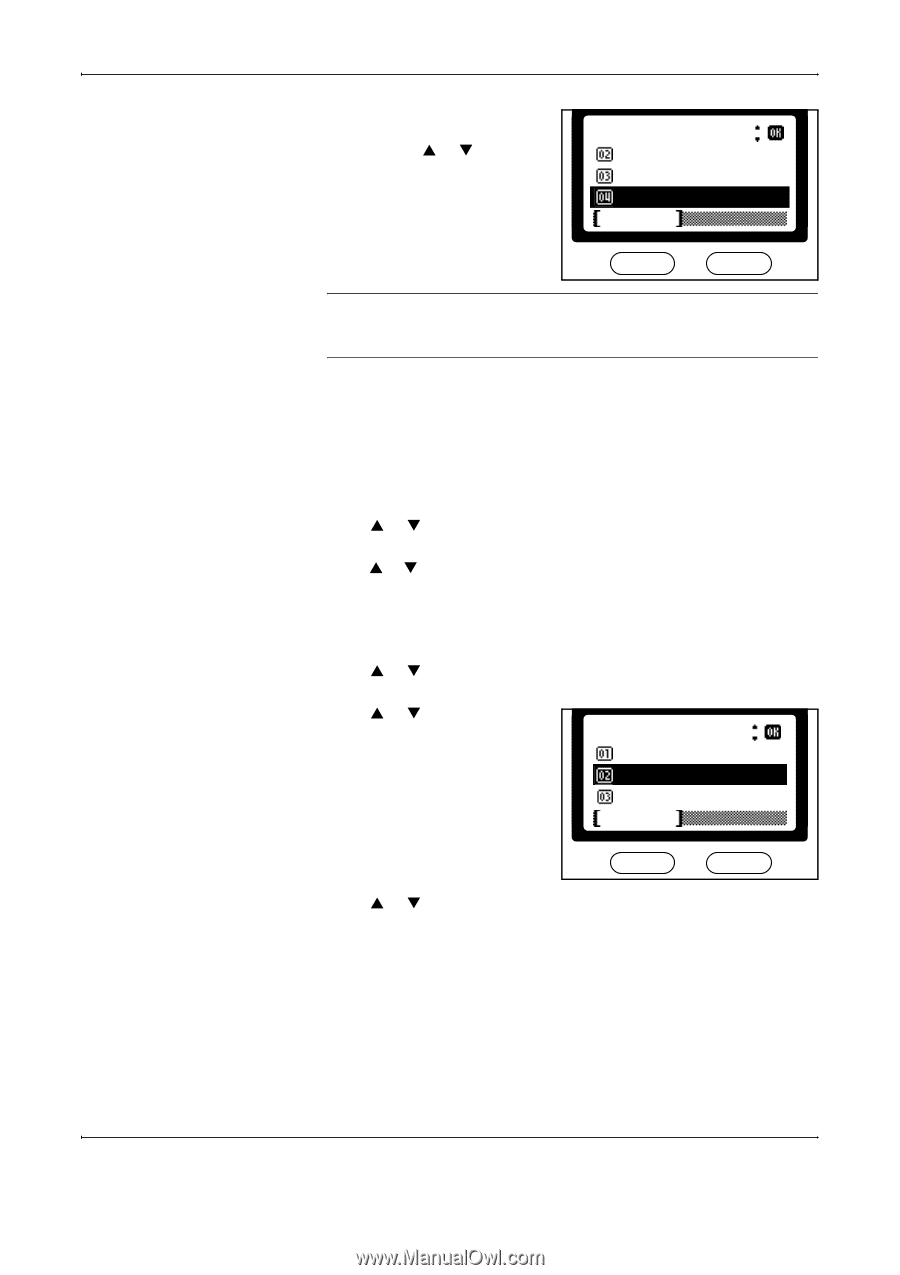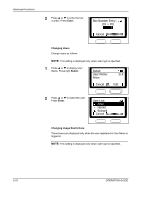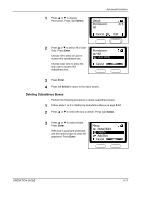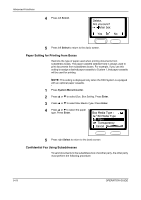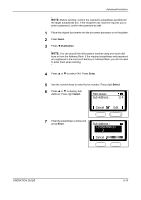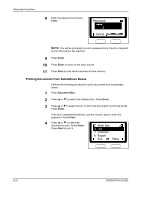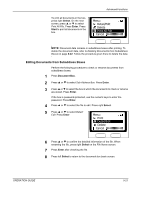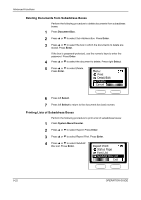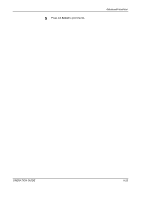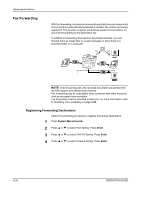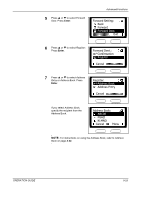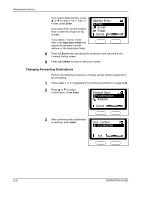Kyocera KM-1820 Fax System (K) Operation Guide - Page 113
Editing Documents from Subaddress Boxes, Delete, Detail/Edit, Cancel, Print
 |
View all Kyocera KM-1820 manuals
Add to My Manuals
Save this manual to your list of manuals |
Page 113 highlights
Advanced Functions To print all documents in the box, press right Select. On the next screen, press S or T to select Print All File. Press Enter. Press Start to print all documents in the box. Menu : Detail/Edit Delete Print All File Cancel NOTE: Document data remains in subaddress boxes after printing. To delete the document data, refer to Deleting Documents from Subaddress Boxes on page 5-22. Follow the procedure given there to delete the data. Editing Documents from Subaddress Boxes Perform the following procedure to check or rename documents from subaddress boxes. 1 Press Document Box. 2 Press S or T to select Sub Address Box. Press Enter. 3 Press S or T to select the box in which the documents to check or rename are stored. Press Enter. If the box is password-protected, use the numeric keys to enter the password. Press Enter. 4 Press S or T to select the file to edit. Press right Select. 5 Press S or T to select Detail/ Edit. Press Enter. Menu : Print Detail/Edit Delete Cancel 6 Press S or T to confirm the detailed information of the file. When renaming the file, press right Select on the File Name screen. 7 Press Enter after checking the file. 8 Press left Select to return to the document box basic screen. OPERATION GUIDE 5-21