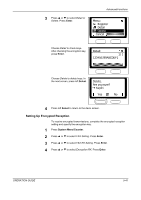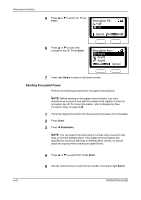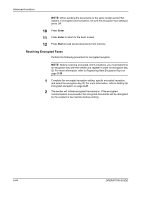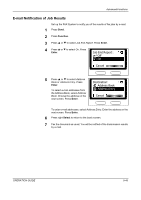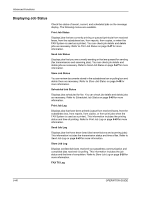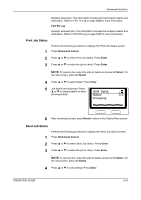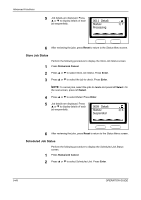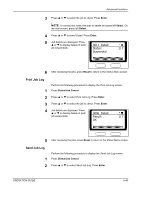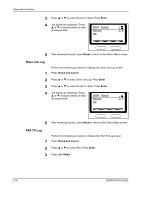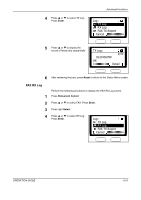Kyocera KM-1820 Fax System (K) Operation Guide - Page 138
Displaying Job Status, Print Job Status, Print Job Log, Send Job Log, Store Job Log, FAX TX Log
 |
View all Kyocera KM-1820 manuals
Add to My Manuals
Save this manual to your list of manuals |
Page 138 highlights
Advanced Functions Displaying Job Status Check the status of recent, current, and scheduled jobs on the message display. The following menus are available. Print Job Status Displays jobs that are currently printing or queued (printouts from received faxes, from the subaddress box, from reports, from copies, or when the FAX System is used as a printer). You can check job details and delete jobs as necessary. Refer to Print Job Status on page 5-47 for more information. Send Job Status Displays jobs that you are currently sending or that are queued for sending (fax transmissions and scanning jobs). You can check job details and delete jobs as necessary. Refer to Send Job Status on page 5-47 for more information. Store Job Status You can review documents stored in the subaddress box or polling box and delete them as necessary. Refer to Store Job Status on page 5-48 for more information. Scheduled Job Status Displays jobs scheduled for fax. You can check job details and delete jobs as necessary. Refer to Scheduled Job Status on page 5-48 for more information. Print Job Log Displays jobs that have been printed (output from received faxes, from the subaddress box, from reports, from copies, or from print jobs when the FAX System is used as a printer). This information includes the printing status and time of printing. Refer to Print Job Log on page 5-49 for more information. Send Job Log Displays jobs that have been faxed (fax transmissions and scanning jobs). This information includes the transmission status and time of fax. Refer to Send Job Log on page 5-49 for more information. Store Job Log Displays confidential faxes received via subaddress communication and completed jobs received via polling. This information includes the job status and the time of completion. Refer to Store Job Log on page 5-50 for more information. FAX TX Log 5-46 OPERATION GUIDE