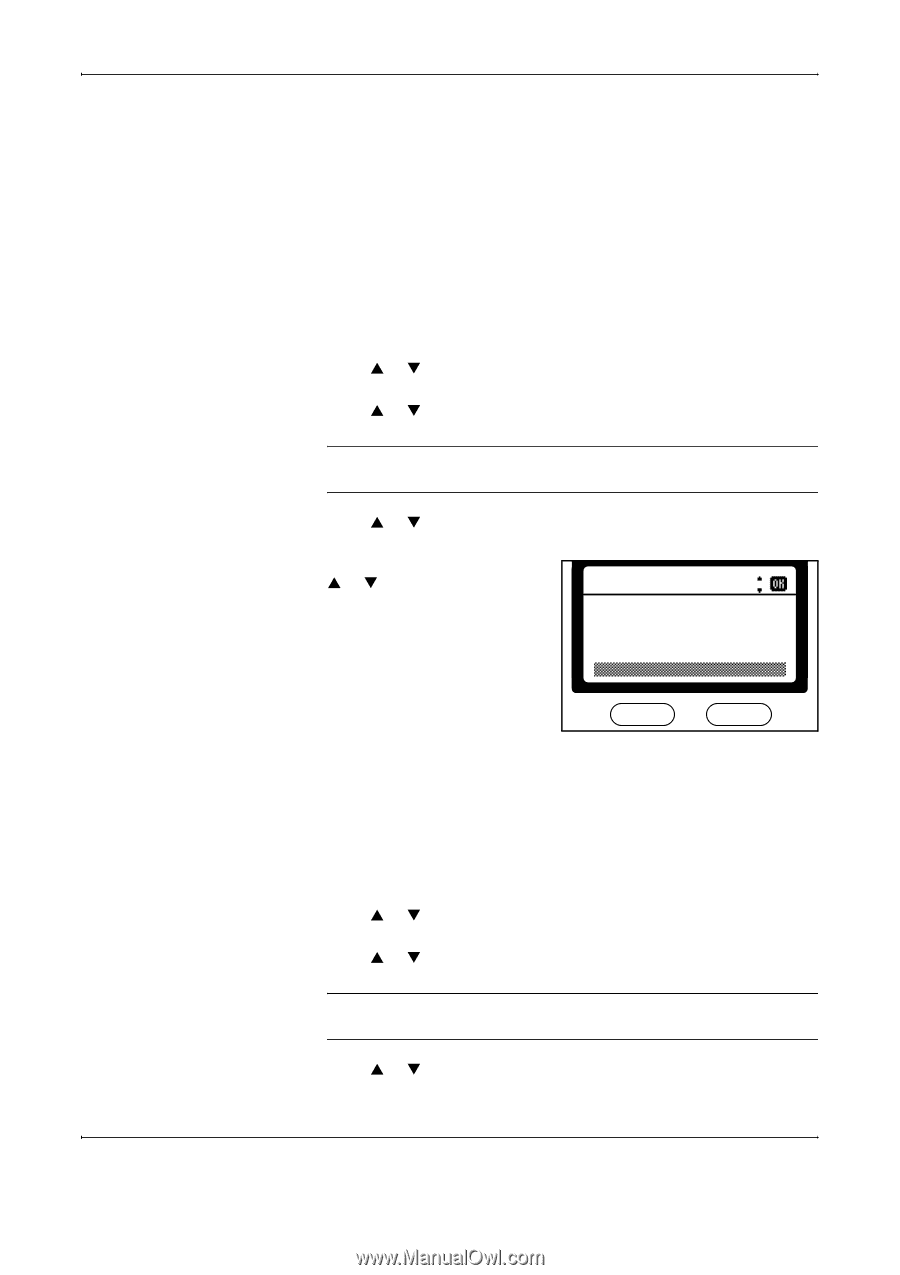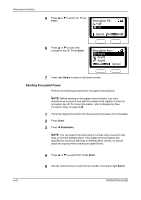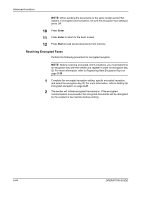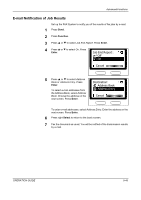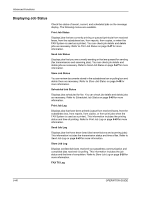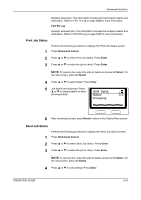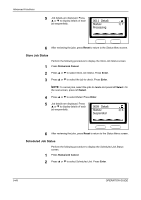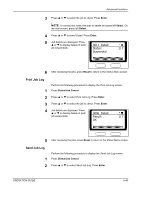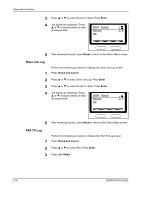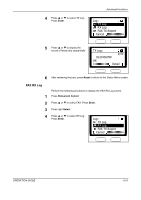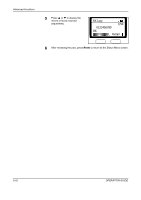Kyocera KM-1820 Fax System (K) Operation Guide - Page 139
Print Job Status, Processing, Status, Detail
 |
View all Kyocera KM-1820 manuals
Add to My Manuals
Save this manual to your list of manuals |
Page 139 highlights
Advanced Functions Displays faxed jobs. This information includes the transmission status and destination. Refer to FAX TX Log on page 5-50 for more information. FAX RX Log Displays received jobs. This information includes the reception status and destination. Refer to FAX RX Log on page 5-51 for more information. Print Job Status Perform the following procedure to display the Print Job Status screen. 1 Press Status/Job Cancel. 2 Press S or T to select Print Job Status. Press Enter. 3 Press S or T to select the job to check. Press Enter. NOTE: To cancel jobs, select the jobs to delete and press left Select. On the next screen, press left Select. 4 Press S or T to select Detail. Press Enter. 5 Job details are displayed. Press S or T to display details of each job sequentially. 0009 Detail: Sta*tus : Processing 1/ 6 6 After reviewing the jobs, press Reset to return to the Status Menu screen. Send Job Status Perform the following procedure to display the Send Job Status screen. 1 Press Status/Job Cancel. 2 Press S or T to select Send Job Status. Press Enter. 3 Press S or T to select the job to check. Press Enter. NOTE: To cancel jobs, select the jobs to delete and press left Select. On the next screen, press left Select. 4 Press S or T to select Detail. Press Enter. OPERATION GUIDE 5-47