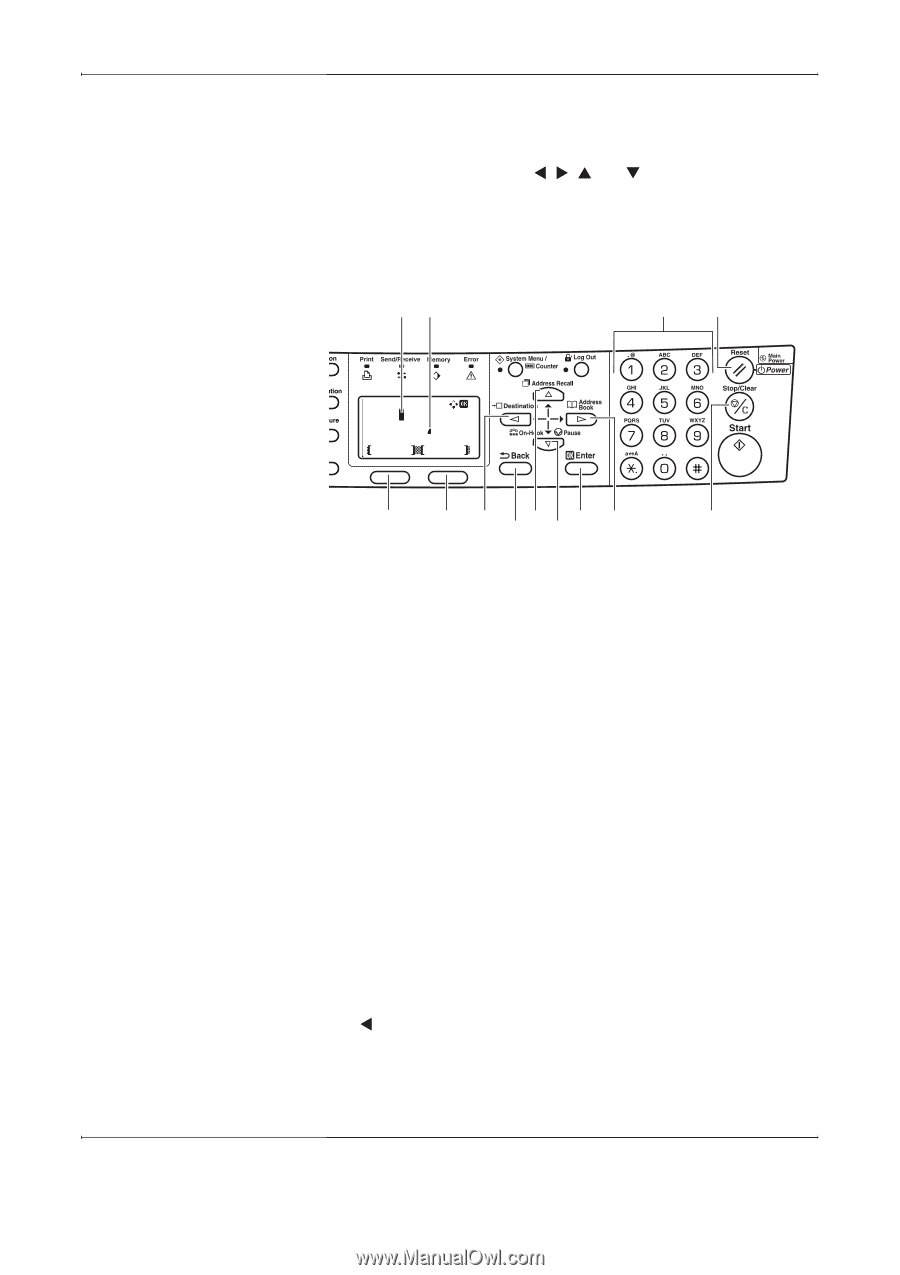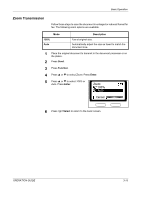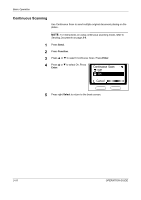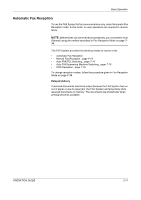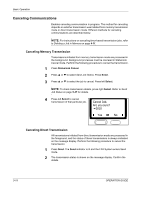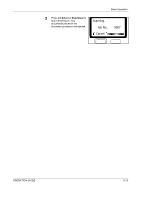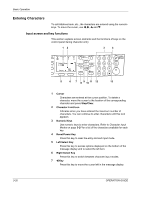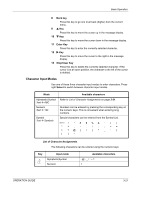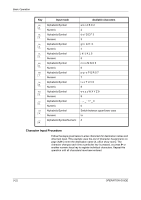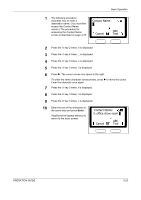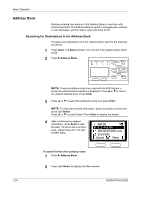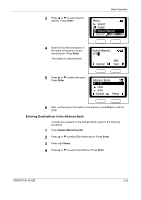Kyocera KM-1820 Fax System (K) Operation Guide - Page 48
Entering Characters, Input screen and key functions
 |
View all Kyocera KM-1820 manuals
Add to My Manuals
Save this manual to your list of manuals |
Page 48 highlights
Basic Operation Entering Characters To edit Address book, etc., the characters are entered using the numeric keys. To move the cursor, use W, X, S and T. Input screen and key functions This section explains screen elements and the functions of keys on the control panel during character entry. 12 3 4 Contact Name : h_ offi c ABC Cancel Text 5 6 7 8 9 10 11 12 13 1 Cursor Characters are entered at the cursor position. To delete a character, move the cursor to the location of the corresponding character and press Stop/Clear. 2 Character Limit Icon Indicates when you have entered the maximum number of characters. You can continue to enter characters until this icon appears. 3 Numeric Keys Use numeric keys to enter characters. Refer to Character Input Modes on page 3-21 for a list of the characters available for each key. 4 Reset/Power Key Press this key to clear the entry and exit input mode. 5 Left Select Key Press this key to access options displayed on the bottom of the message display and to select the left item. 6 Right Select Key Press this key to switch between character input modes. 7 W Key Press this key to move the cursor left in the message display. 3-20 OPERATION GUIDE