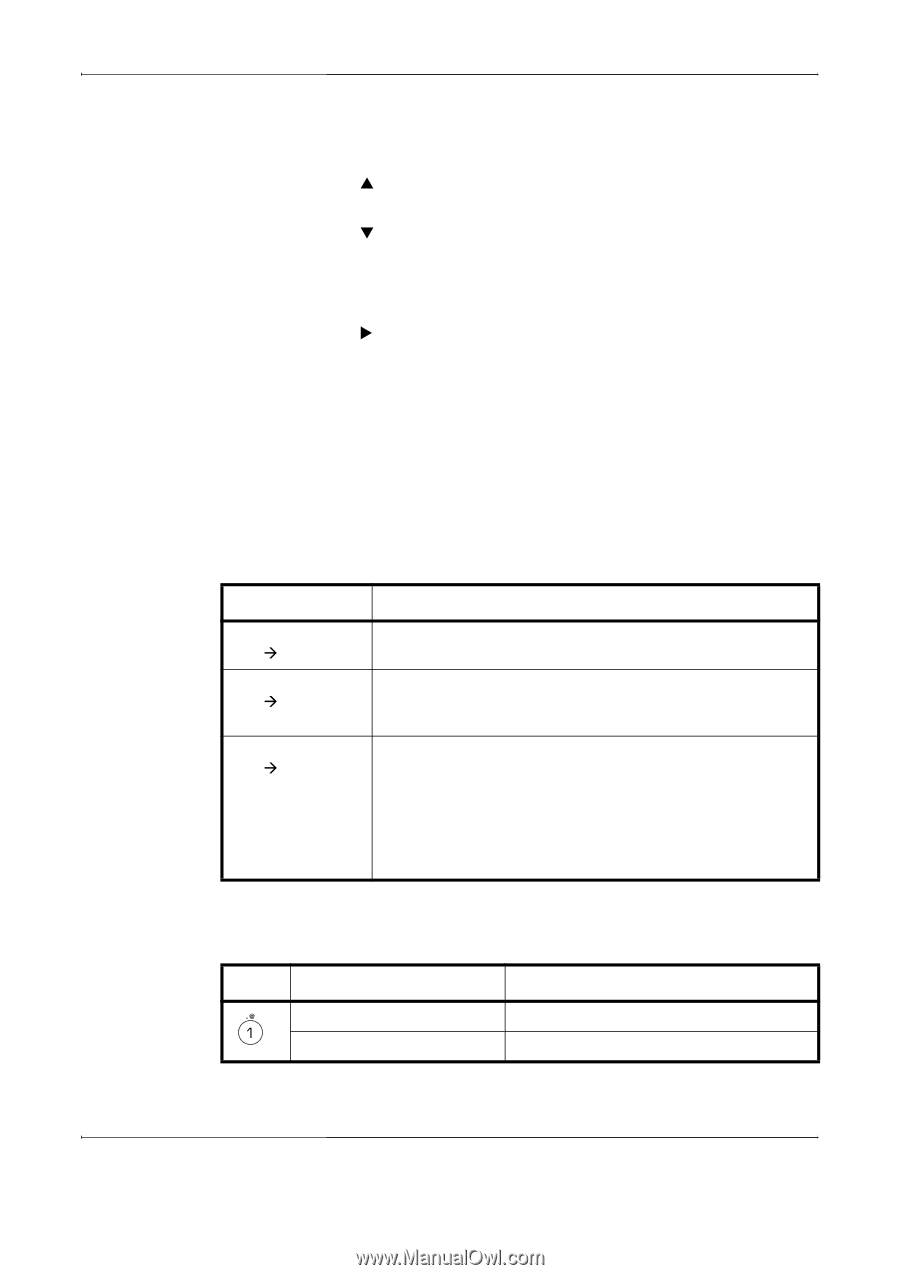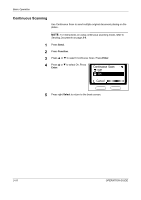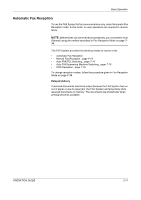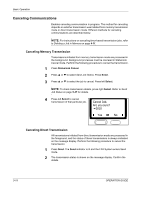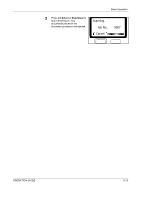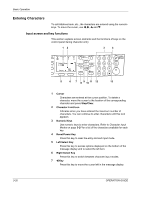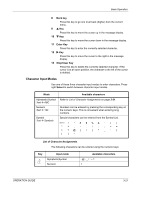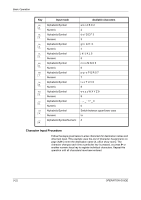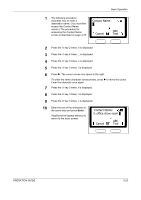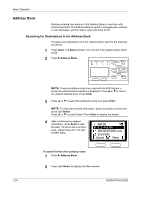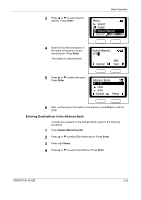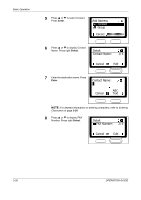Kyocera KM-1820 Fax System (K) Operation Guide - Page 49
Character Input Modes, Back key, Enter Key, Stop/Clear Key, Select, List of Character Assignments
 |
View all Kyocera KM-1820 manuals
Add to My Manuals
Save this manual to your list of manuals |
Page 49 highlights
Basic Operation 8 Back key Press this key to go one level back (higher) from the current menu. 9 S Key Press this key to move the cursor up in the message display. 10 T Key Press this key to move the cursor down in the message display. 11 Enter Key Press this key to enter the currently selected character. 12 X Key Press this key to move the cursor to the right in the message display. 13 Stop/Clear Key Press this key to delete the currently selected character. If the cursor is at an open position, the character to the left of the cursor is deleted. Character Input Modes Use one of these three character input modes to enter characters. Press right Select to switch between character input modes. Mode Alphabetic/Symbol Text Æ ABC Numeric Text Æ 123 Symbol Text Æ Symbols Available characters Refer to List of Character Assignments on page 3-21. Numbers can be entered by pressing the corresponding key on the numeric keys. This is convenient when entering long numbers. Special characters can be entered from the Symbol List. (space) ! " # $%& ' ( ) | }~ List of Character Assignments The following characters can be entered using the numeric keys: Key Input mode Alphabetic/Symbol Numeric Available characters 1 1 OPERATION GUIDE 3-21