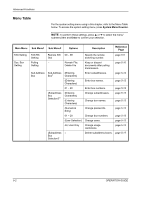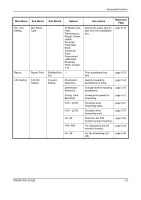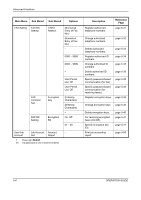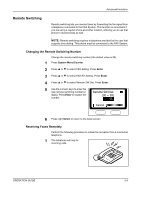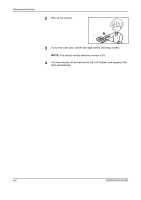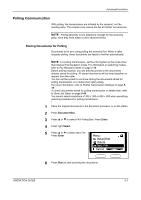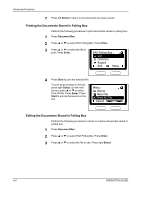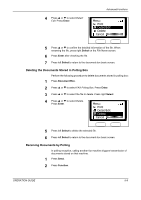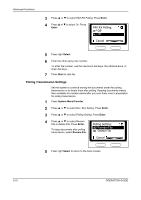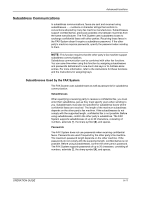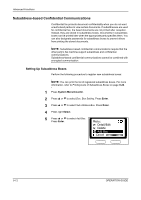Kyocera KM-1820 Fax System (K) Operation Guide - Page 99
Polling Communication, Storing Documents for Polling
 |
View all Kyocera KM-1820 manuals
Add to My Manuals
Save this manual to your list of manuals |
Page 99 highlights
Advanced Functions Polling Communication With polling, fax transmissions are initiated by the recipient, not the sending party. The recipient can receive the fax at him/her convenience. NOTE: Polling generally incurs telephone charges for the receiving party, since they must make a call to receive the fax. Storing Documents for Polling Documents to be sent using polling are scanned first. When a caller requests polling, those documents are faxed to him/her automatically. NOTE: For polling transmission, set the FAX System to the mode other than Manual Fax Reception mode. For information on switching modes, refer to Fax Reception Mode on page 7-14. Before polling requests, you can add documents to the documents already stored for polling. All stored documents will be faxed together on request from the caller. You can set the system to continue storing the documents stored for polling transmission or to delete them after polling. For more information, refer to Polling Transmission Settings on page 510. To check documents stored for polling transmission or delete them, refer to Store Job Status on page 5-48. You cannot select resolutions of 300 × 300 or 600 × 600 when specifying scanning resolutions for polling transmission. 1 Place the original documents in the document processor or on the platen. 2 Press Document Box. 3 Press S or T to select FAX Polling Box. Press Enter. 4 Press right Select. 5 Press S or T to select New File. Press Enter. Menu : Detail/Edit Delete New File Cancel 6 Press Start to start scanning the documents. OPERATION GUIDE 5-7