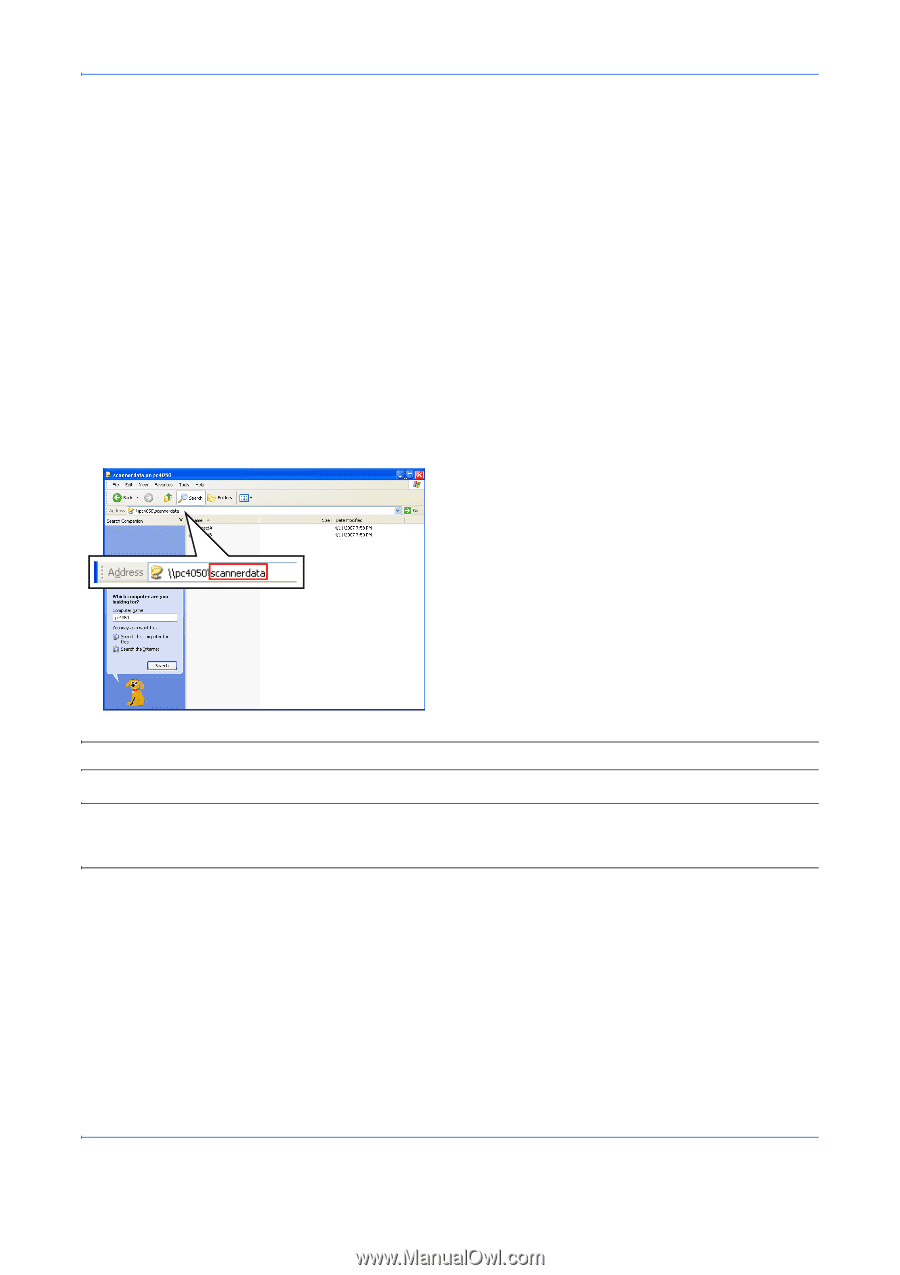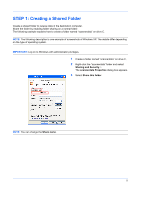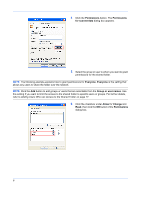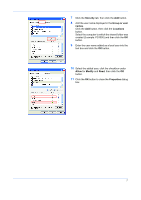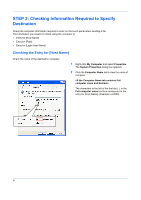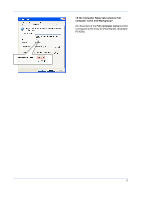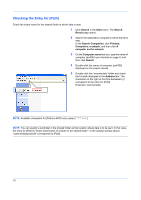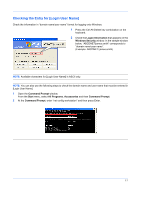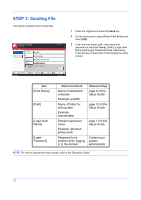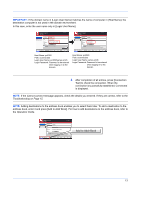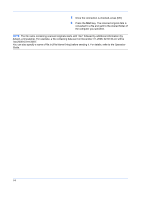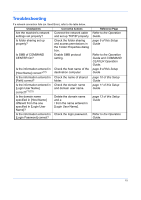Kyocera KM-3050 Scan To SMB (PC) Setup Guide Rev-3 - Page 12
Checking the Entry for [Path], Double-click the scannerdata folder and check
 |
View all Kyocera KM-3050 manuals
Add to My Manuals
Save this manual to your list of manuals |
Page 12 highlights
Checking the Entry for [Path] Check the share name for the shared folder to which data is sent. 1 Click Search in the Start menu. The Search Result page opens. 2 Search the destination computer to which the file is sent. In the Search Companion, click Printers, Computers, or people, and then click A computer on the network. 3 On the Computer name text box, type the name of computer (pc4050) you checked on page 8, and then click Search. 4 Double-click the name of computer (pc4050) displayed on the search results. 5 Double-click the "scannerdata" folder and check the full path displayed in the Address Bar. The characters to the right of the third backslash (\) correspond to the entry for [Path]. (Example: scannerdata) NOTE: Available characters for [Path] is ASCII only except NOTE: You can specify a subfolder in the shared folder as the location where data is to be sent. In this case, the entry for [Path] is "share name\name of a folder in the shared folder". In the sample window above, "scannerdata\projectA" corresponds to [Path]. 10