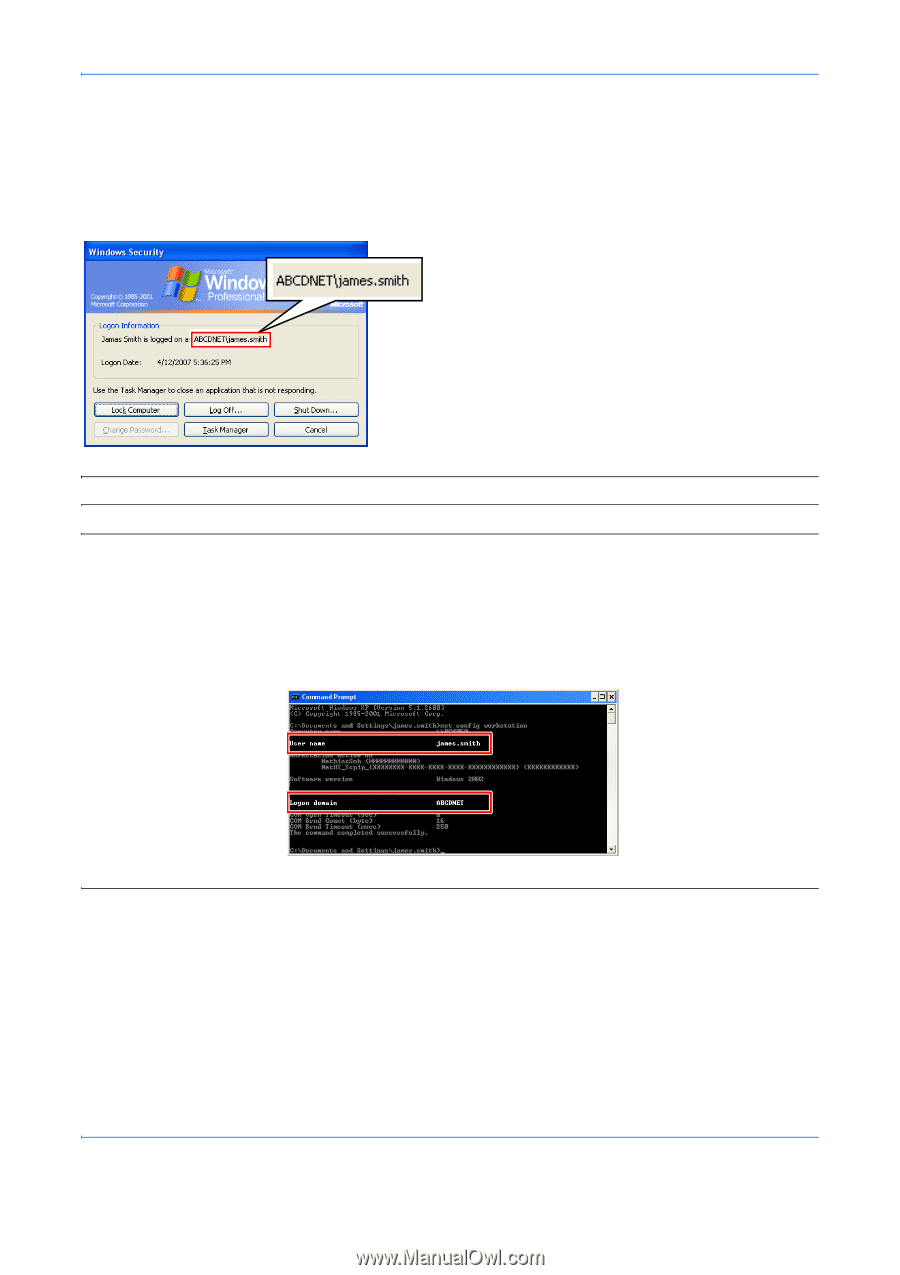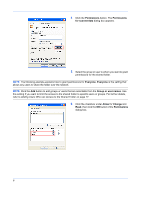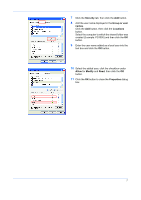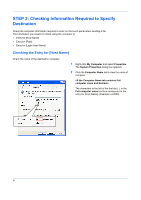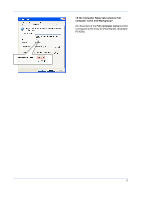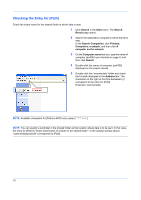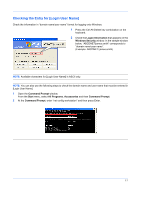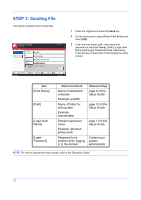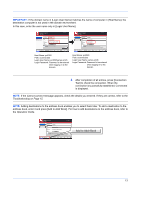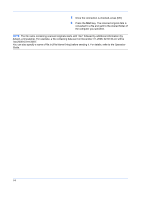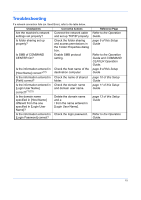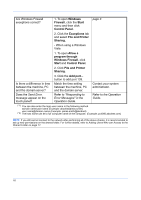Kyocera KM-3050 Scan To SMB (PC) Setup Guide Rev-3 - Page 13
Checking the Entry for [Login User Name], Logon Information, Windows Security, Command Prompt, Start
 |
View all Kyocera KM-3050 manuals
Add to My Manuals
Save this manual to your list of manuals |
Page 13 highlights
Checking the Entry for [Login User Name] Check the information in "domain name\user name" format for logging onto Windows. 1 Press the Ctrl-Alt-Delete key combination on the keyboard. 2 Check the Logon Information that appears on the Windows Security window. In the sample window below, "ABCDNET\james.smith" corresponds to "domain name\user name". (Example: ABCDNET\ james.smith) NOTE: Available characters for [Login User Name] is ASCII only. NOTE: You can also use the following steps to check the domain name and user name that must be entered in [Login User Name]. 1 Open the Command Prompt window. From the Start menu, select All Programs, Accessories and then Command Prompt. 2 At the Command Prompt, enter "net config workstation" and then press Enter. 11