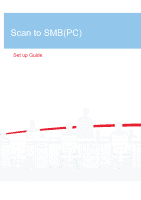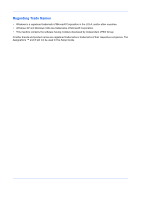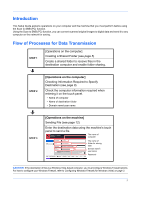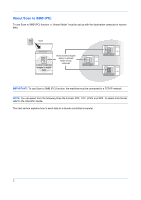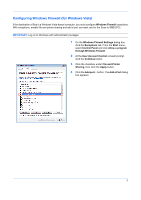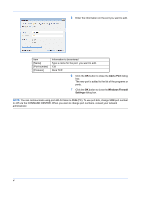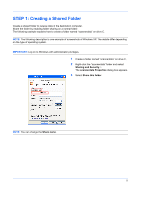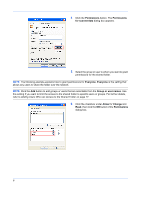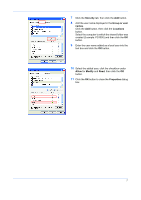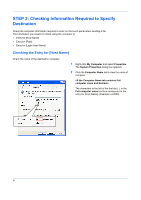Kyocera KM-3050 Scan To SMB (PC) Setup Guide Rev-3 - Page 5
Configuring Windows Firewall (for Windows Vista), User Account Control - scan to smb
 |
View all Kyocera KM-3050 manuals
Add to My Manuals
Save this manual to your list of manuals |
Page 5 highlights
Configuring Windows Firewall (for Windows Vista) If the destination of files is a Windows Vista-based computer, you must configure Windows Firewall exceptions. With exceptions, enable file and printer sharing and add a port you want use for the Scan to SMB (PC). IMPORTANT: Log on to Windows with administrator privileges. 1 On the Windows Firewall Settings dialog box, click the Exceptions tab. From the Start menu, select Control Panel and click Allow a program through Windows Firewall. 2 At the User Account Control consent prompt, click the Continue button. 3 Click the checkbox under File and Printer Sharing, then click the Apply button. 4 Click the Add port... button. The Add a Port dialog box appears. 3
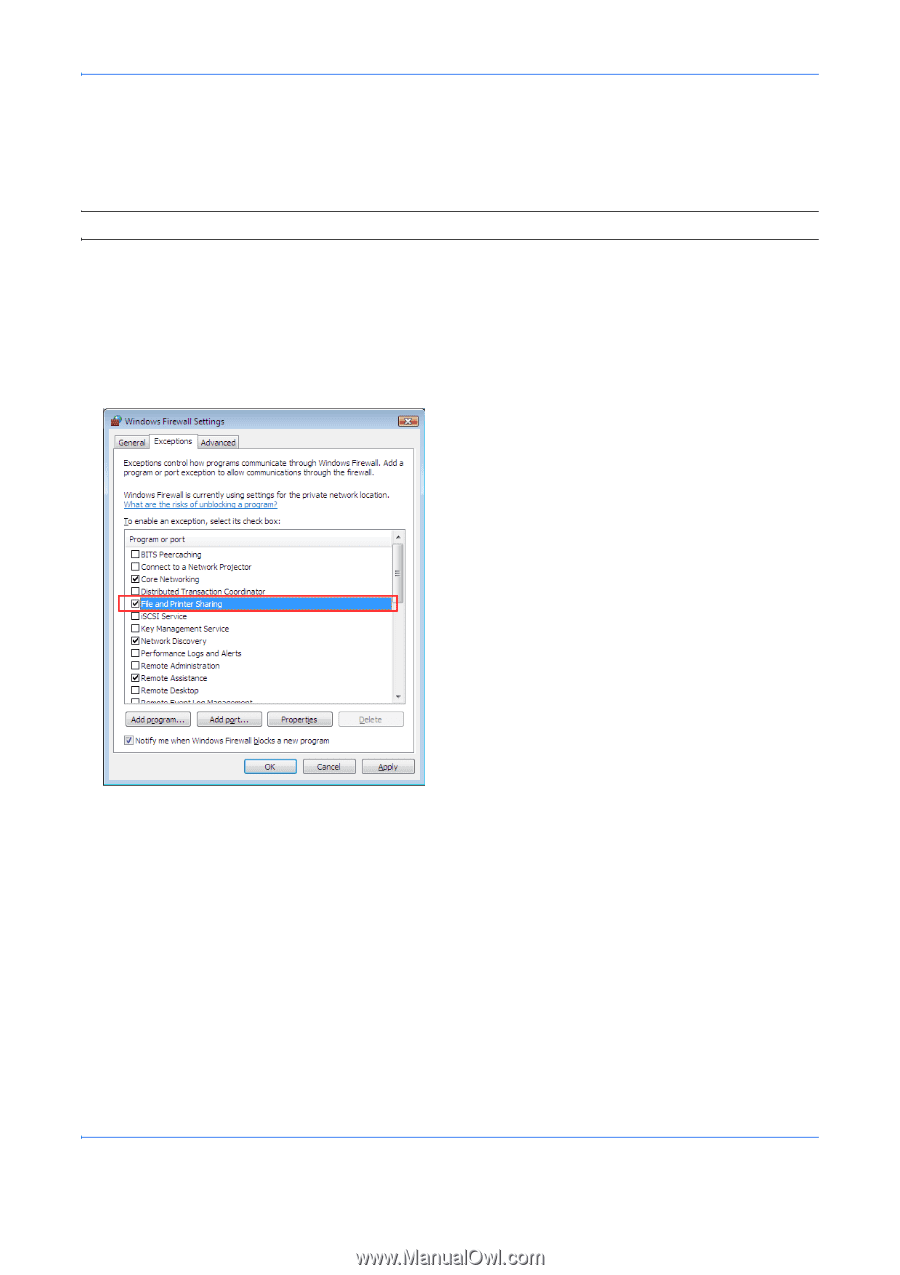
3
Configuring Windows Firewall (for Windows Vista)
If the destination of files is a Windows Vista-based computer, you must configure
Windows Firewall
exceptions.
With exceptions, enable file and printer sharing and add a port you want use for the Scan to SMB (PC).
IMPORTANT:
Log on to Windows with administrator privileges.
1
On the
Windows Firewall Settings
dialog box,
click the
Exceptions
tab. From the
Start
menu,
select
Control Panel
and click
Allow a program
through Windows Firewall
.
2
At the
User Account Control
consent prompt,
click the
Continue
button.
3
Click the checkbox under
File and Printer
Sharing
, then click the
Apply
button.
4
Click the
Add port...
button. The
Add a Port
dialog
box appears.