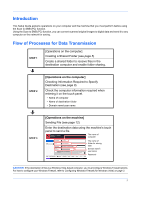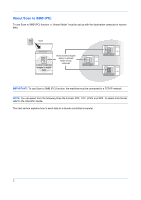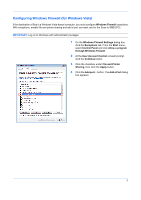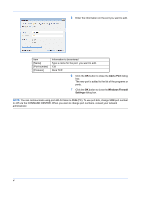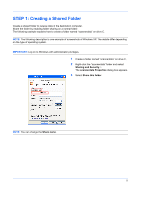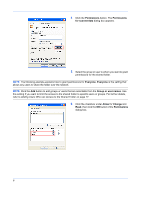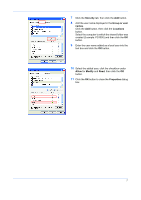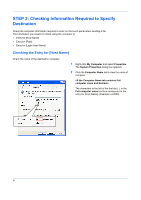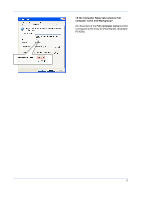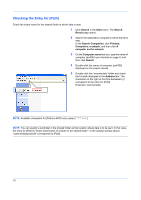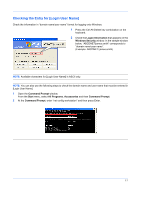Kyocera KM-3050 Scan To SMB (PC) Setup Guide Rev-3 - Page 8
Adding Users Who can Access to the Shared Folder on Permissions, for scannerdata, Everyone
 |
View all Kyocera KM-3050 manuals
Add to My Manuals
Save this manual to your list of manuals |
Page 8 highlights
4 Click the Permissions button. The Permissions for scannerdata dialog box appears. 5 Select the group or user to whom you want to grant permissions for the shared folder. NOTE: The following example explains how to grant permissions for Everyone. Everyone is the setting that allows any users to share the folder over the network. NOTE: Click the Add button to add groups or users that are selectable from the Group or user names. Use this setting if you want to limit the access to the shared folder to specific users or groups. For further details, refer to Adding Users Who can Access to the Shared Folder on page 17. 6 Click the checkbox under Allow for Change and Read, then click the OK button of the Permissions dialog box. 6
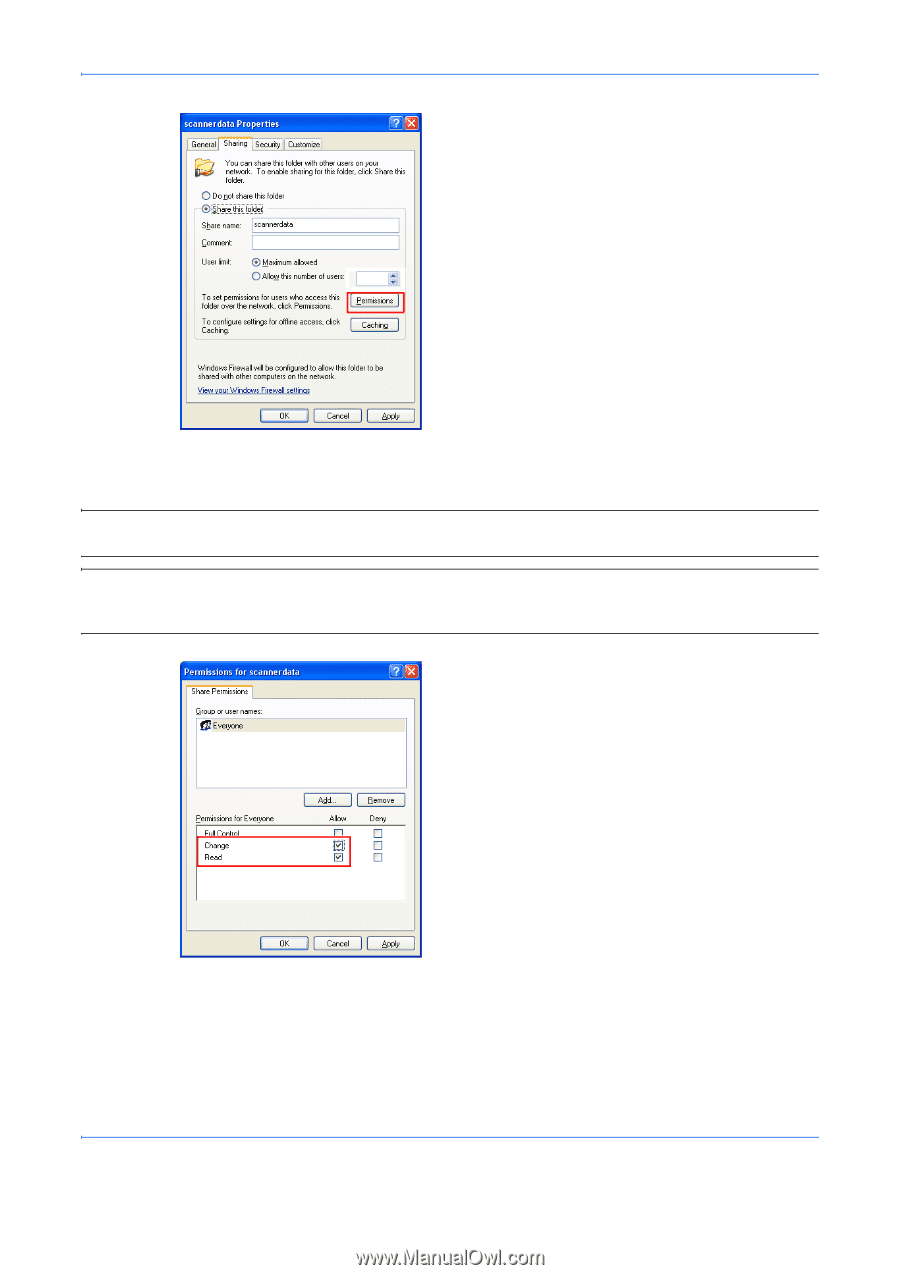
6
4
Click the
Permissions
button. The
Permissions
for scannerdata
dialog box appears.
5
Select the group or user to whom you want to grant
permissions for the shared folder.
NOTE:
The following example explains how to grant permissions for
Everyone
.
Everyone
is the setting that
allows any users to share the folder over the network.
NOTE:
Click the
Add
button to add groups or users that are selectable from the
Group or user names
. Use
this setting if you want to limit the access to the shared folder to specific users or groups. For further details,
refer to
Adding Users Who can Access to the Shared Folder on page 17.
6
Click the checkbox under
Allow
for
Change
and
Read
, then click the
OK
button of the
Permissions
dialog box.