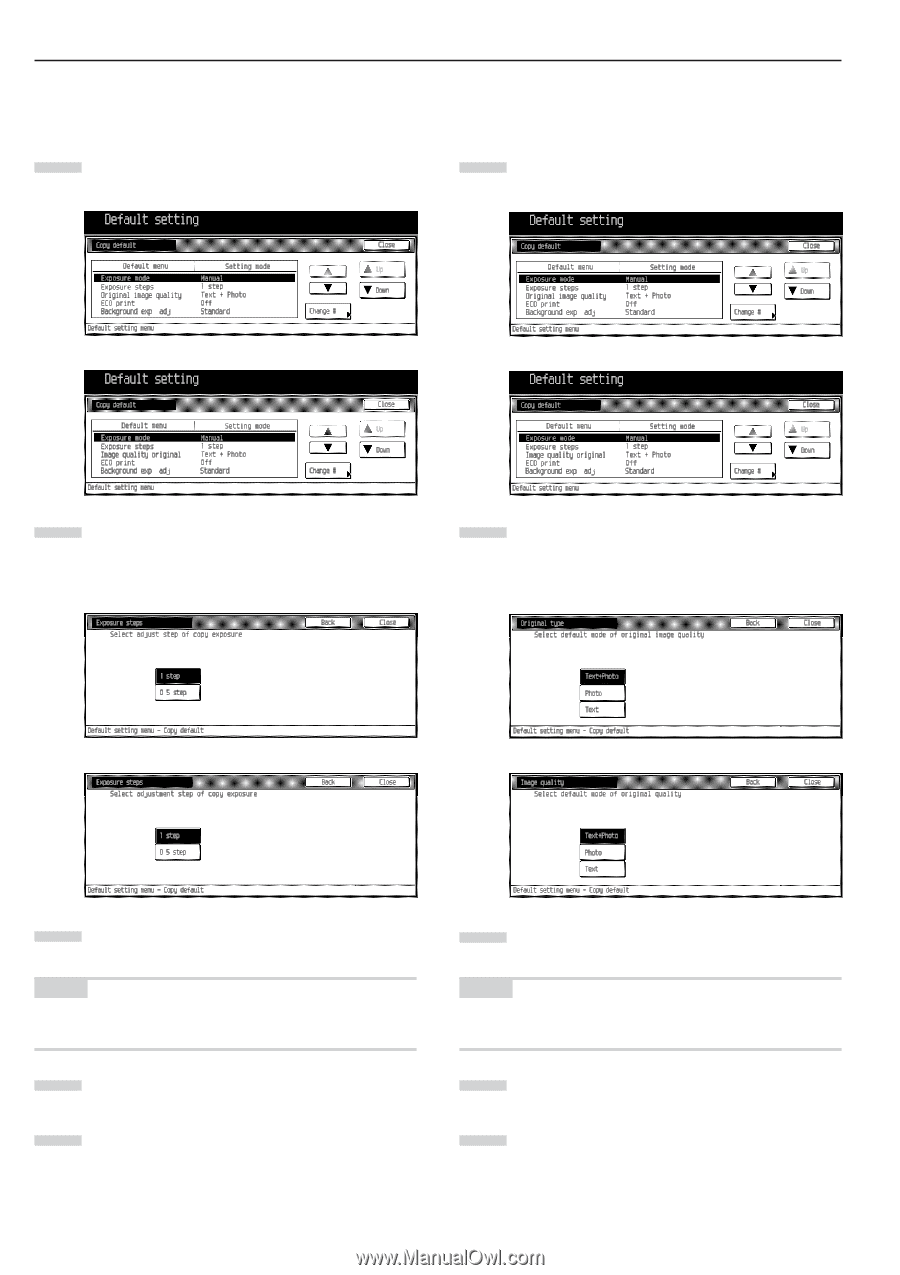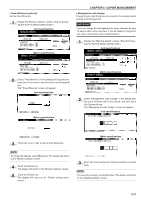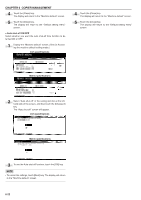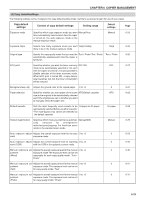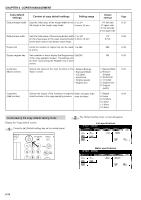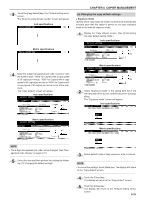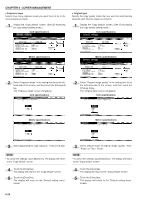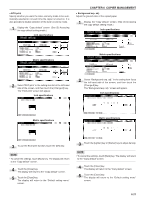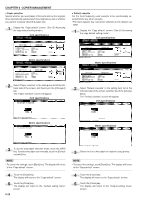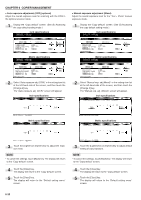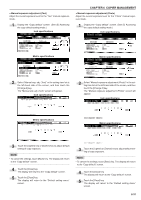Kyocera KM-3530 2530/3530/4030 Operation Guide Rev 2C - Page 100
Exposure steps, Original type, Inch specifications, Metric specifications
 |
View all Kyocera KM-3530 manuals
Add to My Manuals
Save this manual to your list of manuals |
Page 100 highlights
CHAPTER 6 COPIER MANAGEMENT • Exposure steps Selects how many exposure levels you want there to be in the manual exposure mode. 1 Display the "Copy default" screen. (See (5) Accessing the copy default setting mode.) Inch specifications • Original type Specify the copy quality mode that you want be automatically selected each time the copier is turned on. 1 Display the "Copy default" screen. (See (5) Accessing the copy default setting mode.) Inch specifications Metric specifications Metric specifications 2 Select "Exposure steps" in the setting item list at the lefthand side of the screen, and then touch the [Change #] key. The "Exposure steps" screen will appear. Inch specifications 2 Select "Original image quality" in the setting item list at the left-hand side of the screen, and then touch the [Change #] key. The "Original type" screen will appear. Inch specifications Metric specifications Metric specifications 3 Select adjust step for copy exposure, 1 step or 0.5 step. NOTE • To cancel the settings, touch [Back] key. The display will return to the "Copy default" screen. 4 Touch the [Close] key. The display will return to the "Copy default" screen. 5 Touch the [Close] key. The display will return to the "Default setting menu" screen. 3 Select default mode of original image quality, "Text", "Photo" or "Text + Photo". NOTE • To cancel the settings, touch [Back] key. The display will return to the "Copy default" screen. 4 Touch the [Close] key. The display will return to the "Copy default" screen. 5 Touch the [Close] key. The display will return to the "Default setting menu" screen. 6-26