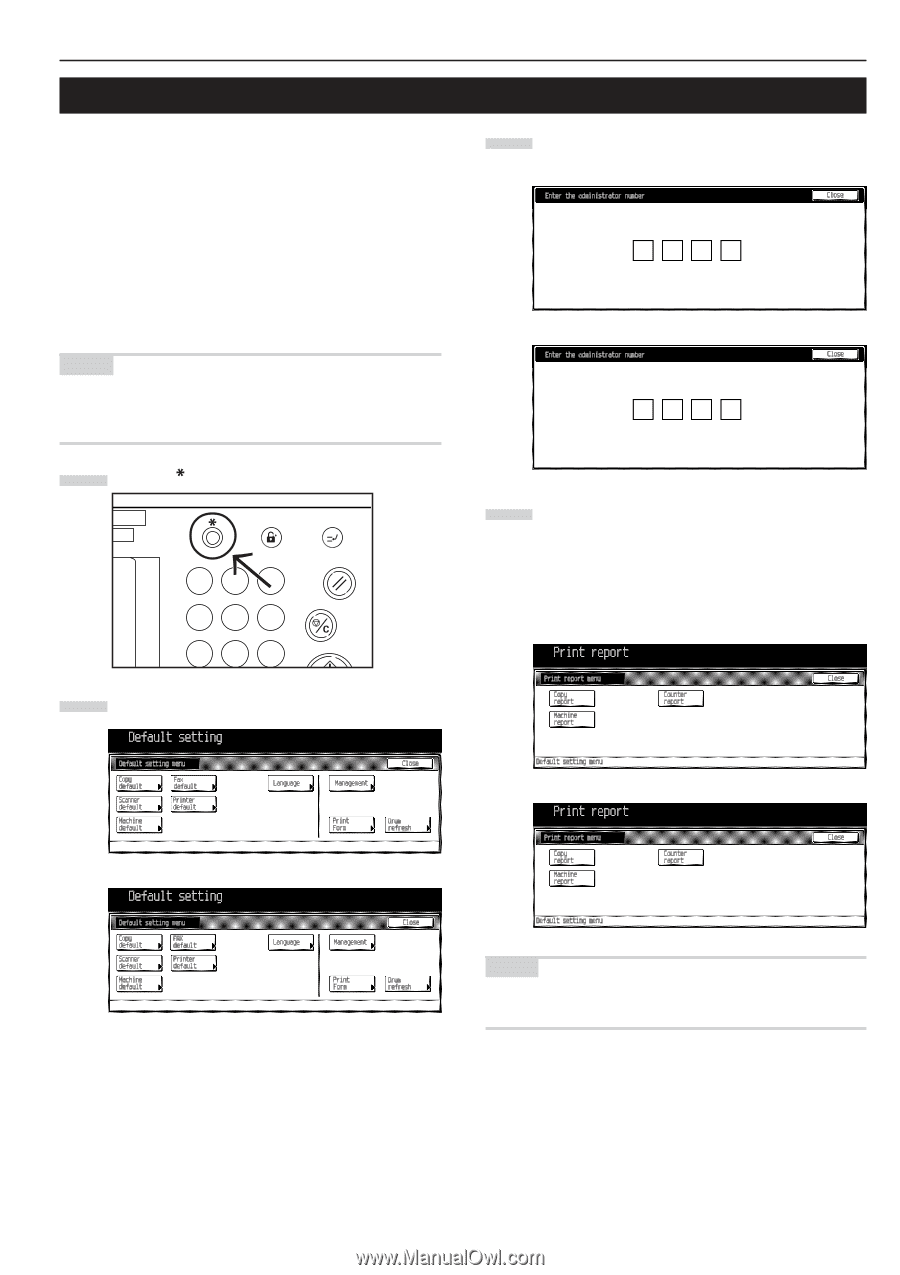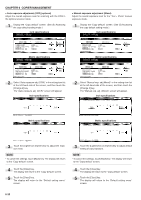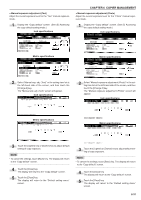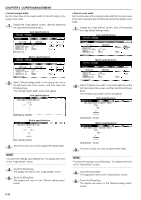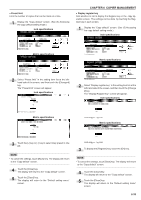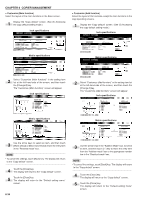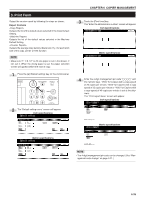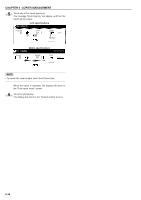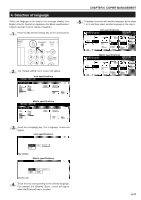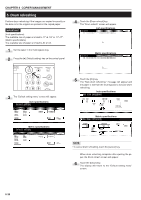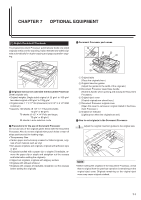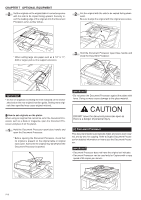Kyocera KM-3530 2530/3530/4030 Operation Guide Rev 2C - Page 109
Print Form
 |
View all Kyocera KM-3530 manuals
Add to My Manuals
Save this manual to your list of manuals |
Page 109 highlights
3. Print Form Output the counter report by following the steps as shown. Report Contents Outputs the list of the default values selected in the Copy Default Setting. Outputs the list of the default values selected in the Machine Default Setting. Outputs the average copy density (black ratio (%) ) for each print size of the copy, printer or FAX function. NOTE • Make sure 11" ✕ 8 1/2" or A4 size paper is set in the drawer. If not, set it. When the wrong paper is set, the paper selection screen will appear before the start of copy. 1 Press the [ ] (Default setting) key on the control panel. Selection Management Interrupt En 1 2 3 Reset 456 Stop/ Clear 789 2 The "Default setting menu" screen will appear. Inch specifications CHAPTER 6 COPIER MANAGEMENT 3 Touch the [Print form] key. The "Enter the administrator number" screen will appear. Inch specifications Metric specifications 4 Enter the 4-digit management pin code with the numeric keys. "2500" for Copiers with a copy speed of 25 copies per minute, "3500" for Copiers with a copy speed of 35 copies per minute or "4000" for Copiers with a copy speed of 40 copies per minute is set at the shipment. The "Print report menu" screen will appear. Inch specifications Metric specifications Metric specifications NOTE • The 4-digit management pin code can be changed. (See "Management code change" on page 6-21.) 6-35