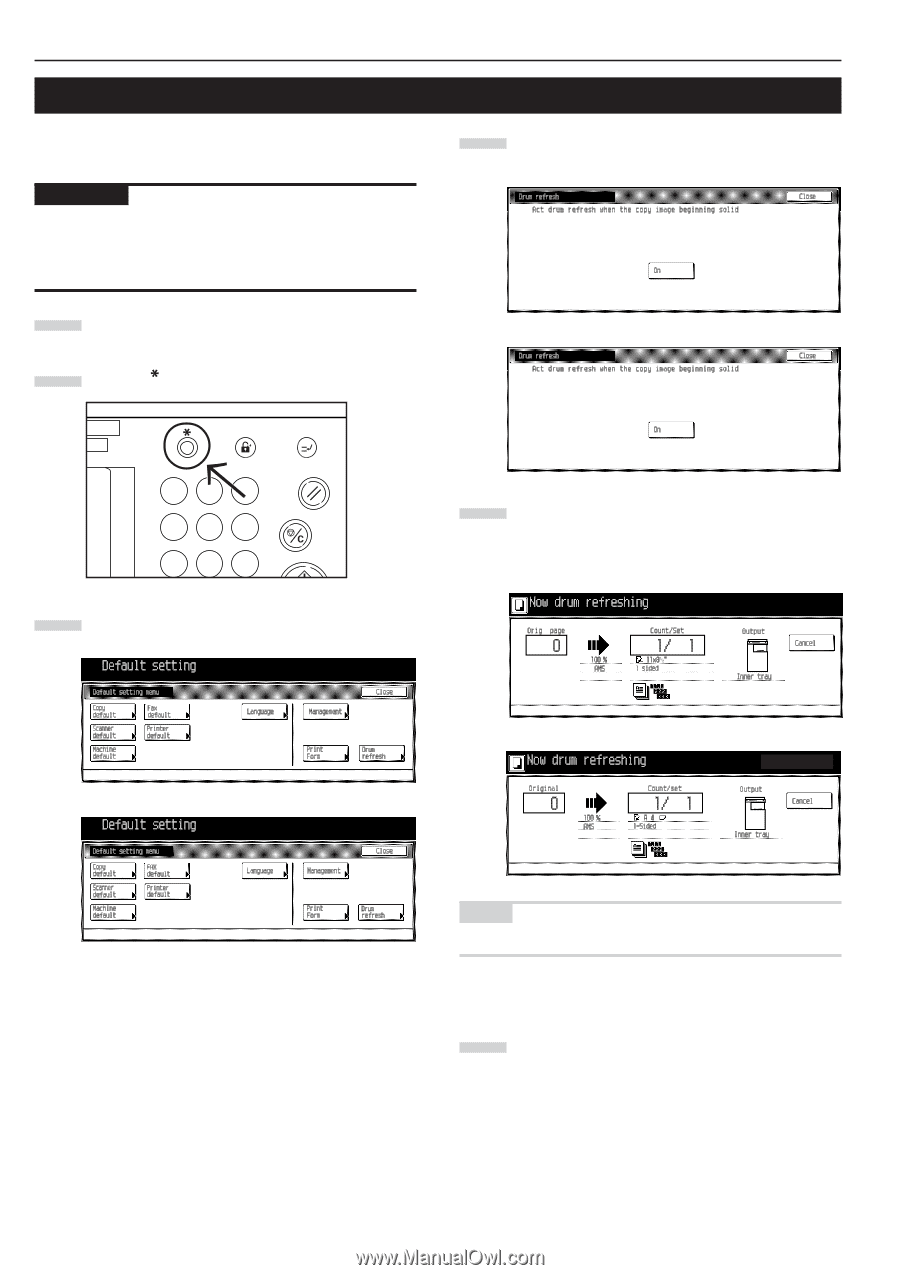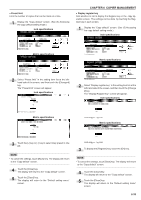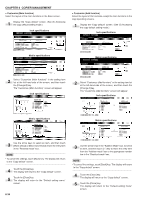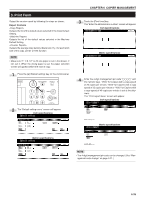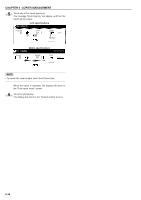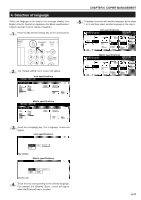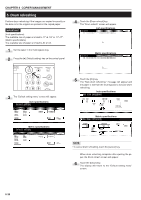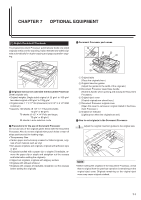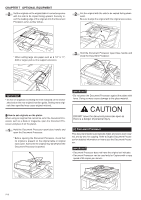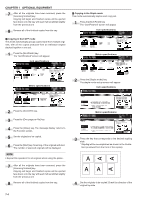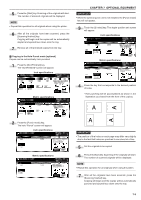Kyocera KM-3530 2530/3530/4030 Operation Guide Rev 2C - Page 112
Drum refreshing
 |
View all Kyocera KM-3530 manuals
Add to My Manuals
Save this manual to your list of manuals |
Page 112 highlights
CHAPTER 6 COPIER MANAGEMENT 5. Drum refreshing Perform drum refreshing if the images are copied incorrectly or the dots not in the original are printed on the copied paper. IMPORTANT (Inch specifications) The available size of paper is limited to 11"×8 1/2" or 11"×17". (Metric specifications) The available size of paper is limited to A4 or A3. 1 Set the paper in the multi-bypass tray. 2 Press the [ ] (Default setting) key on the control panel. Selection Management Interrupt En 1 2 3 Reset 456 Stop/ Clear 789 3 The "Default setting menu" screen will appear. Inch specifications 4 Touch the [Drum refresh] key. The "Drum refresh" screen will appear. Inch specifications Metric specifications 5 Touch the [On] key. The "Now drum refreshing." message will appear and the paper is fed from the multi-bypass to execute drum refreshing. Inch specifications Metric specifications Metric specifications NOTE • To cancel drum refreshing, touch the [cancel] key. When drum refreshing completes after ejecting the paper, the Drum refresh screen will appear. 6 Touch the [Close] key. The display will return to the "Default setting menu" screen. 6-38