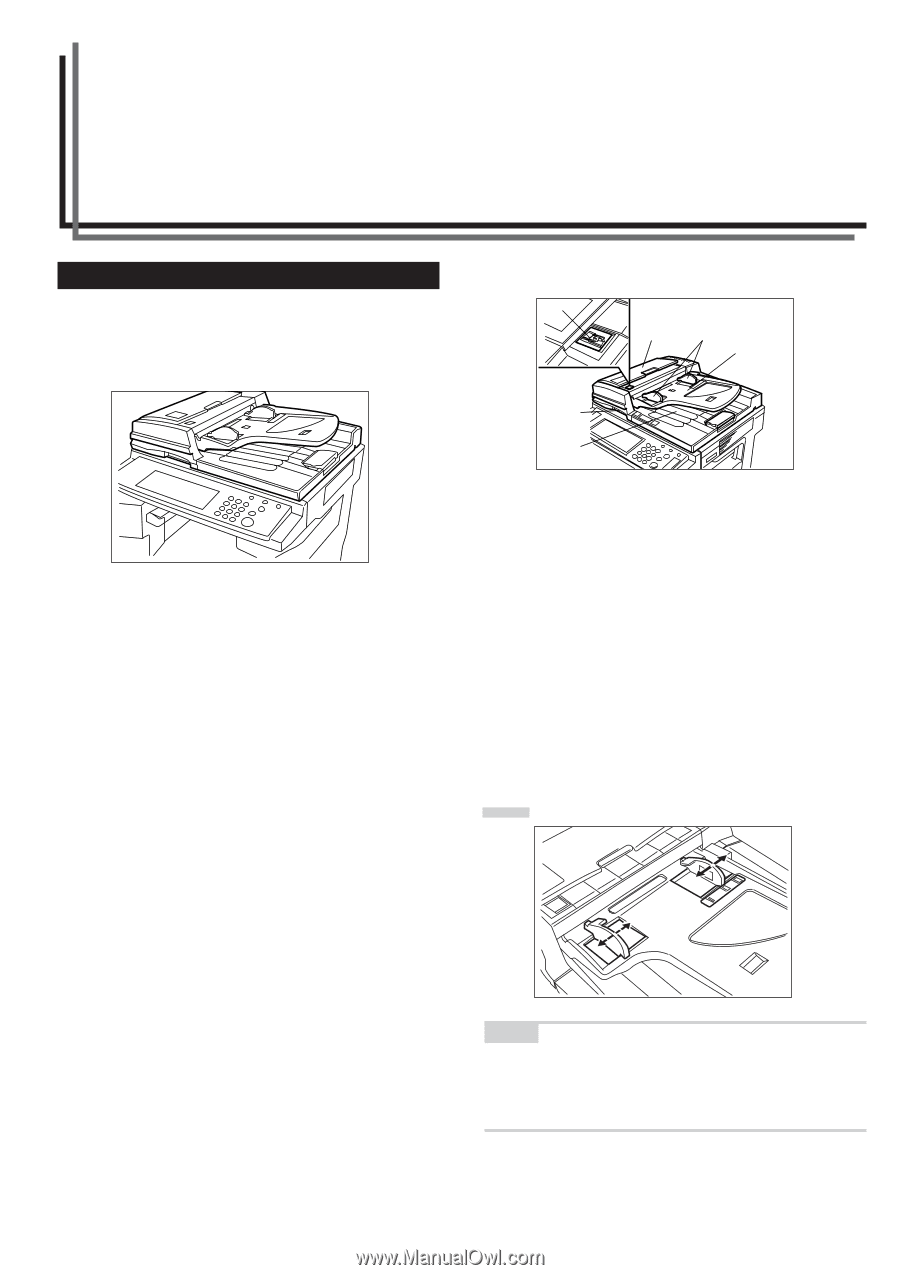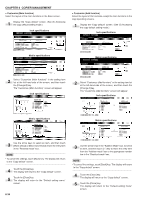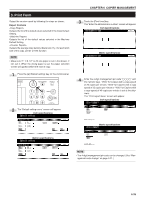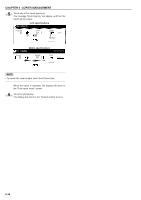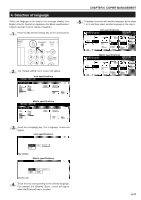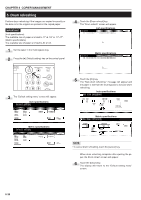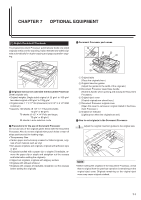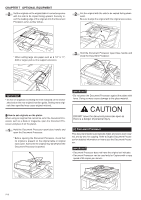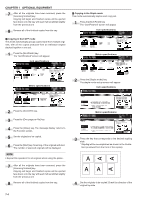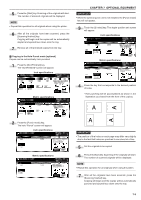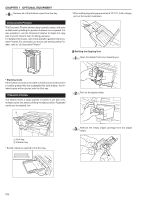Kyocera KM-3530 2530/3530/4030 Operation Guide Rev 2C - Page 113
Optional Equipment
 |
View all Kyocera KM-3530 manuals
Add to My Manuals
Save this manual to your list of manuals |
Page 113 highlights
CHAPTER 7 OPTIONAL EQUIPMENT (1) Duplex Document Processor The Duplex Document Processor automatically feeds one-sided originals one by one for scanning. It also reverses two-sided originals automatically for duplex copying and page separation copying. 1 Originals that can be used with the Document Processor Sheet originals only • Original weights: Single-sided original of 35 g/m2 to 160 g/m2 two-sided original of 50 g/m2 to 120g g/m2 • Original sizes: 11" ✕ 17"/A3 (maximum) to 5 1/2" ✕ 8 1/2"/A5R (minimum) • Capacity: 100 sheets ( 8 1/2" ✕ 11"/A4 and smaller, 75 g/m2 or 80 g/m2) 70 sheets (8 1/2" ✕ 14"/Folio and larger, 75 g/m2 or 80 g/m2) 30 sheets in auto selection mode 2 Precautions for the use of Document Processor Do not use any of the originals given below with the Document Processor. Also do not set originals with punch holes or tear-off strips positioned at the leading edge. • Transparency films • Carbon paper and extremely creased or folded originals, origi- nals of sort material such as vinyl • Non-square originals, wet originals, originals with adhesive tape or glue • Originals bundled with a paper clip or staple (if inevitable, re- move the paper clip or staple and straighten out the creases and folds before setting the originals) • Clipped out originals, originals with slippery surface • Originals with still-wet whiteout • Originals with creases (if inevitable, straighten out the creases before setting the originals) 3 Document Processor part names 6 5 2 1 3 4 1 Original table (Place the originals here.) 2 Original insertion guides (Adjust the guides to the width of the originals.) 3 Document Processor open/close handle (Hold this handle when opening and closing the Document Processor.) 4 Original eject cover (Copied originals are stored here.) 5 Document Processor original cover (Open this cover to remove an original misfed in the Document Processor.) 6 Original set indicator (Lights green when the originals are set.) 4 How to set originals in the Document Processor 1 Adjust the original insertion guides to the original size. NOTE • Before setting the originals in the Document Processor, check that no original from the previous operation is remaining on the original eject cover. Originals remaining on the original eject cover may cause original misfeed. 7-1