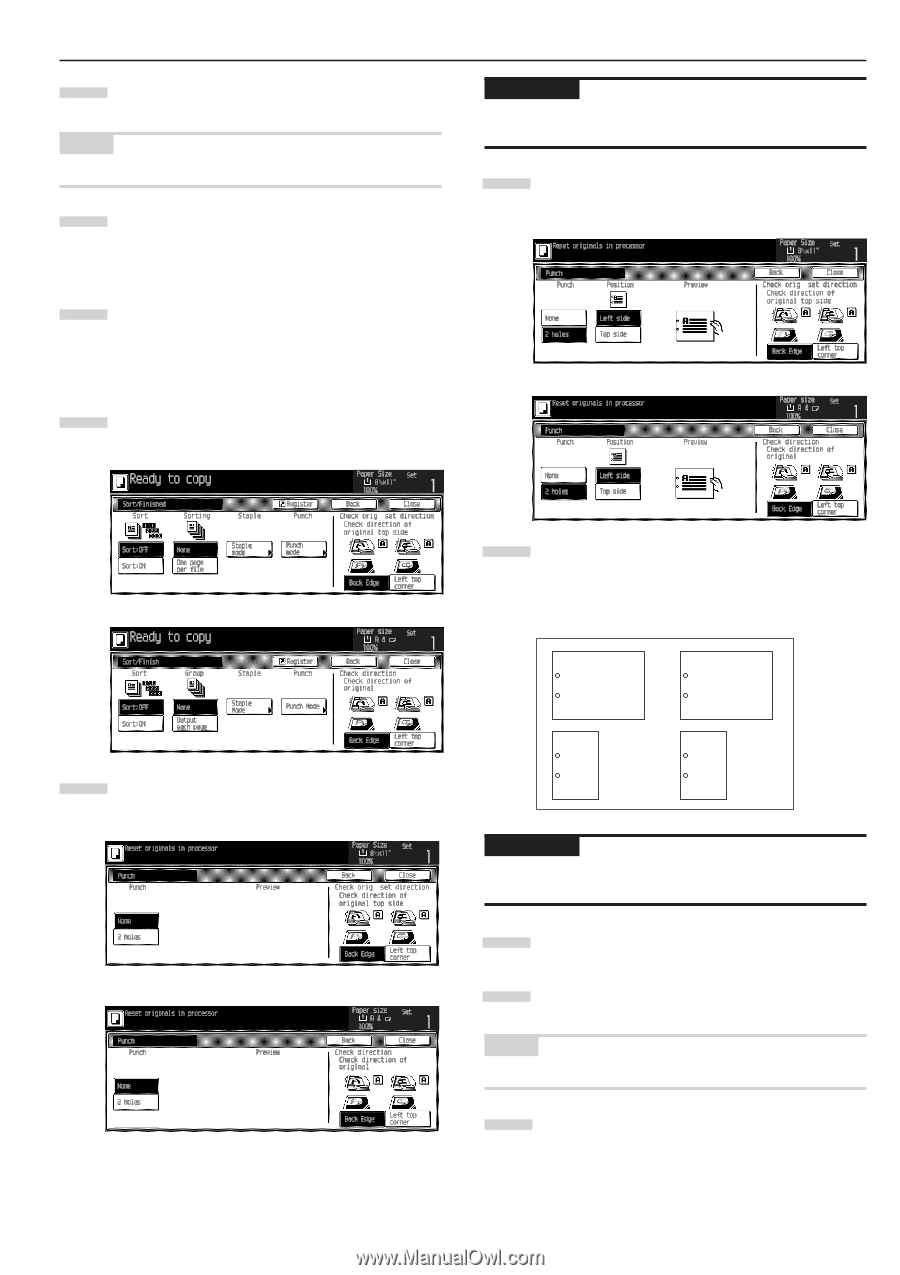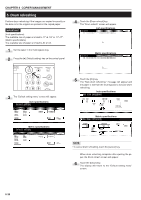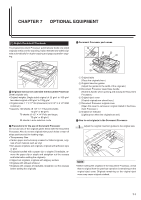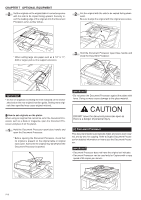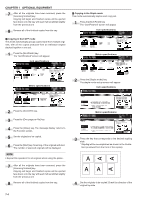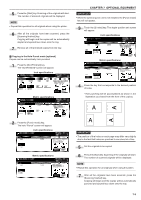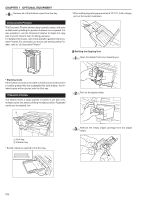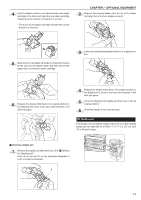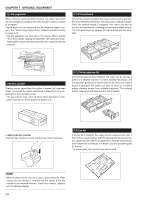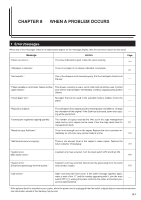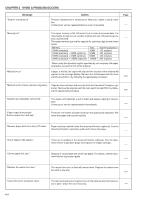Kyocera KM-3530 2530/3530/4030 Operation Guide Rev 2C - Page 117
AA AA
 |
View all Kyocera KM-3530 manuals
Add to My Manuals
Save this manual to your list of manuals |
Page 117 highlights
5 Press the [Start] key. Scanning of the originals will start. The number of scanned originals will be displayed. NOTE • Repeat this operation for all originals when using the platen. 6 After all the originals have been scanned, press the [Scanning finished] key. Copying will begin and the copies will be automatically stapled and ejected face down onto the tray. 7 Remove all of the finished copies from the tray. 4 Copying in the Hole Punch mode (optional) Copies can be automatically hole punched. 1 Press the [Sort/Finished] key. The "Sort/Finished" screen will appear. Inch specifications CHAPTER 7 OPTIONAL EQUIPMENT IMPORTANT • When the optional punch unit is not installed, the [Punch mode] key will not appear. 3 Touch the [2 holes] key. The staple position set screen will appear. Inch specifications 7 Metric specifications 7 Metric specifications 2 Press the [Punch mode] key. The hole "Punch" screen will appear. Inch specifications 7 Metric specifications 7 4 Press the key that corresponds to the desired position of holes. * Hole punching will be accomplished as shown in the illustration (as viewed from the front of the copies). A A IMPORTANT • The position of the holes on each page may differ very slightly due to the fact that holes are punched in one sheet at a time. 5 Set the originals to be copied. 6 Press the [Start] key. Scanning of the originals will start. The number of scanned originals will be displayed. NOTE • Repeat this operation for all originals when using the platen. 7 After all the originals have been scanned, press the [Scanning finished] key. Copying will begin and the copies will be automatically punched and ejected face down onto the tray. 7-5 AA