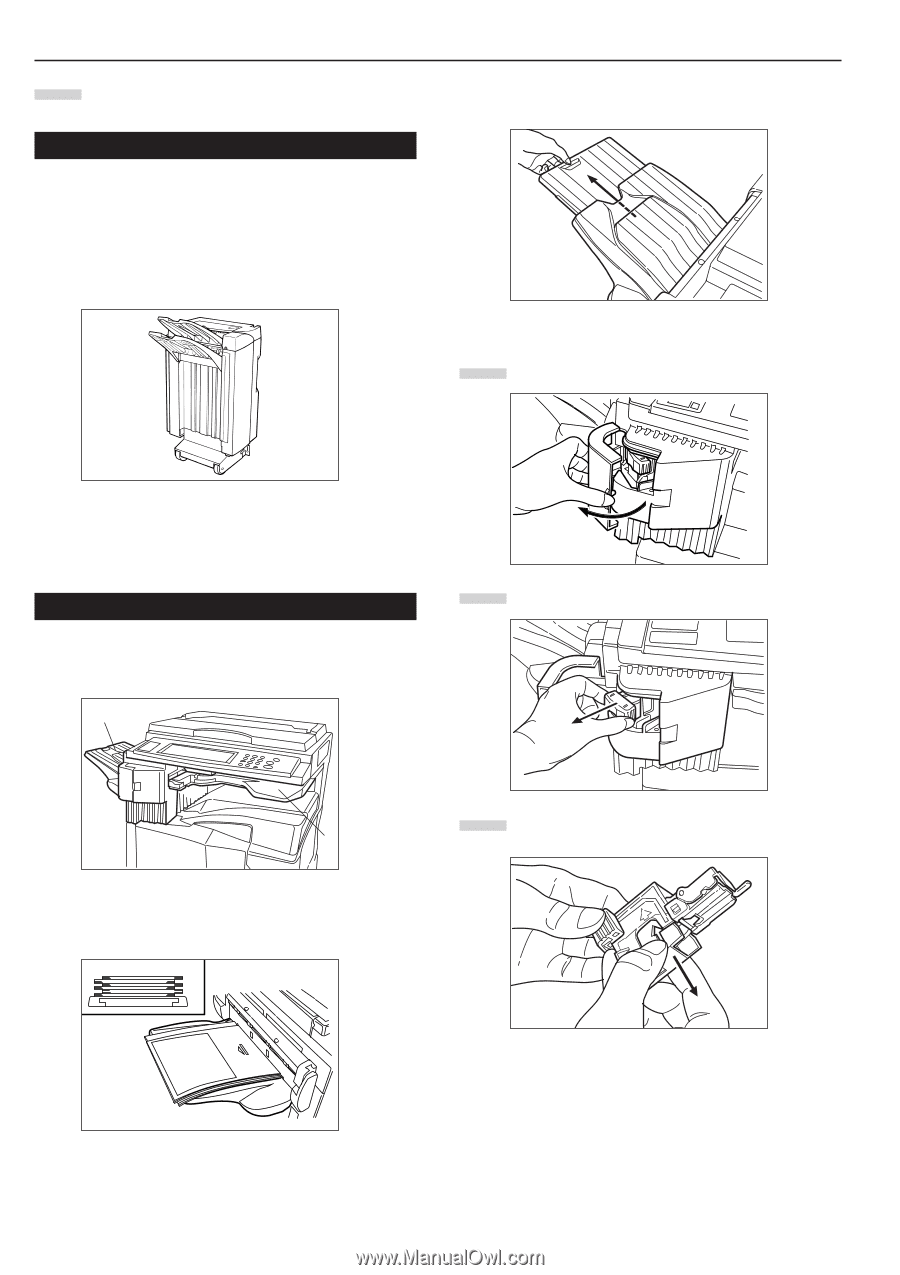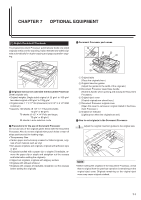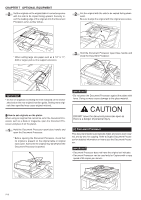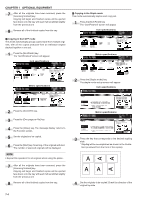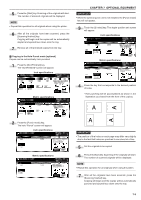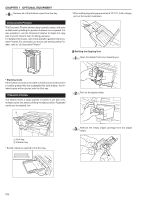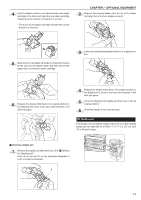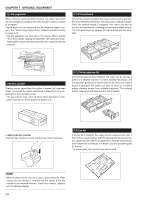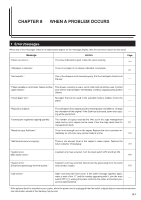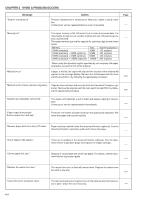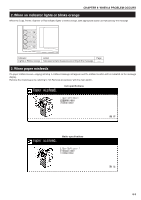Kyocera KM-3530 2530/3530/4030 Operation Guide Rev 2C - Page 118
Document Finisher, Built-in Finisher
 |
View all Kyocera KM-3530 manuals
Add to My Manuals
Save this manual to your list of manuals |
Page 118 highlights
CHAPTER 7 OPTIONAL EQUIPMENT 8 Remove all of the finished copies from the tray. (6) Document Finisher The Document Finisher stores a large quantity copies, and sorts multiple sets by shifting the position that each one is ejected. It is also possible to use the Document Finisher to staple the copy sets or punch holes in them for filling purposes. For detailed information, refer to the operation guide for the Document Finisher. For information on how to use the Document Finisher, refer to "(5) Document Finisher". * When setting large size paper such as 8 1/2"✕11, A4R or larger, pull out the support extension. 1 Refilling the Stapling Unit 1 Open the stapler front cover towards you. * Stacking mode If the number of copies to be made in the Non-sort mode is set to a number greater than the acceptable limit (250 sheets), the finished copies will be ejected onto the Sort tray. (7) Built-in Finisher The finisher stores a large quantity of copies. It can also sorts multiple copies into sets by shifting the eject position. Paginated copies can be stapled, too. 1 2 Pull out the staple holder. 2 1 Sort tray 2 Finisher tray * Sorted copies are ejected to the Sort tray. 3 Remove the empty staple cartridge from the staple holder. 7-6