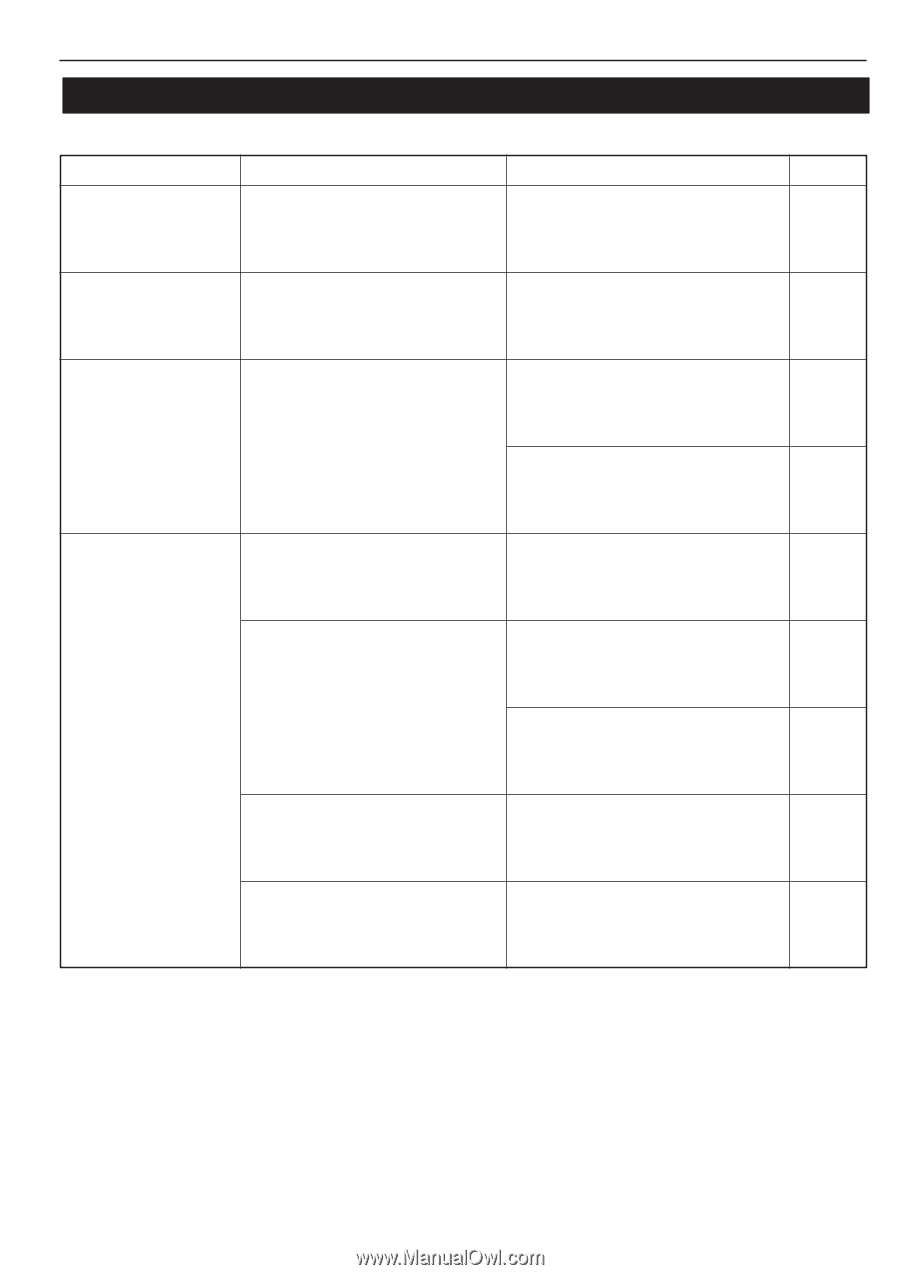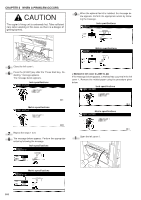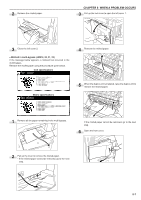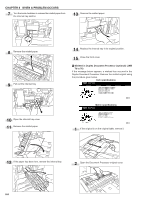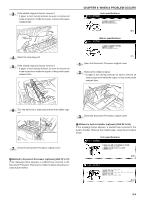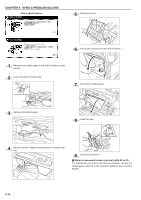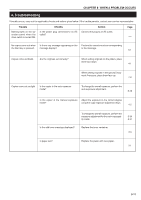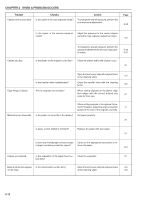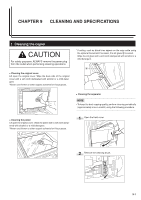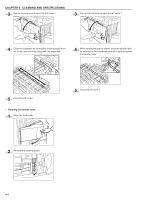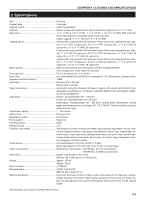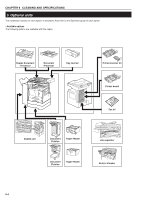Kyocera KM-3530 2530/3530/4030 Operation Guide Rev 2C - Page 131
Troubleshooting - service manual
 |
View all Kyocera KM-3530 manuals
Add to My Manuals
Save this manual to your list of manuals |
Page 131 highlights
CHAPTER 8 WHEN A PROBLEM OCCURS 4. Troubleshooting If trouble occurs, carry out the applicable checks and actions given below. If the trouble persists, contact your service representative. Trouble Nothing lights on the operation panel when the main switch is turned ON. Checks Is the power plug connected to an AC outlet? Action Connect the plug to an AC outlet. Page - No copies come out when Is there any message appearing on the Perform the corrective action corresponding the Start key is pressed. message display? to the message. 8-1 Copies come out blank. Are the originals set correctly? When setting originals on the platen, place them face-down. 4-1 When setting originals in the optional Document Processor, place them face-up. 7-2 Copies come out too light. Is the copier in the auto exposure mode? To change the overall exposure, perform the auto exposure adjustment. 6-28 Is the copier in the manual exposure Adjust the exposure to the correct degree mode? using the copy exposure adjustment keys. 4-2 To change the overall exposure, perform the exposure adjustment for the each copy quality mode. 6-30 6-31 Is the add toner message displayed? Replace the toner container. 3-4 Is paper wet? Replace the paper with new paper. 3-1 8-11