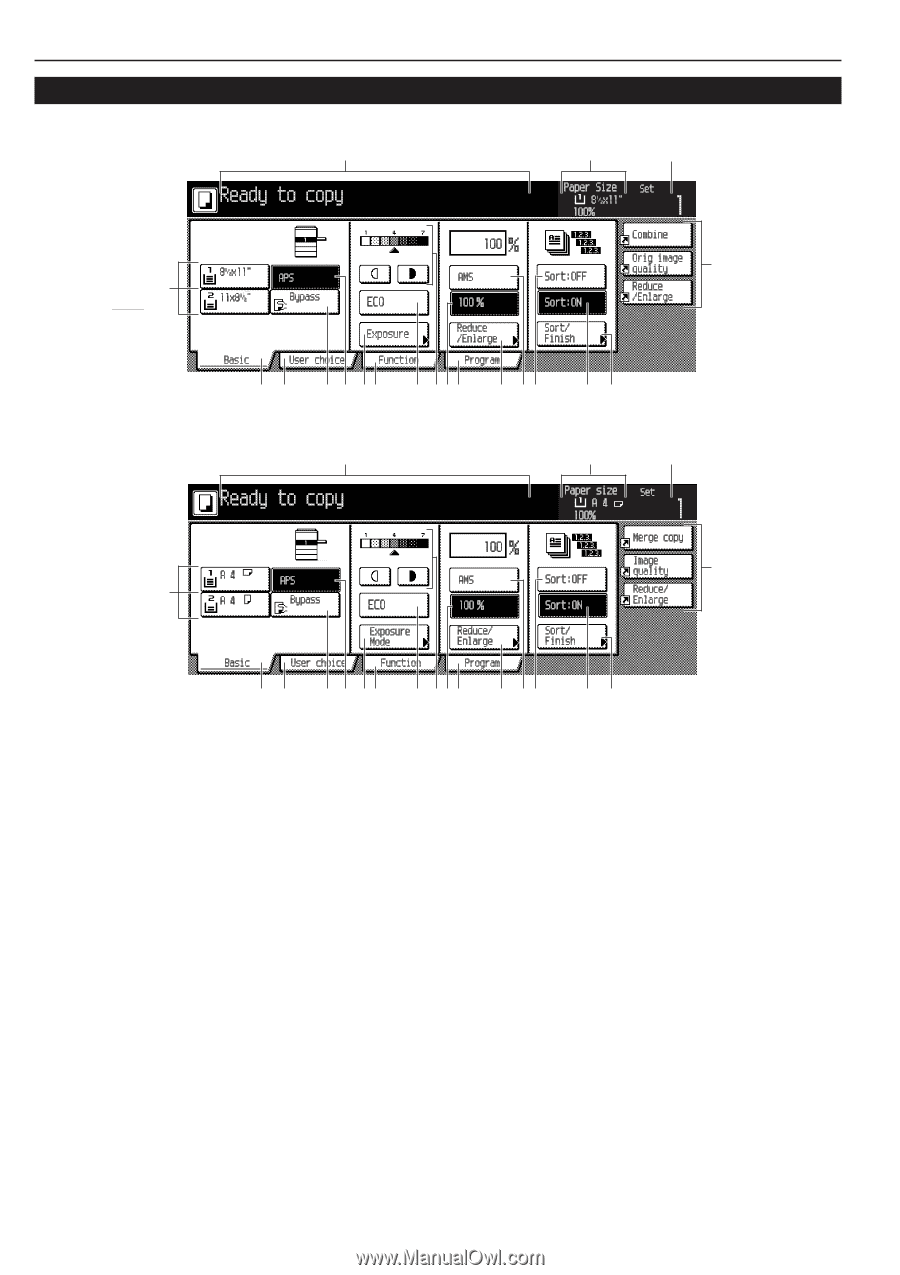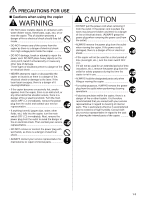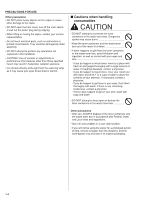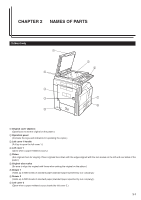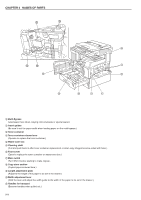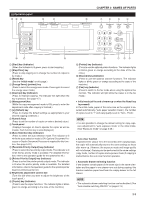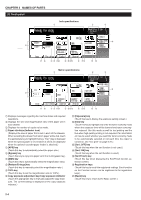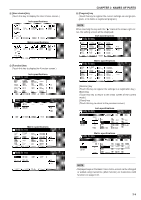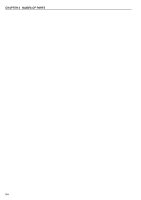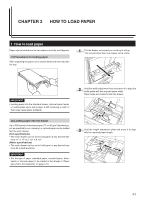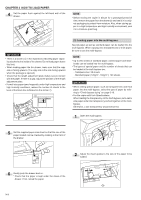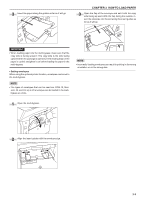Kyocera KM-3530 2530/3530/4030 Operation Guide Rev 2C - Page 16
Touch panel - parts manual
 |
View all Kyocera KM-3530 manuals
Add to My Manuals
Save this manual to your list of manuals |
Page 16 highlights
CHAPTER 2 NAMES OF PARTS (3) Touch panel Inch specifications 1 2 3 F 4 GH 6 5 AJ B 09I 8 7C DE Metric specifications 1 2 3 F 4 GH 6 5 AJ B 09I 8 7C DE 1 Displays messages regarding the machine status and required operations. 2 Displays the size and magnification ratio of the paper set in each drawer. 3 Displays the number of copies to be made. 4 Paper size keys (Indicator icon) (Displays the size of paper that is set in each of the drawers. When selecting the drawer from which paper will be fed, touch the appropriate key to highlight that key. The [*] key is displsyed when the special paper is set. Drawers 3 and 4 are displayed when the optional cassette/paper feeder is attached.) 5 [APS] key (Touch this key to automatically select the paper size.) 6 [Bypass] key (Touch this key to copy onto paper set in the multi-bypass tray.) 7 [AMS] key (Touch this key to automatically select the magnification ratio.) 8 [Reduce/Enlarge] key (Touch this key to manually select the magnification ratio.) 9 100% key (Touch this key to set the magnification ratio to 100%.) 0 Copy exposure adjustment key/Copy exposure indicator (Touch the appropriate key to manually adjust the copy exposure. The current setting is displayed on the copy exposure indicator.) A [Exposure] key (Touch this key to display the exposure setting screen.) B [Eco] key (Touch this key to highlight it to enter the toner economy mode where the exposure level will be lowered and toner consumption reduced. Use this mode as well for test printing and the like when high quality printing is not required. For information on how to select whether you want the toner economy mode to be automatically selected or not each time the copier is turned on, see "Eco print" on page 6-27.) C [Sort: OFF] key (Touch this key when the sort function is not used.) D [Sort: ON] key (Touch this key when the sort function is used.) E [Sort/Finish] key (Touch this key when displaying the Sort/Finish function selection screen.) F Registration keys (Touch this key to recall the registered settings. Each function on the Function screen can be registered to the registration keys.) G [Basic] key (Touch this key to return to the Basic screen.) 2-4