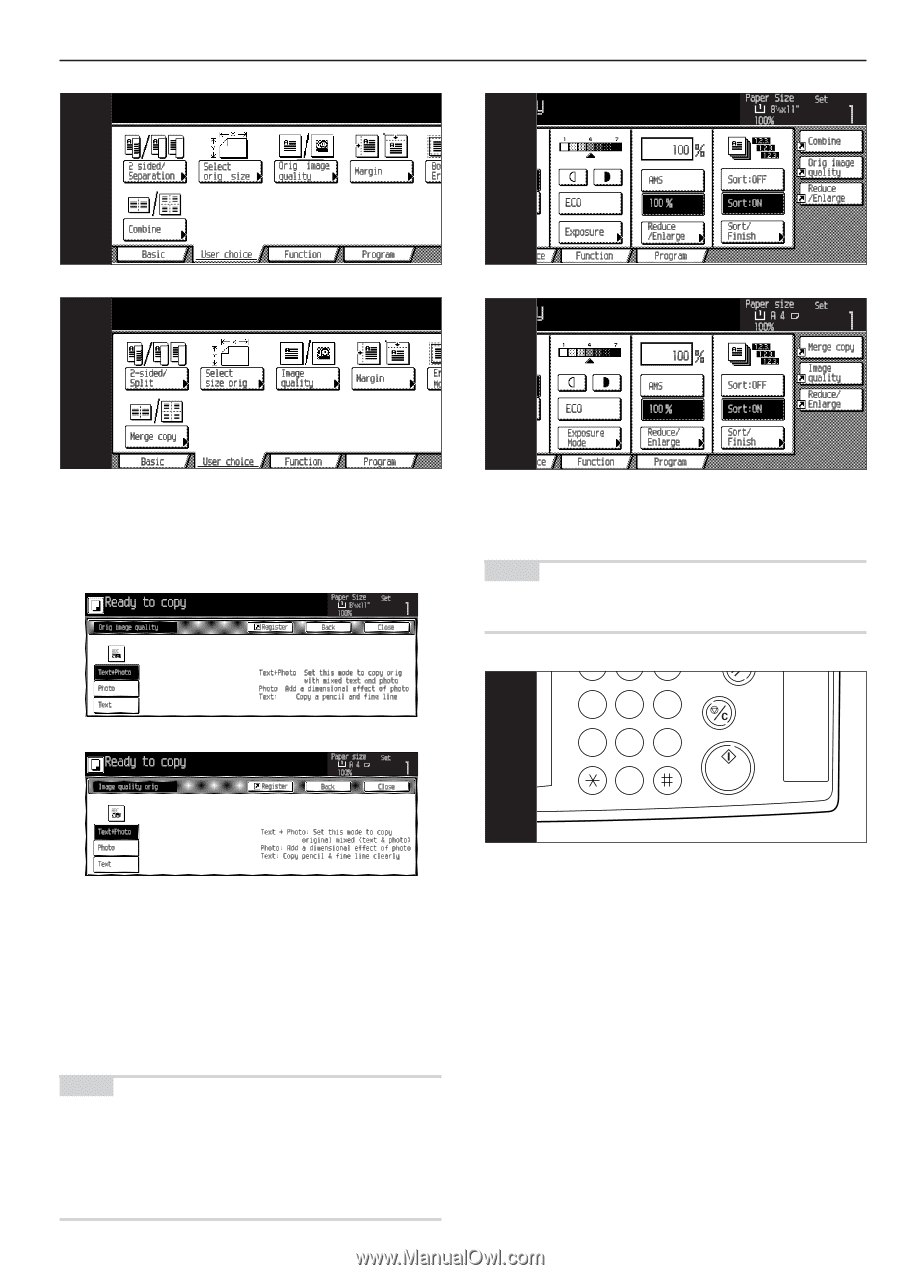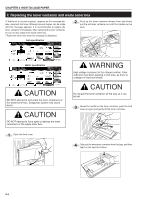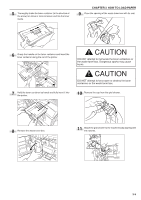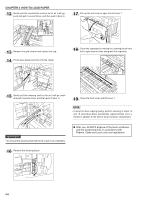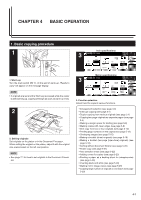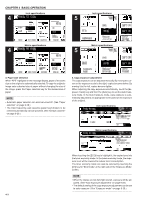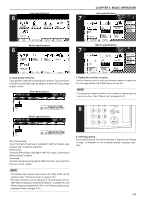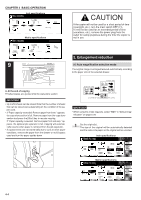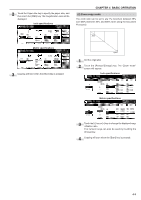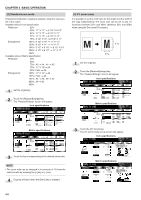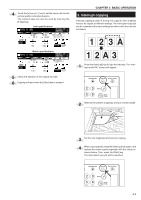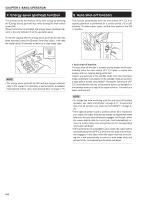Kyocera KM-3530 2530/3530/4030 Operation Guide Rev 2C - Page 27
Setting the number of copies, Starting copying, Copy quality selection, Metric specifications, Inch
 |
View all Kyocera KM-3530 manuals
Add to My Manuals
Save this manual to your list of manuals |
Page 27 highlights
Inch specifications 6 CHAPTER 4 BASIC OPERATION Inch specifications 7 Metric specifications 6 Metric specifications 7 6. Copy quality selection Copy quality is selected according to the original. Touch the [User choice] key and [Orig image quality] key to open the "Orig. image quality" screen. Inch specifications Metric specifications 7. Setting the number of copies Use the numeric keys to enter the desired number of copies on the message display. Up to 999 copies can be set. NOTE • It is possible to lower the limit on the number of copies that can be set at a time. (See "Preset limit" on page 6-33.) 1 2 3 Reset 8 456 Stop/ Clear 789 0 Start Text+Photo mode: Touch the [Text+Photo] key to highlight it. Set this mode to copy originals with mixed text and photo. Photo mode: Touch the [Photo] key to highlight it. With this mode, a dimentional effect of photo is added. Text mode: Touch the [Text] key to highlight it. With this mode, pencil and fine lines are clearly copied. NOTE • The default copy quality mode used in the initial mode can be selected. (See "Exposure mode" on page 6-25.) • The copy exposure can be adjusted in all copy quality modes. (See "Manual exposure adjustment (Mixed)" on page 6-30, and "Manual exposure adjustment (Text)" and "Manual exposure adjustment (Photo)" on page 6-31.) 8. Starting copying Press the [Start] key. If the Start indicator is lit green and "Ready to copy." is displayed on the message display, copying is possible. 4-3