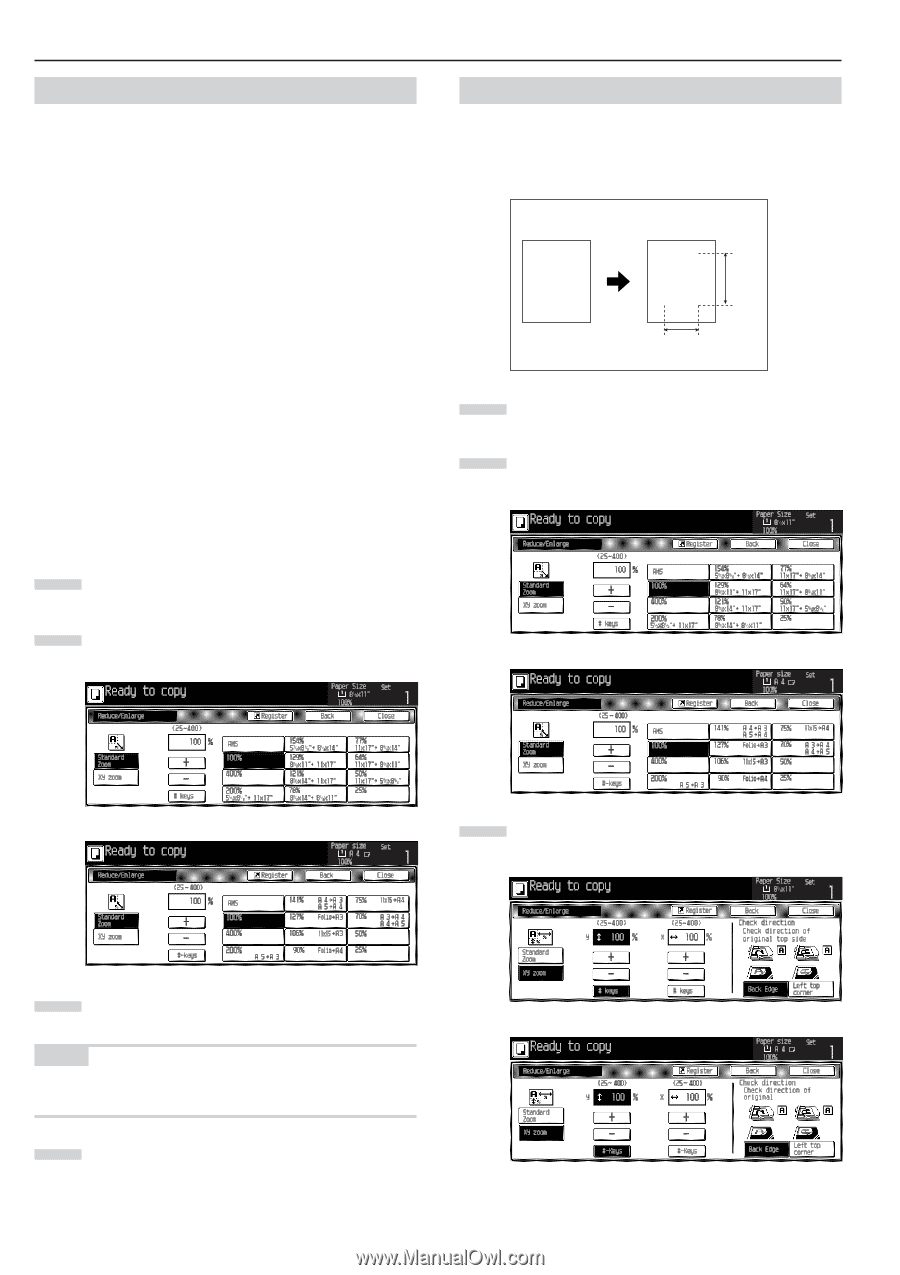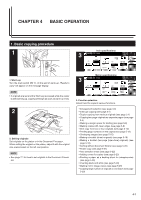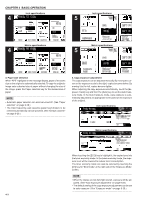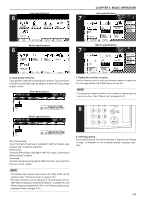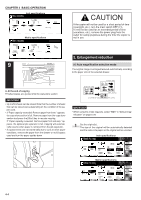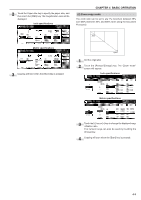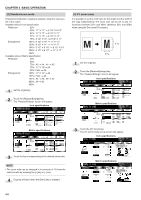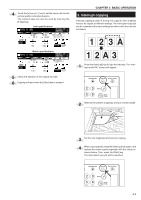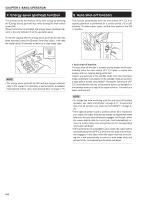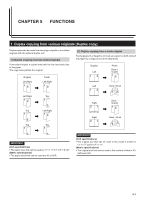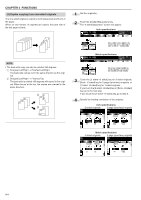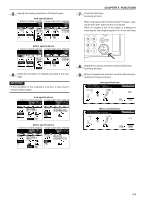Kyocera KM-3530 2530/3530/4030 Operation Guide Rev 2C - Page 30
Standard zoom mode, XY zoom mode
 |
View all Kyocera KM-3530 manuals
Add to My Manuals
Save this manual to your list of manuals |
Page 30 highlights
CHAPTER 4 BASIC OPERATION (3) Standard zoom mode Enlargement/reduction copying is possible using the ratios pre- set in the copier. Available ratios in Inch specification Reduction 25% 50% : 11" ✕ 17" --> 5 1/2" ✕ 8 1/2" 64% : 11" ✕ 17" --> 8 1/2" ✕ 11" 77% : 11" ✕ 17" --> 8 1/2" ✕ 14" 78% : 8 1/2" ✕ 14" --> 8 1/2" ✕ 11" Enlargement 121% : 8 1/2" ✕ 14" --> 11" ✕ 17" 129% : 8 1/2" ✕ 11" --> 11" ✕ 17" 154% : 5 1/2" ✕ 8 1/2" --> 8 1/2" ✕ 14" 200% : 5 1/2" ✕ 8 1/2" --> 11" ✕ 17" 400% Available ratios in Metric specification Reduction 25% 50% 70% : A3 --> A4, A4 --> A5 75% : 11" ✕ 15"--> A4 90% : Folio --> A4 Enlargement 106% : 11" ✕ 15"--> A3 127% : Folio --> A3 141% : A4 --> A3, A5 --> A4 200% : A5 --> A3 400% 1 Set the original(s). 2 Touch the [Reduce/Enlarge] key. The "Reduce/Enlarge" screen will appear. Inch specifications (4) XY zoom mode It is possible to set the zoom ratio for the length and the width of the copy independently. The zoom ratio can be set to any 1% increment between 25% and 400% (between 25% and 200% when using the Document Processor). M M Y % X % 1 Set the originals. 2 Touch the [Reduce/Enlarge] key. The "Reduce/Enlarge" screen will appear. Inch specifications Metric specifications Metric specifications 3 Touch the [XY zoom] key. The XY zoom mode set-up screen will appear. Inch specifications 3 Touch the key corresponding to the desired zoom ratio. NOTE • The zoom ratio can be changed in increments of 1% from the selected ratio by pressing the [+] key or [-] key. 4 Copying will start when the [Start] key is pressed. 4-6 Metric specifications