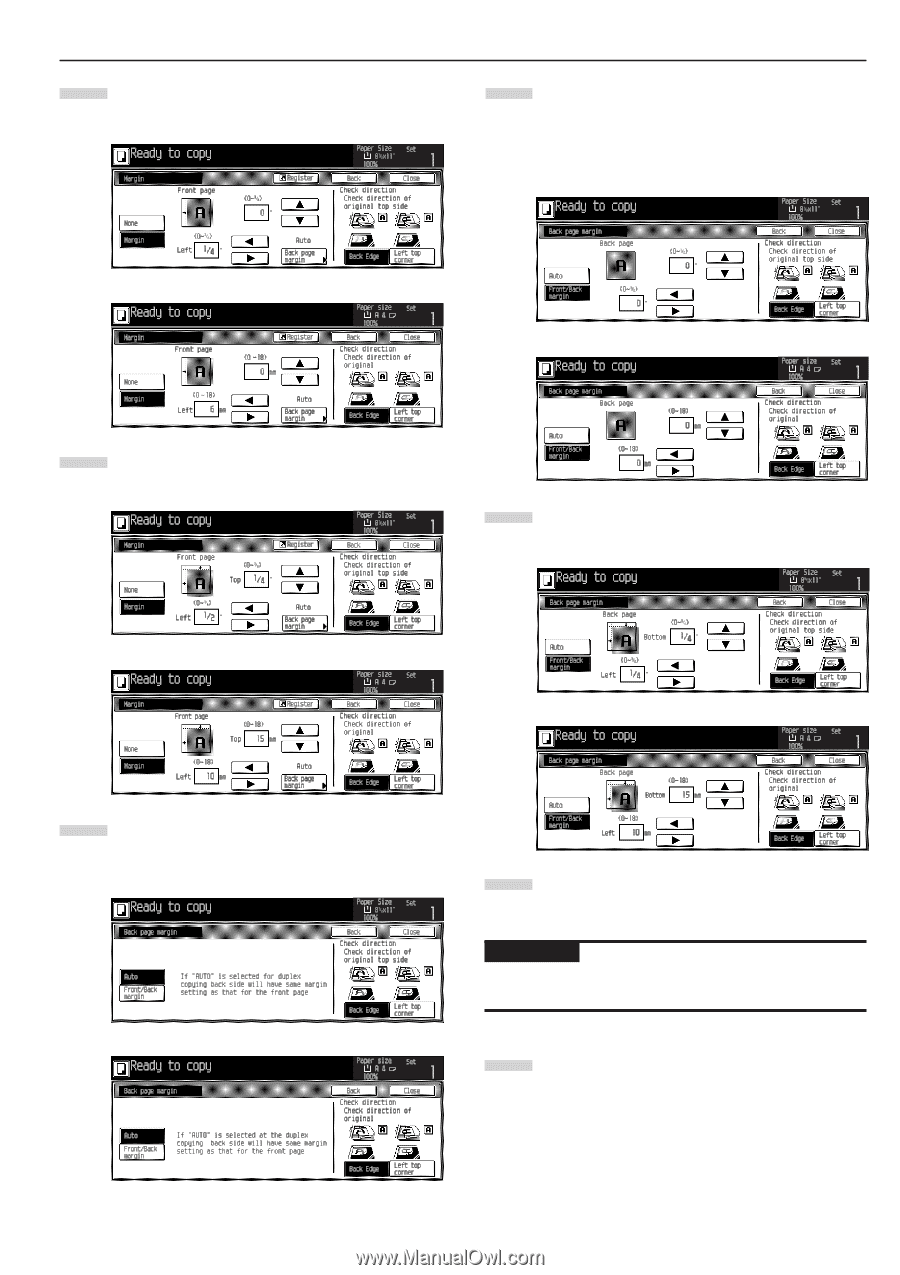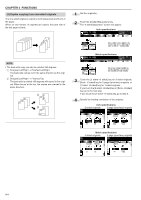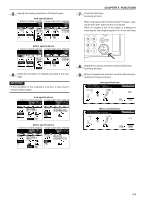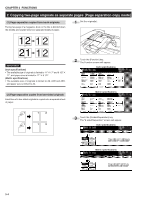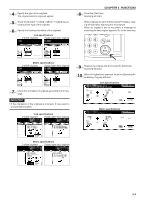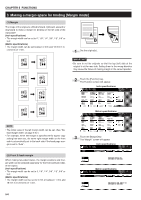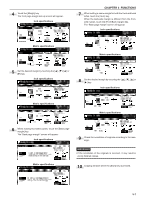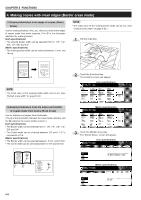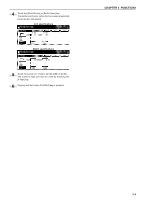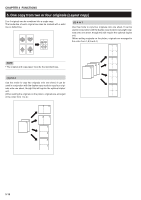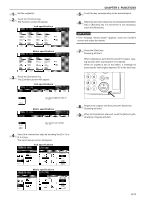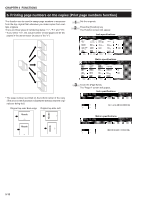Kyocera KM-3530 2530/3530/4030 Operation Guide Rev 2C - Page 39
When the back-side margin is different from the front
 |
View all Kyocera KM-3530 manuals
Add to My Manuals
Save this manual to your list of manuals |
Page 39 highlights
4 Touch the [Margin] key. The front page margin set-up screen will appear. Inch specifications CHAPTER 5 FUNCTIONS 7 When setting a same margin for both the front and back sides, touch the [Auto] key. When the back-side margin is different from the frontside margin, touch the [Front/Back margin] key. The "Back page margin" screen will appear. Inch specifications Metric specifications Metric specifications 5 Set the desired margin by touching the or [Ǡ] key. Inch specifications 8 Set the desired margin by touching the or [Ǡ] key. Inch specifications Metric specifications Metric specifications 6 When making two-sided copies, touch the [Back page margin] key. The "Back page margin" screen will appear. Inch specifications 9 Check the orientation of originals according to the message. Metric specifications IMPORTANT • If the orientation of the originals is incorrect, it may result in wrong finished copies. 10 Copying will start when the [Start] key is pressed. 5-7