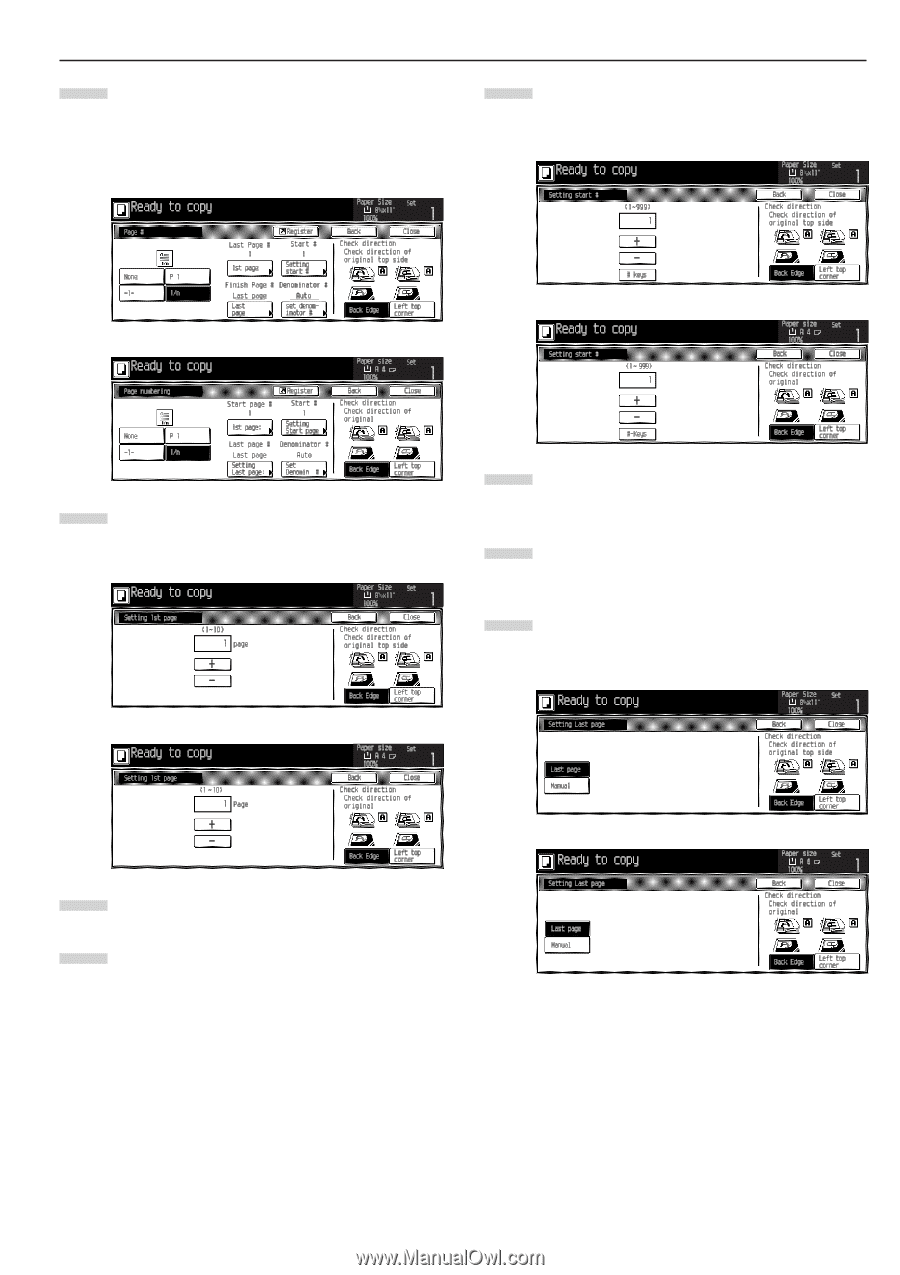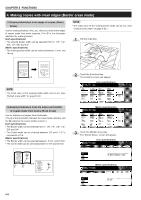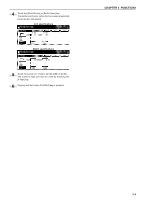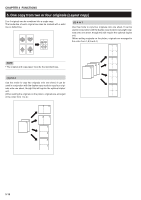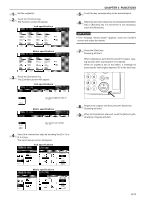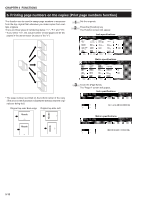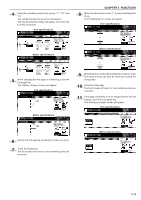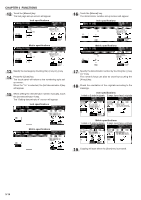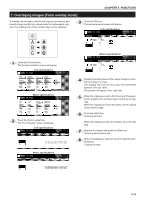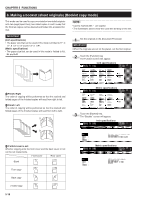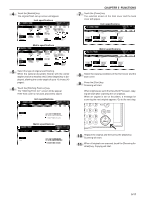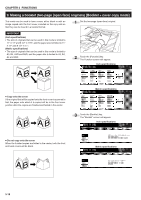Kyocera KM-3530 2530/3530/4030 Operation Guide Rev 2C - Page 45
Setting Last
 |
View all Kyocera KM-3530 manuals
Add to My Manuals
Save this manual to your list of manuals |
Page 45 highlights
4 Select the numbering style from among "-1-", "P.1" and "1/n". The numbering style set-up screen will appear. The [set denominator #] key will appear only when the [1/n] key is touched. Inch specifications CHAPTER 5 FUNCTIONS 8 When the start number is not "1", touch the [Setting start #] key. Then "Setting start #" screen will appear. Inch specifications Metric specifications Metric specifications 5 When changing the first page of numbering, touch the [1st page] key. The "Setting 1st page" screen will appear. Inch specifications Metric specifications 9 Specify the start number by touching the [+] key or [-] key. The numeric keys can also be used by touching the [# keys] key. 10 Press the [Close] key. The touch panel will return to the numbering style setup screen. 11 If the page numbering is to be stopped before the last original, touch the [Last page] key. The "Setting Last page" screen will appear. Inch specifications 6 Specify the first page by touching the [+] key or [-] key. 7 Touch the [Close] key. The touch panel will return to the numbering style setup screen. Metric specifications 5-13