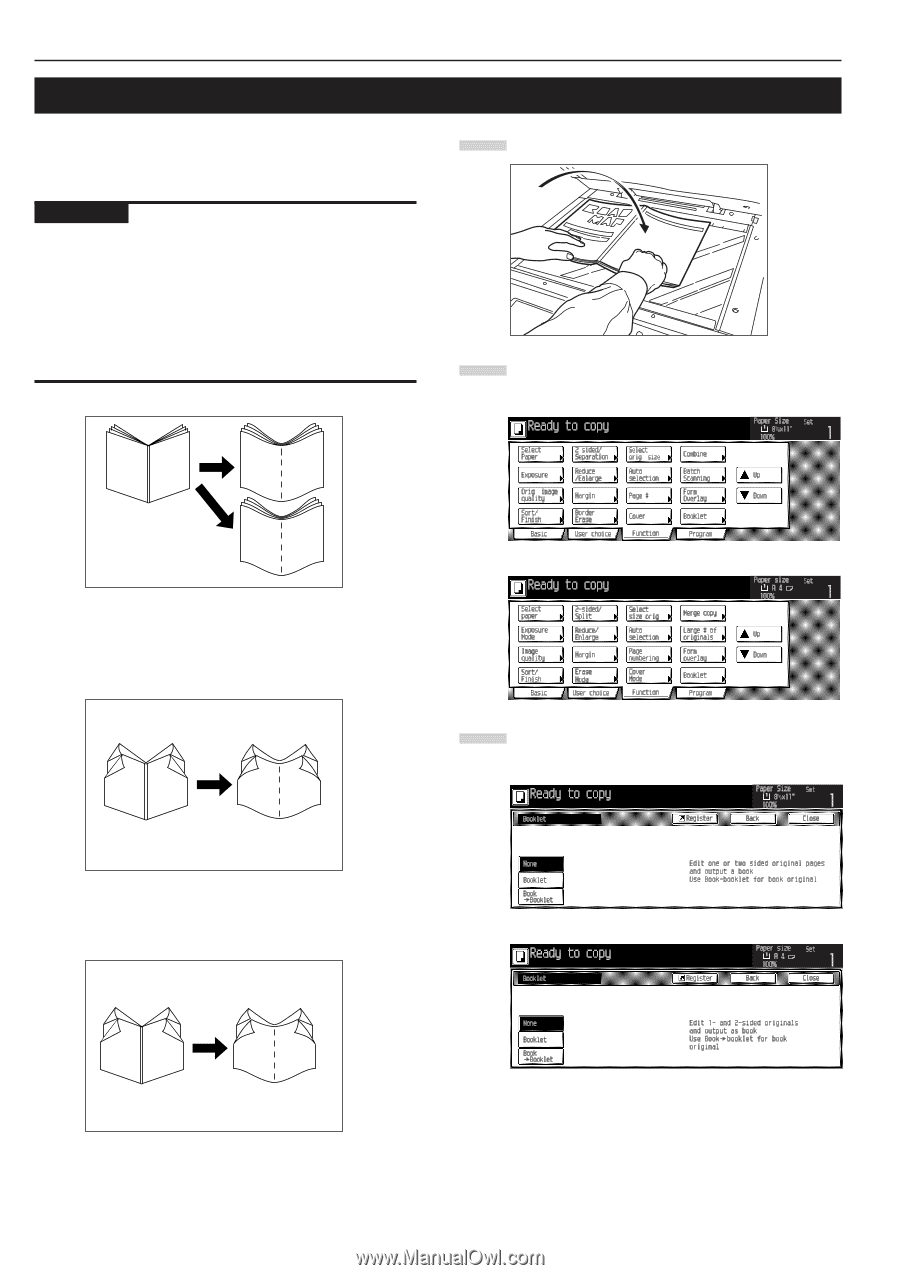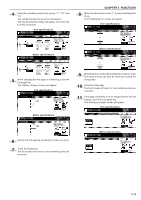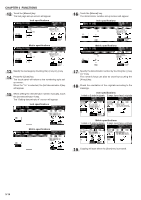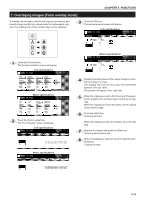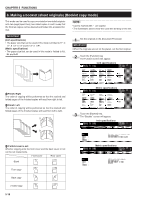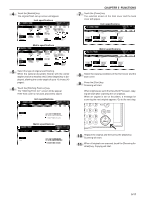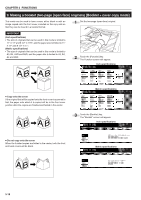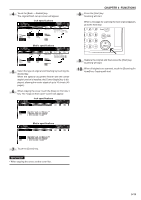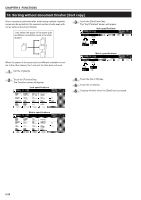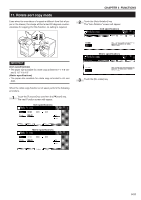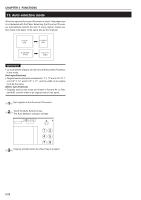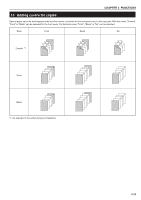Kyocera KM-3530 2530/3530/4030 Operation Guide Rev 2C - Page 50
Making a booklet two- open-face] originals [Booklet + cover copy mode]
 |
View all Kyocera KM-3530 manuals
Add to My Manuals
Save this manual to your list of manuals |
Page 50 highlights
CHAPTER 5 FUNCTIONS 9. Making a booklet (two-page [open-face] originals) [Booklet + cover copy mode] This mode can be used to have covers, either blank or with an image copied onto the front cover, included on the copy sets so that they can be bound in a booklet format. 1 Set the two-page (open-face) original. IMPORTANT (Inch specifications) • The size of originals that can be used in this mode is limited to 11" ✕ 17" and 8 1/2" ✕ 11R", and the paper size is limited to 11" ✕ 17" and 8 1/2" ✕ 11". (Metric specifications) • The size of originals that can be used in this mode is limited to A3, B4, A4R and B5R, and the paper size is limited to A3, B4, A4 and B5R. AB AB 2 Touch the [Function] key. The Function screen will appear. Inch specifications • Copy onto the cover If the original that will be copied onto the front cover is scanned in first, the paper onto which it is copied will be in the front cover position after the copies are finished and folded in the center. 3 1 A B 2 5 64 64 3 1 A B 2 5 Metric specifications 3 Touch the [Booklet] key. The "Booklet" screen will appear. Inch specifications • Do not copy onto the cover When the finished copies are folded in the center, both the front and back covers will be blank. 3 3 64 64 1 A B 2 5 2 1 5 Metric specifications 5-18