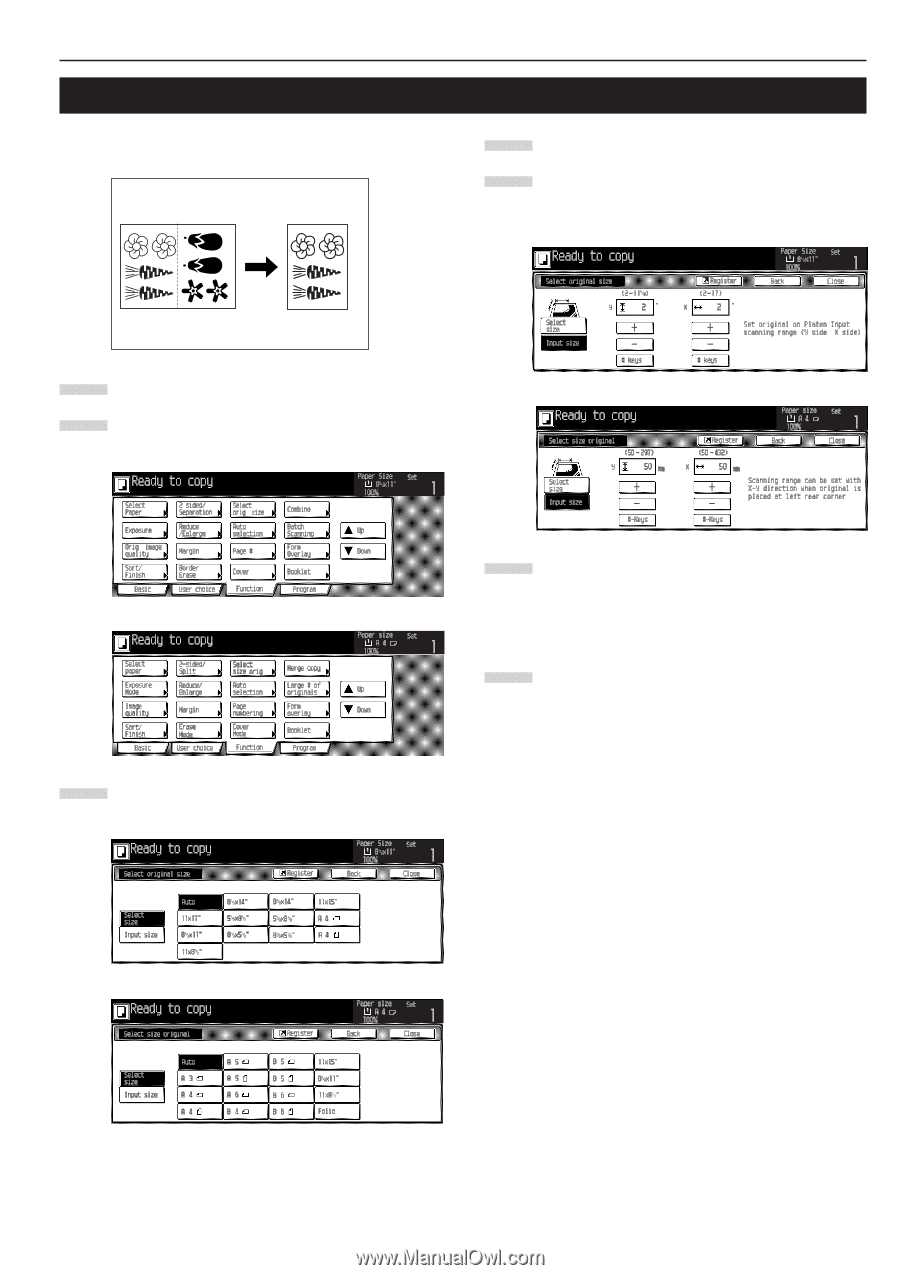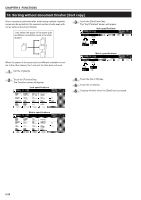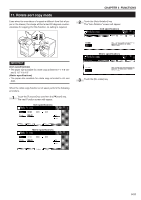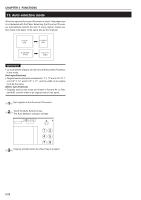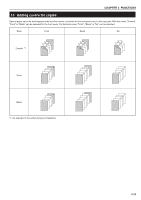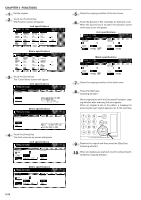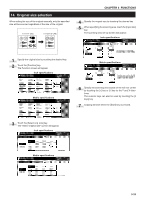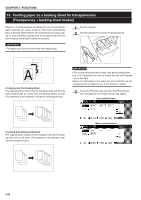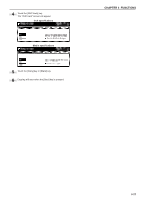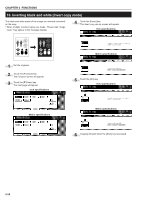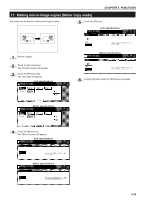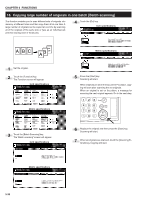Kyocera KM-3530 2530/3530/4030 Operation Guide Rev 2C - Page 57
Original size selection
 |
View all Kyocera KM-3530 manuals
Add to My Manuals
Save this manual to your list of manuals |
Page 57 highlights
14. Original size selection When setting the size of the original manually, only the specified size will be scanned regardless of the size of the original. 11"✕17" (A3) 11"✕8 1/2" (A4) CHAPTER 5 FUNCTIONS 4 Specify the original size by touching the desired key. 5 When specifying the scanning area, touch the [Input size] key. The scanning area set-up screen will appear. Inch specifications 1 Specify the original size by touching the desired key. 2 Touch the [Function] key. The Function screen will appear. Inch specifications Metric specifications Metric specifications 6 Specify the scanning area based on the left rear corner by touching the [+] key or [-] key for the Y and X directions. The numeric keys can also be used by touching the [# keys] key. 7 Copying will start when the [Start] key is pressed. 3 Touch the [Select orig. size] key. The "Select original size" screen will appear. Inch specifications Metric specifications 5-25