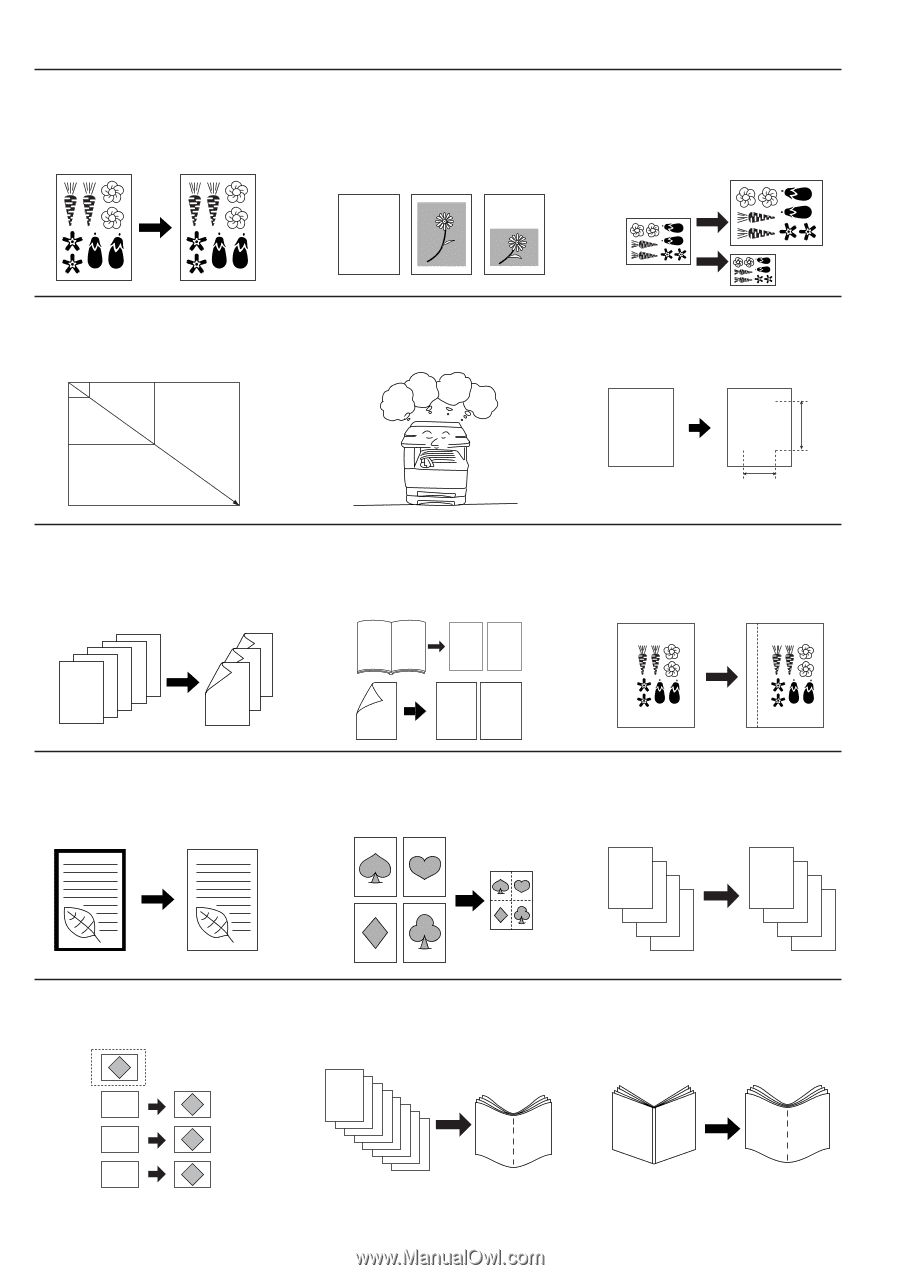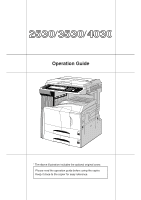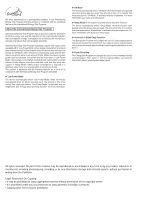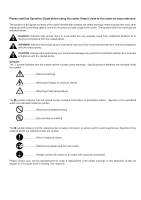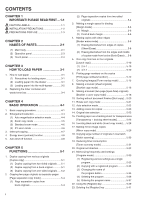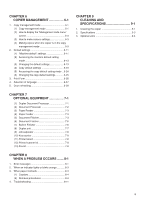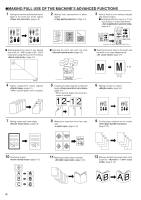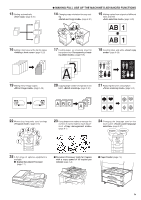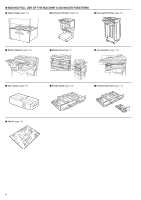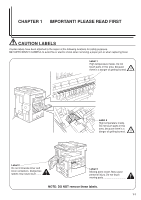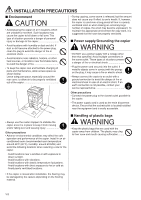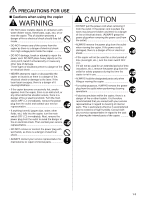Kyocera KM-3530 2530/3530/4030 Operation Guide Rev 2C - Page 6
Making Full Use Of The Machine's Advanced Functions
 |
View all Kyocera KM-3530 manuals
Add to My Manuals
Save this manual to your list of manuals |
Page 6 highlights
GMAKING FULL USE OF THE MACHINE'S ADVANCED FUNCTIONS 1 Having the machine automatically select paper of the same size as the original (page 4-2) 2 Making clear reproductions of photo- graphs (Page 4-3) 3 Various functions for making enlarged and reduced copies Ⅵ Enlarging/reducing copies to fit the size of paper in a specified drawer (page 4-4) 11"✕17" (A3) abcdefghijk abcdefghijk abcdefghijk abcdefghijk abcdefghijk abcdefghijk abcdefghijk abcdefghijk abcdefghijk abc defghi jkmn 8 1/2"✕11" (A4) 5 1/2"✕8 1/2" (A5) 129% (141%) 64% (70%) Ⅵ Enlarging/reducing copies to any desired size in the 25 - 400% range (in 25 - 200% range when using the Document Processor) (page 4-5) 25% Ⅵ Selecting the zoom ratio with one touch (page 4-6) 70% 141% 50% 400% Ⅵ Selecting the zoom ratio for the length and the width of the copy independently (page 4-6) M M Y % 400% 4 Duplex copying from various originals (page 5-1) * When optional duplex unit is installed. 12345 5 43 21 5 Copying two-page originals as separate pages (page 5-4) * When optional duplex document pro- cessor is installed. 12 12 1 12 X % 6 Making a margin on copies (page 5-6) 2 7 Making copies with clean edges (page 5-8) 10 Overlaying images (page 5-15) AA BB CC iii 8 Making one copy from two or four origi- nals (page 5-10) 9 Printing page numbers on the copies (page 5-12) A B C D A B C D -1- -2- -3- -4- 11 Making a booklet (sheet originals) (page 5-16) a b b a 12 Making a booklet (two-page [open-face] originals) (page 5-18) AB AB