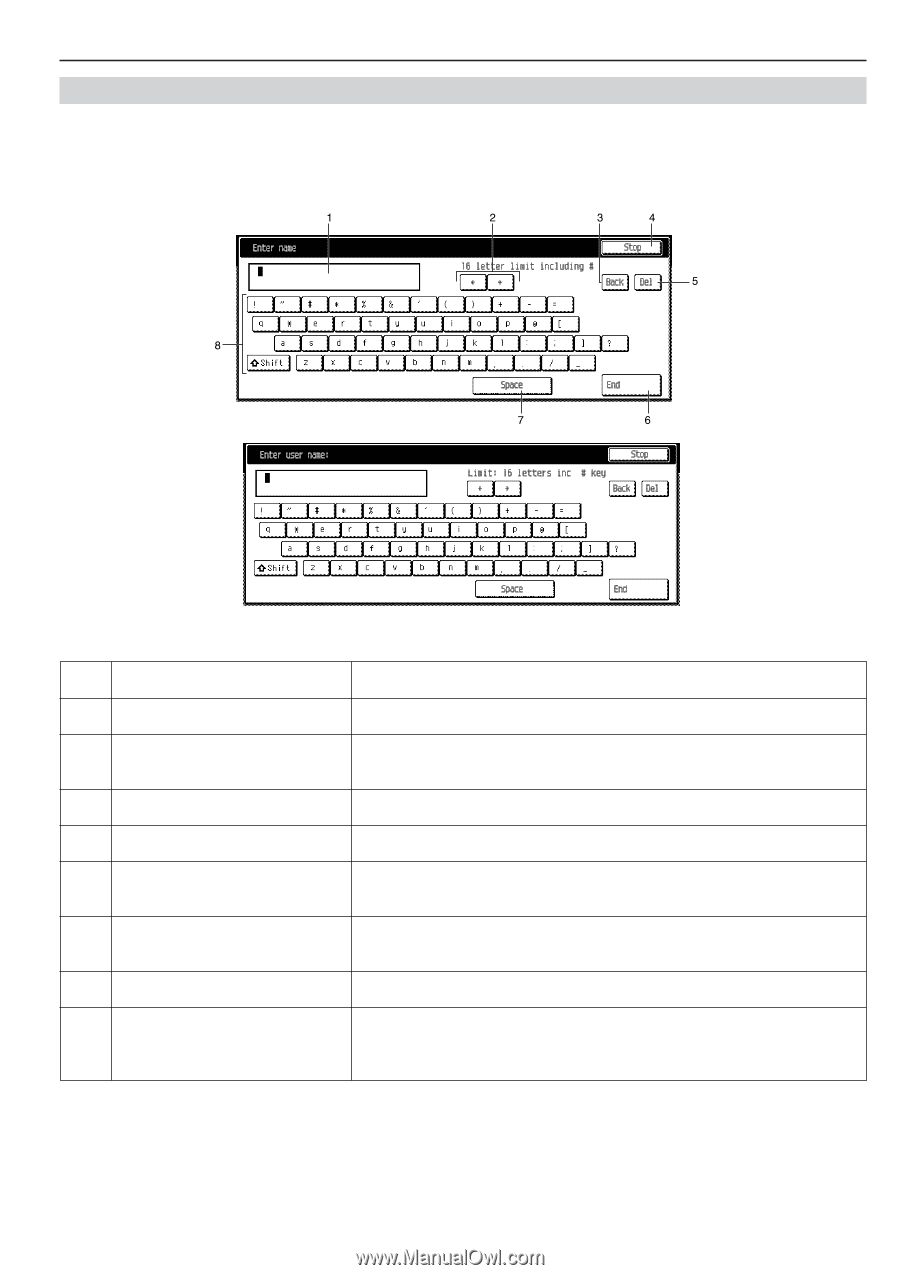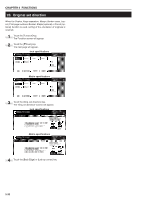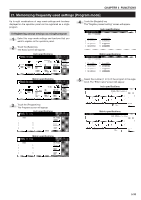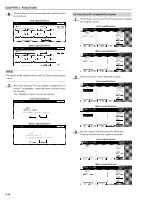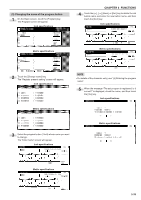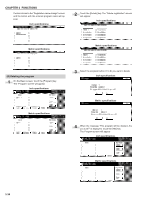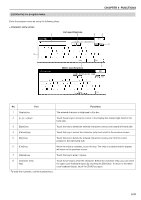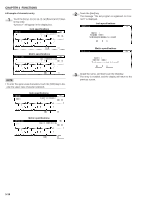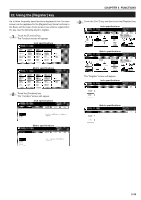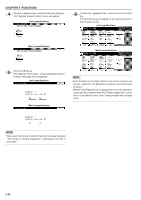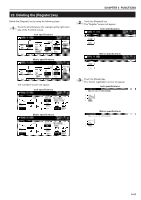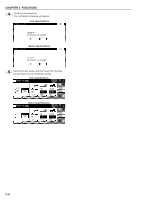Kyocera KM-3530 2530/3530/4030 Operation Guide Rev 2C - Page 69
Entering the program name
 |
View all Kyocera KM-3530 manuals
Add to My Manuals
Save this manual to your list of manuals |
Page 69 highlights
(5) Entering the program name Enter the program name by using the following steps. • Character entry screen Inch specifications CHAPTER 5 FUNCTIONS Metric specifications No. Part Functions 1 Display box The entered character is displayed in this box. 2 keys Touch these keys to move the cursor in the Display box toward right-hand or lefthand side. 3 [Back] key Touch this key to delete the entered characters one-by-one toward left-hand side. 4 [Cancel] key Touch this key to cancel the character entry and return to the previous screen. 5 [Del.] key Touch this key to delete the entered characters one-by-one from the cursor position to the right-hand side. 6 [End] key When the entry is complete, touch this key. The entry is enabled and the display will return to the previous screen. 7 [Space] key Touch this key to enter 1 space. 8 Character entry keys Touch these keys to enter the character. Before the character entry, you can select the upper case keyboard layout by touching the [Shift] key. To return to the lower case keyboard layout, touch the [Shift] key again. * To enter the numerals, use the numeral keys. 5-37