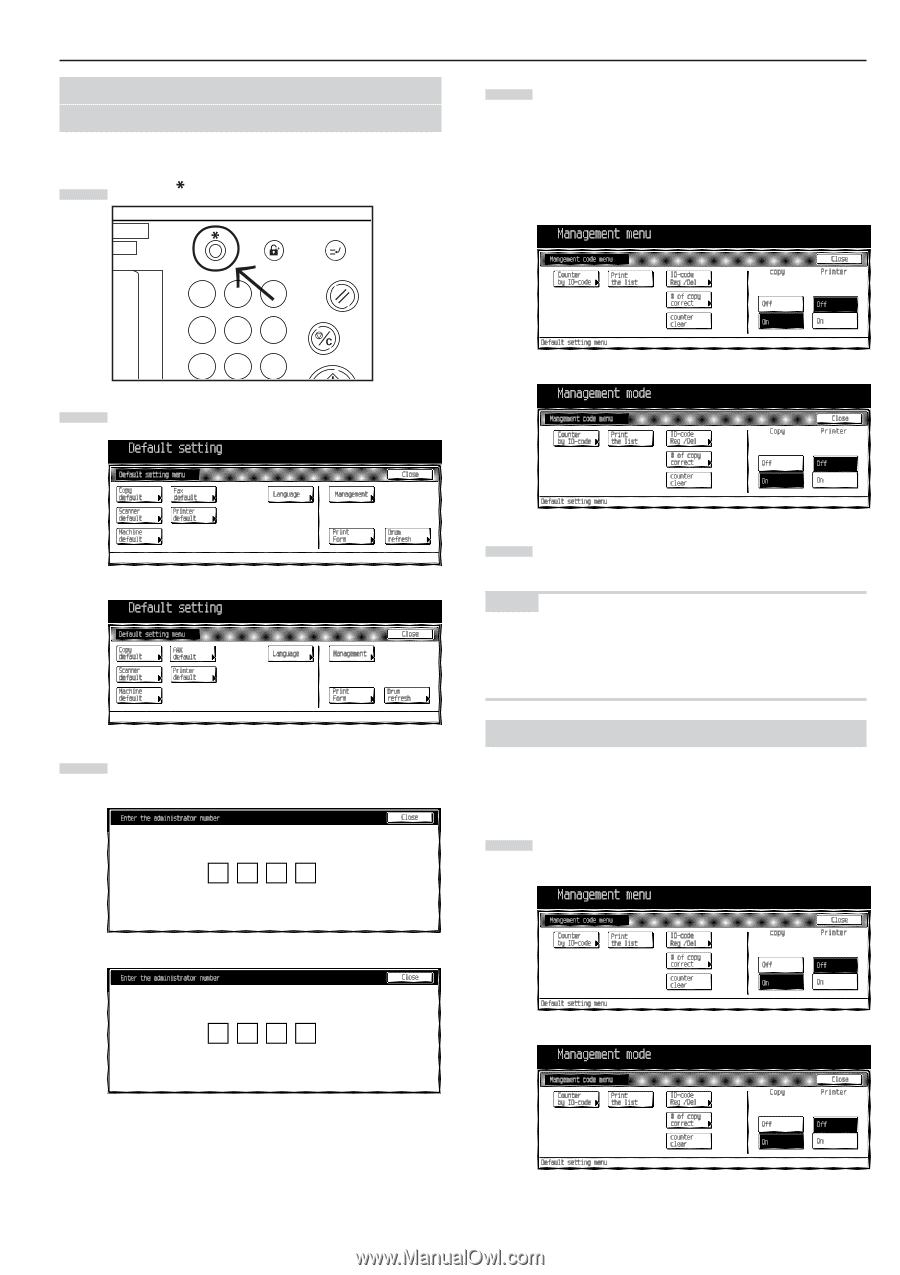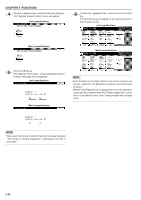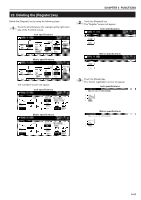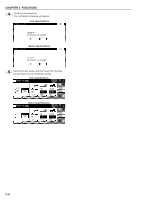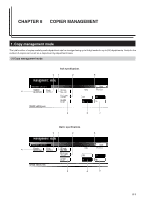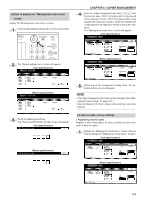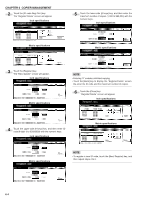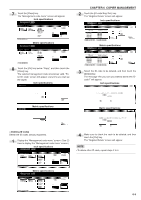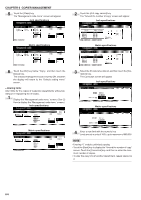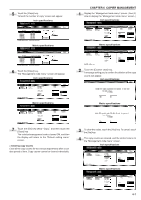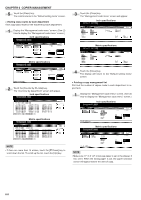Kyocera KM-3530 2530/3530/4030 Operation Guide Rev 2C - Page 77
How to make various settings, How to display the Management code menu, screen
 |
View all Kyocera KM-3530 manuals
Add to My Manuals
Save this manual to your list of manuals |
Page 77 highlights
(2) How to display the "Management code menu" screen Display the "M anagement code menu" screen. 1 Press the [ ] (Default setting) key on the control panel. Selection Management Interrupt E 1 2 3 Reset 456 Stop/ Clear 789 2 The "Default setting menu" screen will appear. Inch specifications CHAPTER 6 COPIER MANAGEMENT 4 Enter the 4-digit management pin code with the numeric keys. "2500" for Copiers with a copy speed of 25 copies per minute, "3500" for Copiers with a copy speed of 35 copies per minute or "4000" for Copiers with a copy speed of 40 copies per minute is set at the shipment. The "Management code menu" screen will appear. Inch specifications Metric specifications Metric specifications 5 Select any of the management setting items. The selected setting screen will appear. NOTE • The 4-digit management pin code can be changed. (See "Man- agement code change" on page 6-21.) • See the following "(3) How to make various settings" and make settings. 3 Touch the [Management] key. The "Enter the administrator number" screen will appear. Inch specifications (3) How to make various settings • Registering new ID codes Register a new 8-digit (Max.) ID code, and then set the maximum number of copies. 1 Display the "Management code menu" screen. (See (2) How to display the "Management code menu" screen.) Inch specifications Metric specifications Metric specifications 6-3