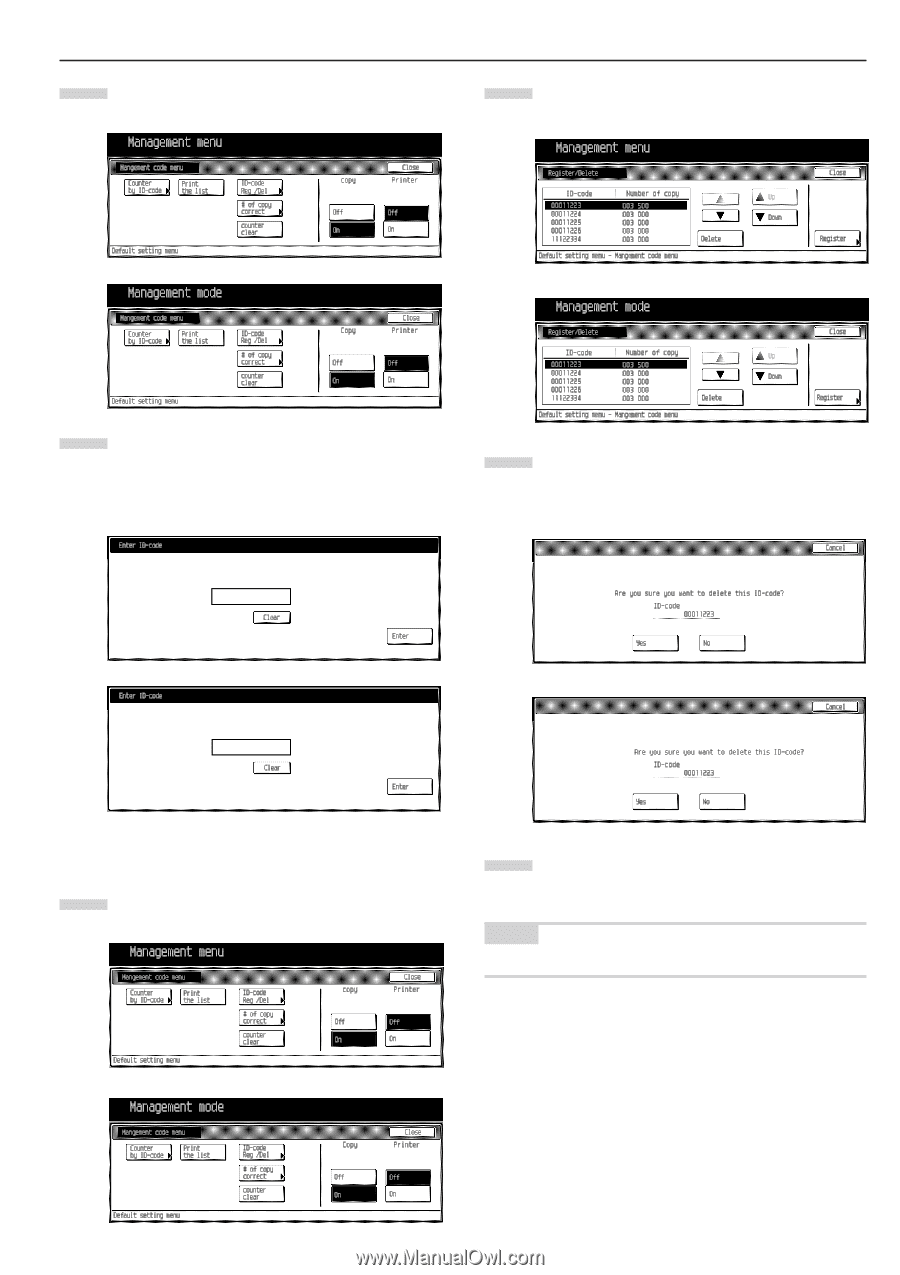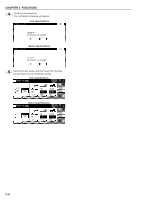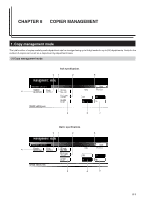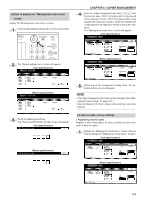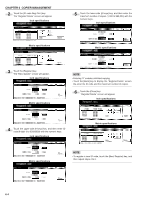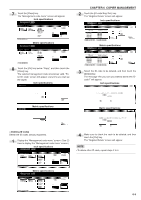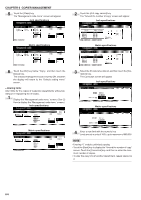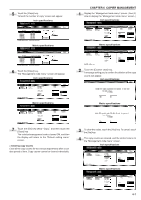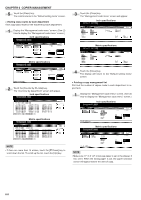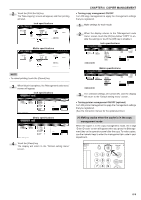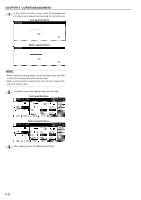Kyocera KM-3530 2530/3530/4030 Operation Guide Rev 2C - Page 79
Deleting ID codes, Inch specifications, Metric specifications
 |
View all Kyocera KM-3530 manuals
Add to My Manuals
Save this manual to your list of manuals |
Page 79 highlights
7 Touch the [Close] key . The "Management code menu" screen will appear. Inch specifications CHAPTER 6 COPIER MANAGEMENT 2 Touch the [ID-code Reg./Del.] key. The "Register/Delete" screen will appear. Inch specifications Metric specifications Metric specifications 8 Touch the [On] key below "Copy", and then touch the [Close] key. The selected management code is becomes valid. "Enter ID- code" screen will appear every time you start up the copier. Inch specifications 3 Select the ID code to be deleted, and then touch the [Delete] key. The message "Are you sure you want to delete this IDcode?" will appear. Inch specifications Metric specifications Metric specifications • Deleting ID codes Delete the ID codes already registered. 1 Display the "Management code menu" screen. (See (2) How to display the "Management code menu" screen.) Inch specifications 4 Make sure to check the code to be deleted, and then touch the [Yes] key. The "Register/Delete" screen will appear. NOTE • To delete other ID code, repeat steps 2 to 4. Metric specifications 6-5