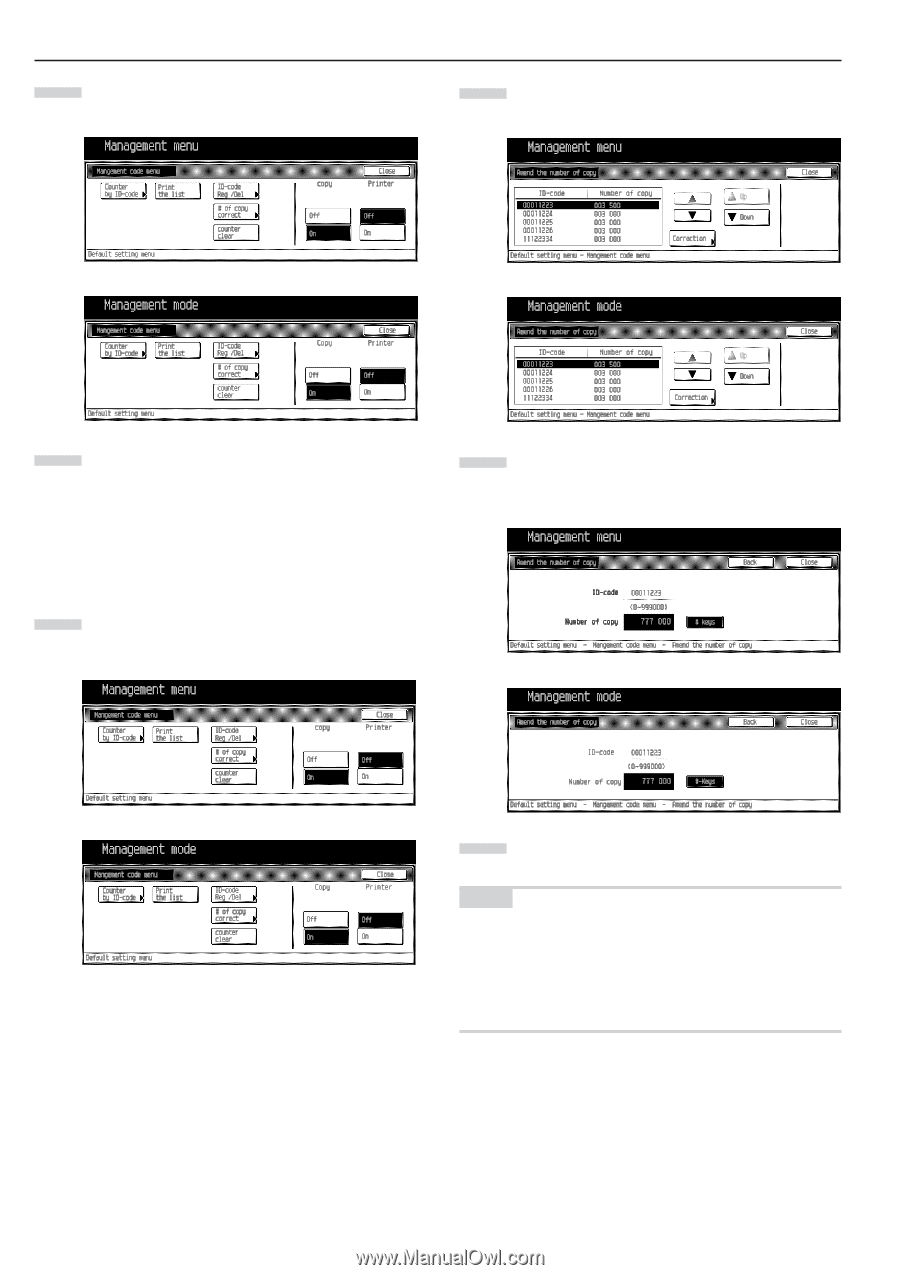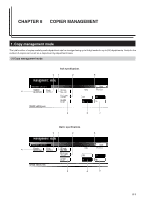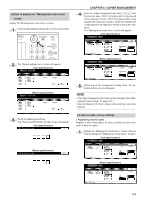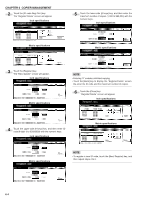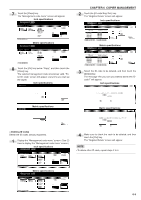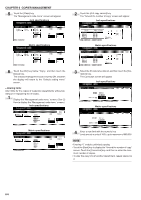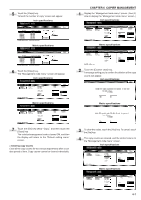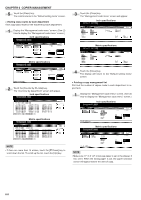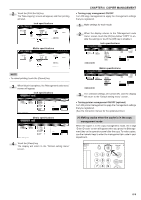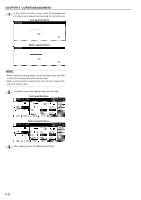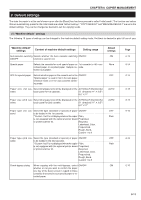Kyocera KM-3530 2530/3530/4030 Operation Guide Rev 2C - Page 80
Altering limits, Inch specifications, Metric specifications
 |
View all Kyocera KM-3530 manuals
Add to My Manuals
Save this manual to your list of manuals |
Page 80 highlights
CHAPTER 6 COPIER MANAGEMENT 5 Touch the [Close] key. The "Management code menu" screen will appear. Inch specifications 2 Touch the [# of copy correct] key. The "Amend the number of copy" screen will appear. Inch specifications Metric specifications Metric specifications 6 Touch the [On] key below "Copy", and then touch the [Close] key. The selected management code is turned ON, and then the display will return to the "Default setting menu" screen. • Altering limits Alter limits for the copies of respective departments without deleting or re-registering the ID codes. 1 Display the "Management code menu" screen. (See (2) How to display the "Management code menu" screen.) Inch specifications 3 Select the ID code to be altered, and then touch the [Correction] key. The Correction screen will appear. Inch specifications Metric specifications Metric specifications 4 Enter a new limit with the numeric key. Limits are set in units of 100's, up to maximum of 999,000. NOTE • Entering "0" enables unlimited copying. • Touch the [Back] key to display the "Amend the number of copy" screen. Touch the [Correction] key, and then re-enter the maximum number of copies. • To alter the copy limit of another department, repeat steps 2 to 4. 6-6